Reviews:
No comments
Related manuals for cBR Series

SCLA26
Brand: Supermicro Pages: 56

IE-MediaChassis/2
Brand: B&B Electronics Pages: 13

MIPS-12C
Brand: Blonder tongue Pages: 12

MT850A
Brand: Black Box Pages: 42

MSA 2040
Brand: HP Pages: 100

BladeSystem c3000
Brand: HP Pages: 94

ProLiant s6500
Brand: HP Pages: 52

Xw460c - ProLiant - Blade Workstation
Brand: HP Pages: 235

BladeSystem c7000
Brand: HP Pages: 24

Xw460c - ProLiant - Blade Workstation
Brand: HP Pages: 33

BladeSystem c3000
Brand: HP Pages: 108

Moonshot 1500
Brand: HP Pages: 64

ProLiant s6500
Brand: HP Pages: 18

BladeSystem c7000
Brand: HP Pages: 43

BladeSystem c7000
Brand: HP Pages: 103

Moonshot 1500
Brand: HP Pages: 80
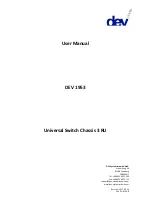
1953
Brand: DEV Pages: 143

ETCHS2U
Brand: StarTech.com Pages: 10

















