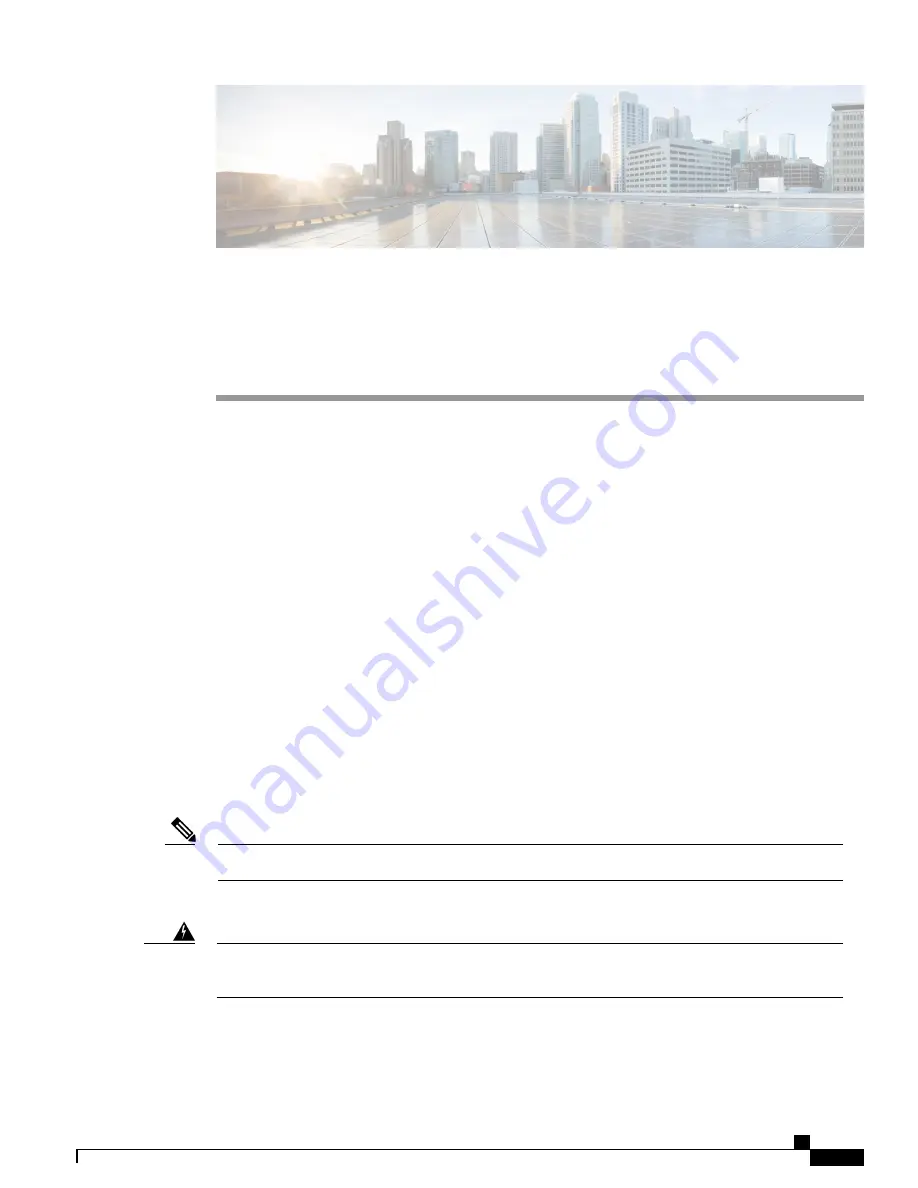
Installing the Supervisor in the Cisco cBR
Chassis
This section provides information on installing the Supervisor.
Check if your hardware might have a supervisor card. For supervisor cards that are shipped as a spare module,
the supervisor card bootflash would be empty. Ensure that you manually copy the image on the bootflash to
avoid issues while booting.
•
Installing the Supervisor 250G, page 1
•
Installing the Supervisor 160G, page 38
Installing the Supervisor 250G
Installing the Supervisor PIC in the Cisco cBR Chassis
Perform this procedure to install the following PICs:
•
Supervisor PIC
•
Blank PIC for the Supervisor
Do not support mix use of 250G and 160G SUP and SUP-PIC.
Note
Before You Begin
If you are adding a new Supervisor PIC or upgrading the existing Supervisor PICs, ensure that the power
modules installed in the chassis are adequate to support the Supervisor PICs.
Warning
•
Attach an ESD-preventive wrist strap to your wrist and connect the other end to the grounding lug
connected to the chassis.
Cisco Converged Broadband Routers Hardware Installation Guide
1
























