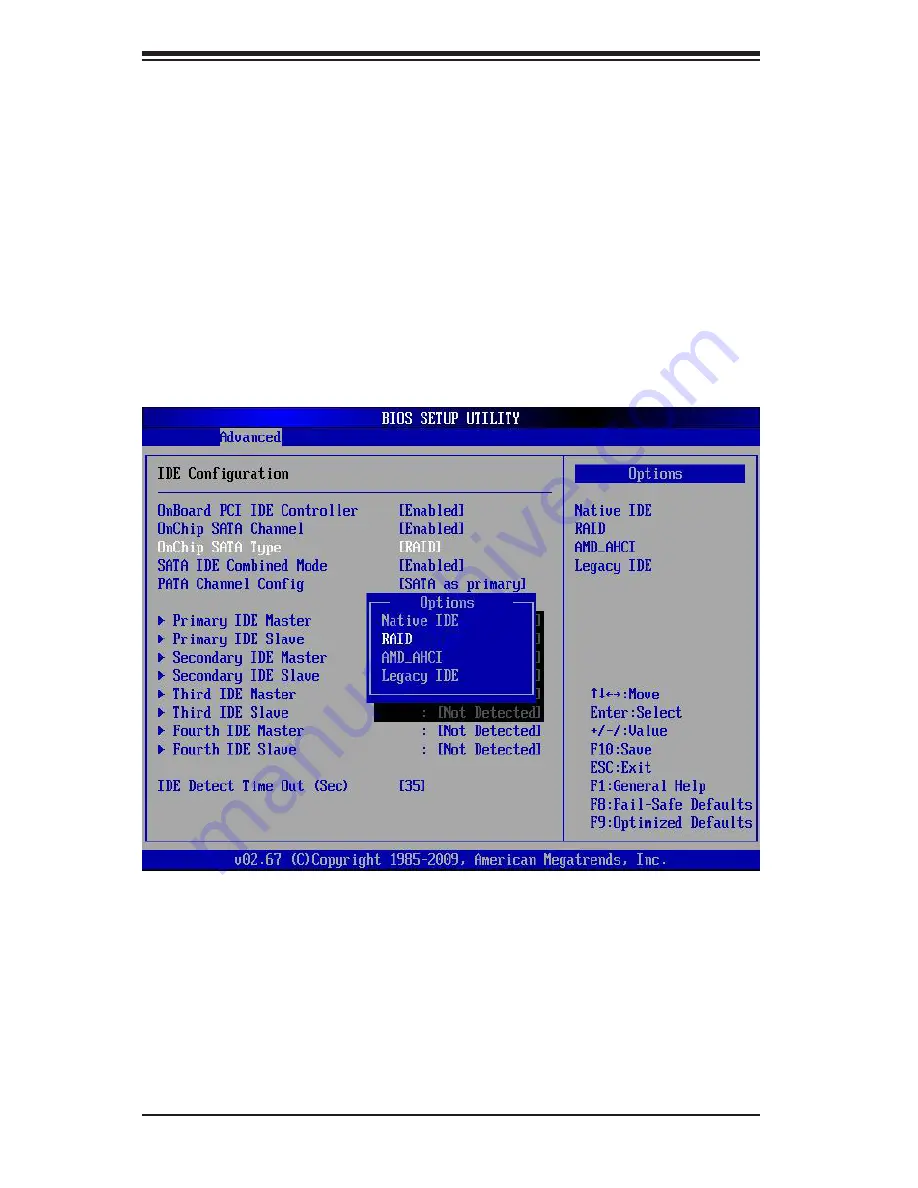
5-26
A+ SERVER 1012C-MRF USER'S MANUAL
Figure 5-4. BIOS Setup Screen
Enabling SATA RAID in the BIOS
Before installing the Windows Operating System, you must change some settings
in BIOS. Boot up the system and hit the <Del> key to enter the BIOS Setup Utlility.
After the Setup Utility loads,
1. Use the arrow keys to move to the Exit menu. Scroll down with the arrow
keys to the "Load Optimal Defaults setting and press <Enter>. Select "OK" to
confirm, then <Enter> to load the default settings.
2. Use the arrow keys to move to the "Advanced" menu, then scroll down to
"IDE configuration". Once in this submenu, scroll down to "OnChip SATA
Type" and choose the "RAID" option (see Figure 5-4).
3. Hit the <Esc> key twice and scroll to the Exit menu. Select "Save Changes
and Exit" and hit <enter>, then hit <Enter> again to verify.
4. After exiting the BIOS Setup Utility, the system will reboot. When prompted
during the startup, press the <CTRL+A> key when prompted to run the
Adaptec® RAID Utility program (see Figure 5-5).
Summary of Contents for A+ SERVER 1012C-MRF
Page 1: ...SUPER A SERVER 1012C MRF USER S MANUAL Revision 1 0c...
Page 5: ...v Preface Notes...
Page 9: ...ix Table of Contents Appendix A BIOS Error Beep Codes Appendix BSystem Specifications...
Page 10: ...Notes x A SERVER 1012C MRF USER S MANUAL...
Page 16: ...1 6 A SERVER 1012C MRF USER S MANUAL Notes...
Page 24: ...2 8 A SERVER 1012C MRF USER S MANUAL Figure 2 4 Installing the Server into a Telco Rack...
Page 28: ...2 12 A SERVER 1012C MRF USER S MANUAL Notes...
Page 32: ...3 4 A SERVER 1012C MRF USER S MANUAL Notes...
Page 84: ...5 32 A SERVER 1012C MRF USER S MANUAL Notes...
Page 90: ...6 6 A SERVER 1012C MRF USER S MANUAL Figure 6 3 Removing the DVD ROM Drive...
Page 92: ...6 8 A SERVER 1012C MRF USER S MANUAL Notes...
Page 110: ...7 18 A SERVER 1012C MRF USER S MANUAL Notes...
Page 112: ...A 2 A SERVER 1012C MRF GIBXF GIQXF USER S MANUAL Notes...






























