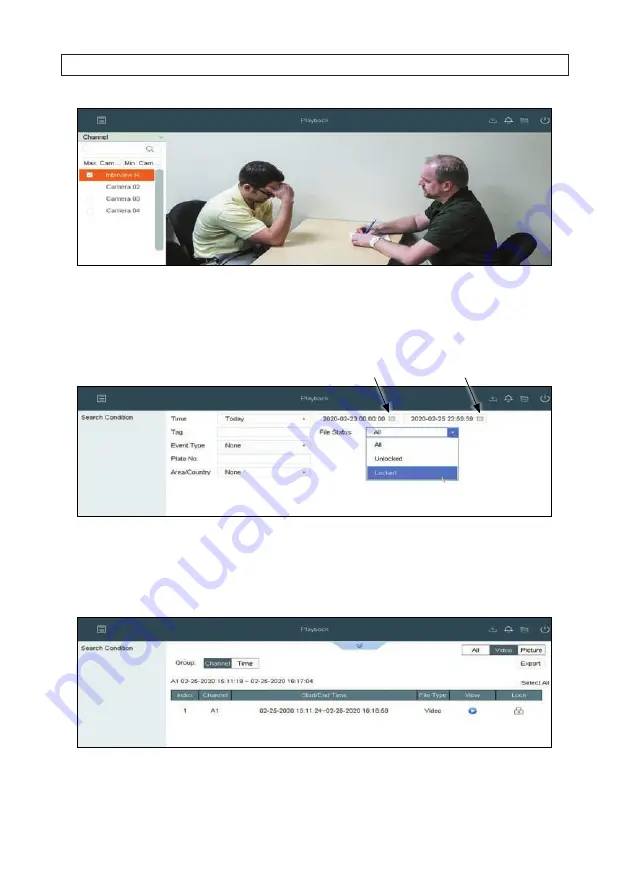
49
AVSI-12 Interview Room System Setup and User Guide
SECTION 4: TEST/USE THE INTERVIEW ROOM SYSTEM
2.
Click the
Custom Search
button in the lower left corner of the screen.
3.
In the
Custom Search
window, click the calendar icons to set a date range that includes when the locked files you want
were recorded.
Start of search icon
End of search icon
4.
Open the
File Status
drop down list, and then select
Locked
.
5.
Click the
Search
button at the bottom of the screen. A list of video files that match your search criteria will be displayed. The
icon in the
Lock
column below shows the file is locked. Click the
Play
icon in the
View
column to watch the video.

























