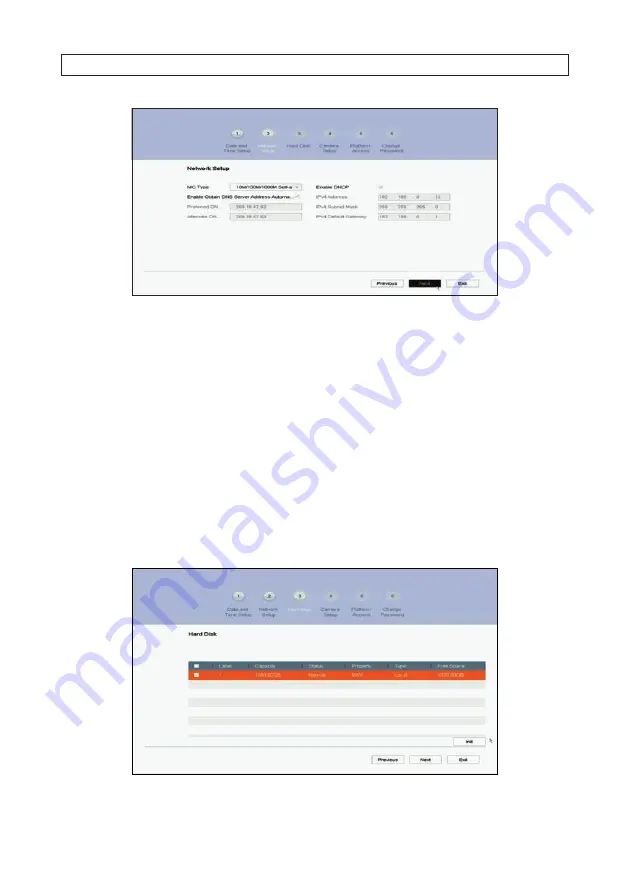
19
AVSI-12 Interview Room System Setup and User Guide
SECTION 3: SYSTEM SETUP
19
a.
In the Wizard
2 Network Setup
window, nothing usually has to change in the left column. You can enter your
preferred DNS server addresses (optional, ex. 8.8.8.8 and 8.8.4.4 [Google] DNSs) in the
Preferred . .
and
Alternate
DNS
fields.
b.
The column on the right shows that the
Enable DHCP
box is checked (by default) and the recorder acquired network
settings from a DHCP server. These settings are compatible with your network and the other devices that share it.
To enable fixed network settings, un-check the
Enable DHCP
box. Then you can either use the IPV4 parameters
assigned by the DHCP server, or enter your preferred IPV4 parameters (IPv4 Address, IPv4 Subnet Mask, IPv4 Default
Gateway).
NOTE
:
If you enter IPV4 parameters in the fields above, ensure that they do not conflict with
other devices in the network .
c.
Click
Next
to save your settings and continue.
3.
In the Wizard
3 Hard Disk
(HDD) menu, the HDDs installed in the recorder are listed, showing their Capacity, Status, Free
Space, etc. Usually HDDs will show a
Normal
status. If any HDD shows an
Uninitialized
status, it must be initialized (Init)
before it can be used. The screen below shows a single HDD system with Normal Status and maximum Free Space






























