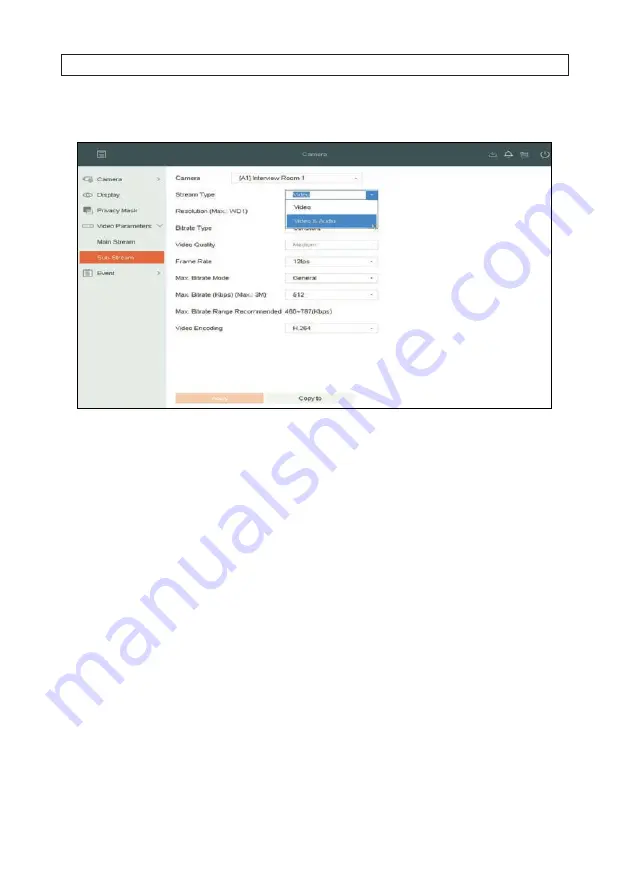
28
www.Observint.com
SECTION 3: SYSTEM SETUP
1.
In the
Camera
menu, click on
Video Parameters
, and then click on
Sub-Stream
.
2.
In the
Camera
field drop down list, select the Interview Room camera. In the example here,
[A1] Interview Room 1
is
selected.
3.
Open the Steam Type drop down list, and then select
Video & Audio
.
4.
Adjust other parameters as needed for the camera performance you require.
5.
Click
Apply
to save your settings for this camera.
3.10 Setup alarm triggered recording
3 .10 .1 Configuring Record schedule
The record schedule is used to enable video/audio recording at preset times. Initially, cameras are configured to record either
continuously or using motion detection. Managing the record schedule for each camera can save space on the HDD and help the
recorder operate more efficiently.
You can setup a record schedule in either of two ways: graphically (see below), where you apply recording modes to sections of the
week array (Monday through Sunday × 0 through 24 hours) and by using the Edit menu to more accurately define what mode of
recording occurs and when. You can intermix the graphical method and edit method to configure any camera, and you can define
up to 8 different recording segments per day of the week. The weekly schedule you setup will repeat every week unless changed.






























