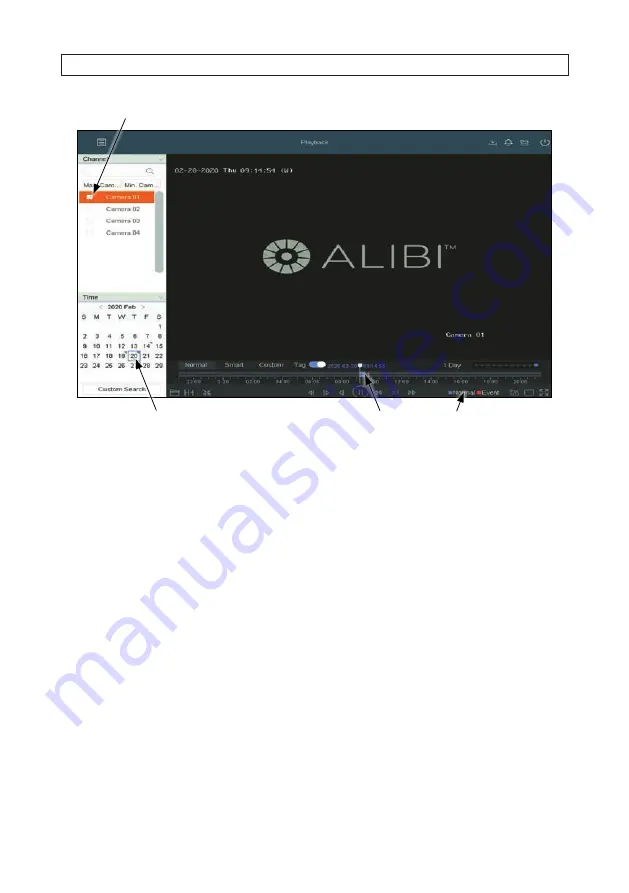
38
www.Observint.com
SECTION 4: TEST/USE THE INTERVIEW ROOM SYSTEM
Interview room camera
Day recording was made
Marks on timeline indicate recordings
4.
In the calendar below the camera list, click on the date of the recording you want to playback. In the example above,
February 20, 2020 was selected. After selecting the date, the timeline at the bottom of the screen will show times when
recordings for the camera were made, and color-code the mark to indicate if it was a
Normal
(blue) or
Event
(red)
recording. Recordings initiated by the AVSI switch (Alarm IN) will always be
Event
recordings. You can click the icon to the
right of the timeline to expand or contract the timeline.
5.
After expanding the timeline and click the Play (
u
) in playback controls, the playback screen will show the video being
recorder earlier. You can stop playing the video by clicking either the Pause (
II
) icon or Stop (
n
) icon.






























