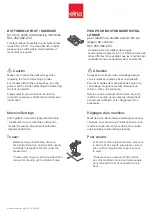2
3
5.2.1 USB ....................................................................................................................................... 29
5.2.1.1 Copy Memory ........................................................................................................... 29
5.2.2 Memory ................................................................................................................................. 29
5.2.3 Edit......................................................................................................................................... 34
5.2.3.1 Design ....................................................................................................................... 35
5.2.3.2 Object........................................................................................................................ 35
5.2.3.3 Edit............................................................................................................................ 36
❶
Repeat ................................................................................................................... 36
❷
Filtering ................................................................................................................ 40
❸
Stitch Edit ............................................................................................................. 41
❹
Divide ................................................................................................................... 43
5.2.3.4 Hoop ......................................................................................................................... 45
5.3 Setting ............................................................................................................................................... 45
5.3.1 Design .................................................................................................................................... 46
5.3.2 Embroidery Parameter ........................................................................................................... 50
5.3.3 Machine Parameter ................................................................................................................ 54
5.3.4 Needle .................................................................................................................................... 59
5.3.5 Offset Position ....................................................................................................................... 65
5.3.6 Attachment............................................................................................................................. 67
5.3.7 Other ...................................................................................................................................... 71
5.4 Ready ............................................................................................................................................... 72
5.4.1 Position .................................................................................................................................. 73
5.4.2 Gauge ..................................................................................................................................... 74
5.4.3 Exclude .................................................................................................................................. 74
5.4.4 Fast View ............................................................................................................................... 75
5.4.5 Hoop ...................................................................................................................................... 76
5.5 Machine ............................................................................................................................................... 77
5.5.1 Machine Service .................................................................................................................... 78
5.5.2 Machine Information ............................................................................................................. 78
5.5.3 Machine Test .......................................................................................................................... 78
5.5.4 Frame Center Edit .................................................................................................................. 80
5.5.5 Error Information. .................................................................................................................. 80
5.6 Tools ............................................................................................................................................... 81
5.6.1 Frame Center ......................................................................................................................... 81
5.6.2 Frame Origin.......................................................................................................................... 82