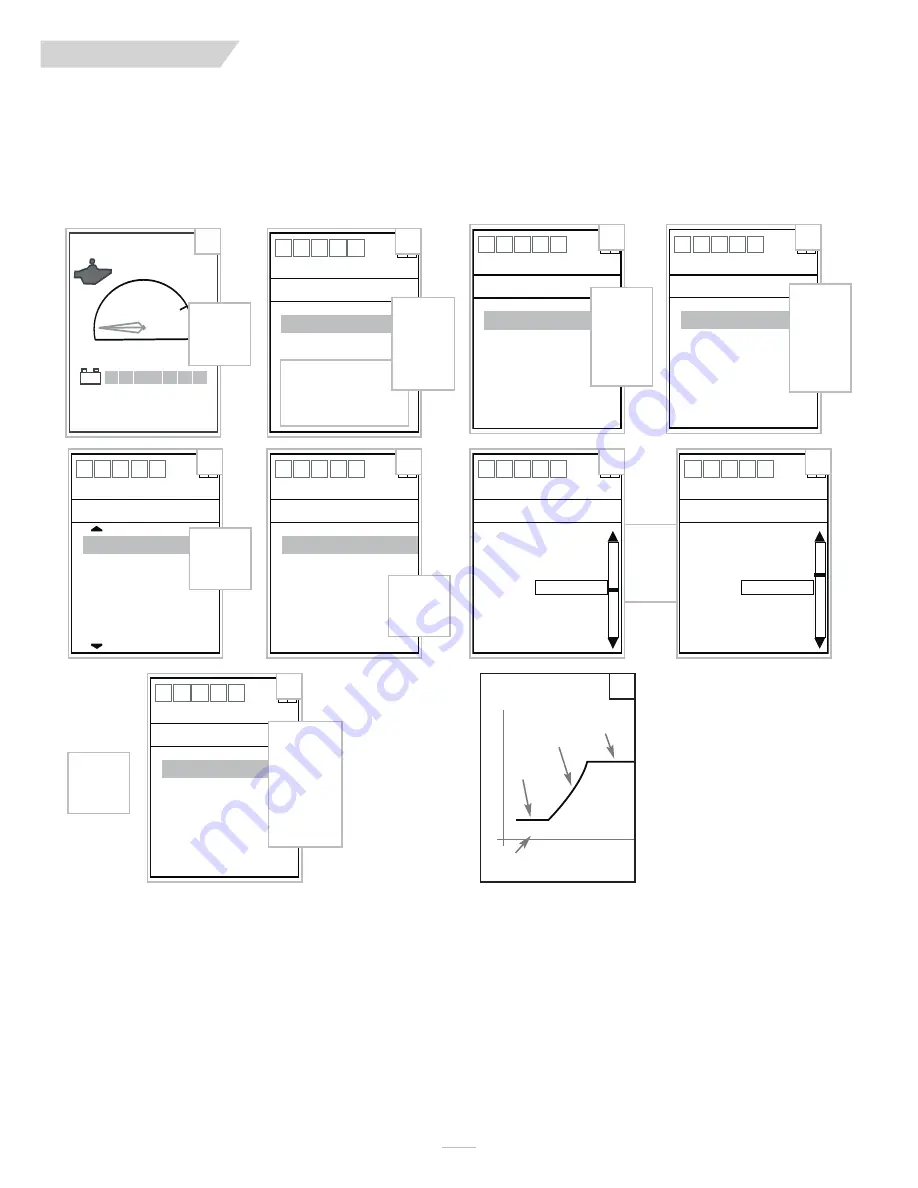
V I I .
E .
IR Mouse Configuration Setup
Unlike the other ECU functions, IR Mouse configuration setup is
located in its own section of the IR ECU Setup menu. An IR Mouse
allows you to control the cursor on the computer screen using the
joystick or a specialized input control. Follow the screen menu
illustrations below to access the “Mouse Cfg” menu.
Each function within the Mouse Cfg menu provides a detailed
adjustment of the IR Mouse operation on the computer screen.
Above is an example of how one of the operation parameters is
modified. For more information on the operation parameters, con-
tact Customer Service @ 1-800-456-8166. Also, see graph “A”
above. The operation parameters (#6) are defined as follows:
Min Mouse sets the minimum mouse tracking speed across the
screen.
Mouse Start Time determines the amount of time in seconds the
command must be held before the minimum mouse tracking-speed
accelerates to the maximum mouse tracking-speed.
Mouse Accel determines the acceleration rate the cursor acceler-
ates from the minimum mouse tracking-speed to the maximum
mouse tracking-speed once the mouse start-time ends.
Max Mouse sets the maximum mouse tracking speed.
Mouse Latch Time is the amount of time required for a sustained
right or left mouse-button command to engage latch mode. Latch
mode, from a functional standpoint, is the same as continuously
holding your finger down on a computer mouse button. This makes
it easy for individuals with minimal hand control to perform latched
mouse functions, such as highlighting a block of text. When the
same mouse button is engaged again the button is released.
1 2
3 4
+
+
+
+
+
Mouse Cfg
IR ECU Setup
Min Mouse
3
Mouse Accel
5
Mouse Start Time
2.0s
Max Mouse
8
Mouse Latch Time
2.0s
6
Toggle
Right
Drive 4
Bat
00000 mi
0.0 mi
1
Press
Mode
Button
12
34
+
+
Driver Menu
Operate
Horn
IR Control
NOTE:
Items listed may
differ, but “IR Control” should
be listed. If it is not, please
contact Customer Support
@ 1-800-456-8166.
2
Toggle
down to
IR Control,
then toggle
right
12
3 4
+
+
IR Control
Operate
IR AV Control
IR Setup
IR ECU Control
3
Toggle
down to
IR Setup
then
toggle
right
1 2
3 4
+
+
+
IR Setup
IR Control
IR AV Setup
IR ECU Setup
4
Toggle
down to
IR ECU
Setup and
then
toggle
right
12
3 4
-
+
+
+
IR ECU Setup
IR Setup
Mouse Cfg
Enable X10
Enable Mouse Scree
Enable Tele
Enable GEWA
Enable Lights
No
No
No
No
No
5
Toggle
Right
12
34
-
+
+
+
+
Min Mouse
Mouse Cfg
Units - NA
Max
10
Current
5
Min
1
7
12
34
-
+
+
+
+
Min Mouse
Mouse Cfg
Units - NA
Max
10
Current
7
Min
1
8
12
3 4
+
+
+
+
+
Mouse Cfg
IR ECU Setup
Min Mouse
3
Mouse Accel
5
Mouse Start Time
2.0s
Max Mouse
8
Mouse Latch Time
2.0s
9
A
Program
another
mouse
configuration
function or
press Mode
button to
finish
Toggle
Left
Toggle
up to
increase,
down to
decrease
Min
Mouse
Speed
Mouse
Accel
Mouse
Start Time
Max
Mouse
Speed
}
Time in seconds
fast – (Mouse Speed) – slow
101519 Rev. A
15
Q R- E D






























