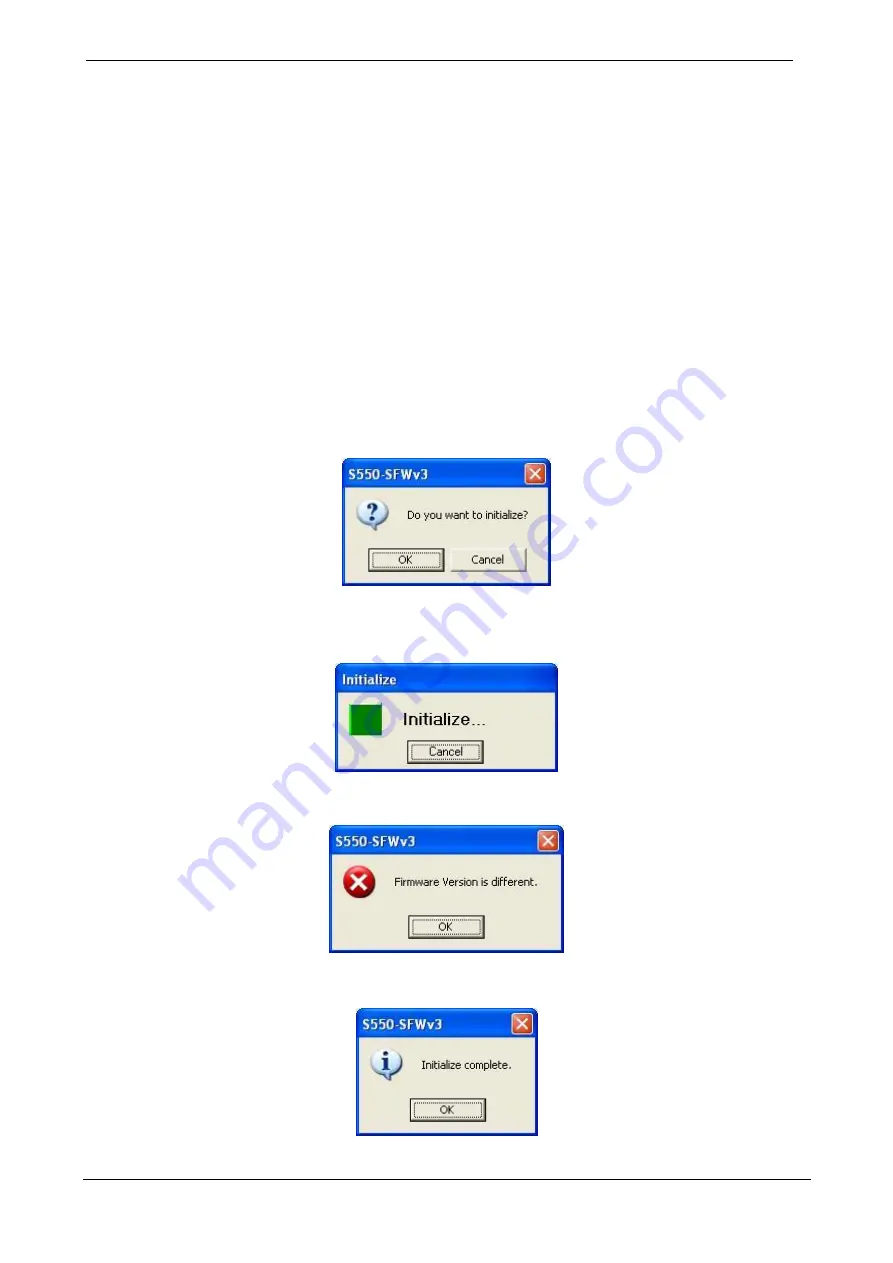
Serial Flash Programmer[S550-SFWv3] Operation Manual
86
7.1.3.
Initialization
You can initialize data that is stored in the S550-SFWv3 internal memory on unit basis for security purposes.
The followings are the procedures for initialization.
*For initialized settings (factory settings), see “9.6 Initialized Settings (factory setting) List”.
*Initialization takes 1 to 2 minutes.
①
Connect PC and S550-SFWv3 main unit with USB.
・
For the connection when initializing, see “4.1 Connection for Downloading / Uploading / Initializing”.
②
Confirm S550-SFWv3 start up
・
The start up is complete when the “USB” LED is lit after, “Power” LED on, “Pass”, “ID Err”, “Fail” LEDs
are lit in order one time each then the buzzer sounds.
*If the “Pass” and “ID Err” LEDs are lit and the lower 1byte of the user program checksum is displayed on the center display after the
buzzer sound, the programming data has been downloaded to the S550-SFWv3.
③
Start Initializing
・
Click the “Initialize” button and the confirmation dialog asking,
“Do you want to initialize?”
Click the “OK”
button to start initializing.
・
The progress bar will show the initializing progress status.
Click “Cancel” to cancel initializing in midstream.
*If cancelled, data to program is deleted partially, and programming and uploading cannot be executed.
・
All LEDs turns off and center display turns off when initialization is started.
*If the firmware version of the S550-SFWv3 is different, initializing will not be processed with the message “
Firmware Version
is different
”.
④
Initializing complete
・
When a message “
Initialize Complete
” appears, initializing is complete.
・
”_”,”_” is displayed on the center display when initializing is complete.
















































