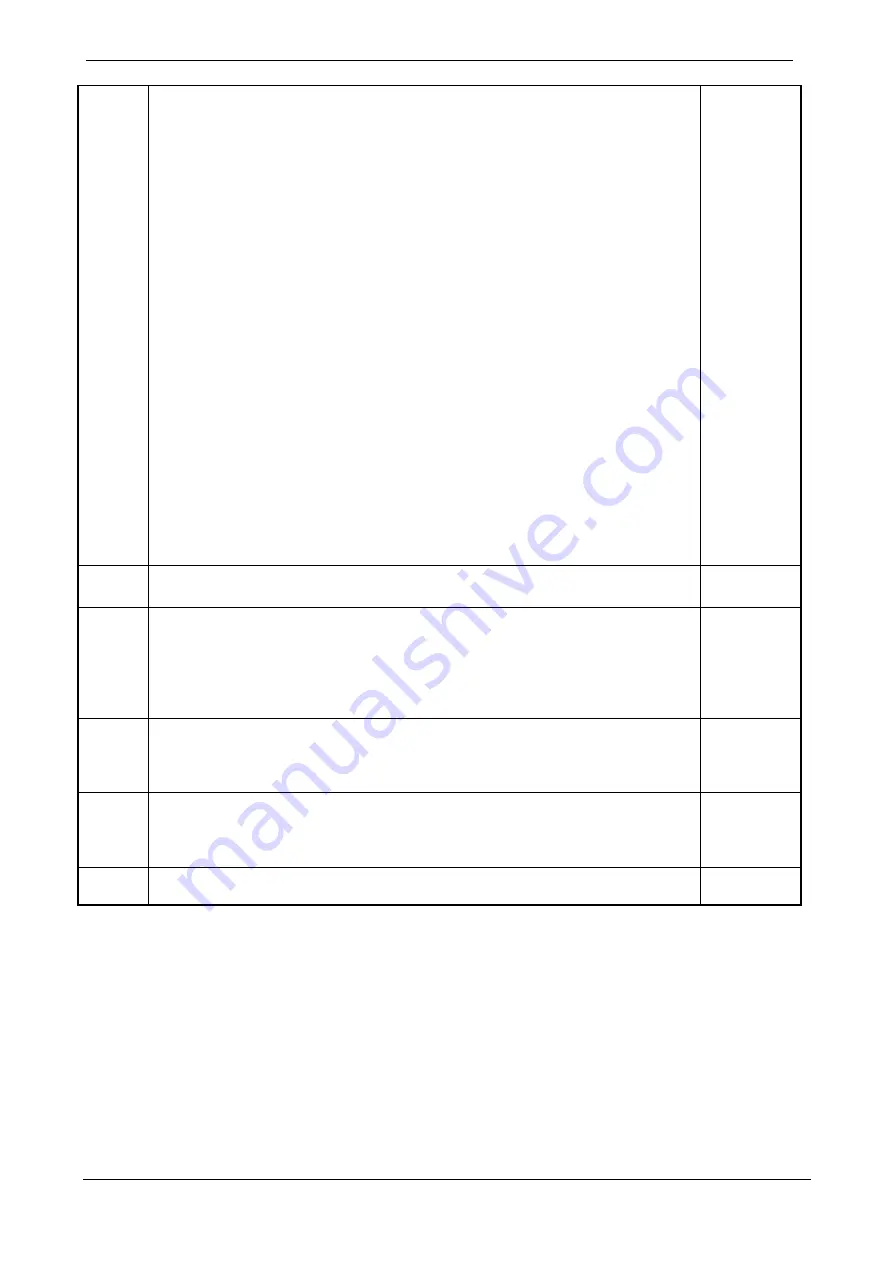
Serial Flash Programmer[S550-SFWv3] Operation Manual
121
Rev.G
2.2.Function Specifications
・
The Operation Mode has been changed.
2.7. Target Connecting Cable
・
The explanation of Target Connecting Cable has been changed.
・
Target Connecting Cable name has been changed.
3. Circuitry Examples
・
Circuitry Examples have been deleted .
6.2.1. Device Setting Screen
・
"Set Vcc" and "Chip Erase" mode have been added.
・
The explanation of Communication has been changed.
6.2.11.ROM Protection Setting Screen
・
"RL78,78K Family" has been added.
6.2.12.Input Vcc Setting Screen
・
" 6.2.12.Input Vcc Setting Screen" has been added.
6.3.1. Maintenance Initial Setting Screen
・
The explanation of "Enable Expansion Action Mode" has been changed.
7.1.1.2.Maintenance Settings
・
" Select extended operation mode " has been changed.
9. Messages and Warnings
・
The warning messages have been added.
9.4.List of Error Information on Center Display
・
The explanation of "Protect Err" has been added.
9.5.Execution Detail Screen List
・
The explanation of "Protect Err" has been added.
10.9. I only can select “Erase/Program/Verify” or “Verify” for the execution process.
・
"Chip Erase" mode has been added.
2012/03/07
Rev.H
2.7. Target Connecting Cable
・
Custom cable model have been added.
2013/04/05
Rev.I
2.2.Function Specifications
・
" Clock-synchronous serial I/O[No handshake]" have been added.
6.2.1. Device Setting Screen
・
" Clock-synchronous serial I/O[No handshake]" have been added.
9.1. Message Dialogs
・
The warning messages have been modified.
2015/06/12
Rev.J
9.3. Led Status List
・
List have been modified.
9.4. List of Center Display
・
List have been added.
2015/10/28
Rev.K
2.3. System Requirements
・
Windows 10 and 8.1 has been added to OS.
5. Setting Up
・
The procedures of installing and uninstalling have been modified.
2016/09/22
Rev.L
5. Setting Up
・
The procedures of installing and uninstalling have been modified.
2018/08/17

































