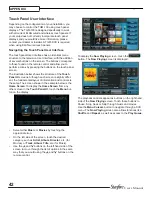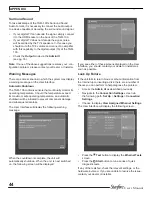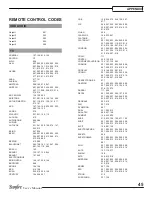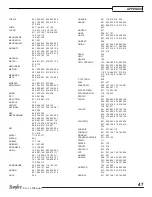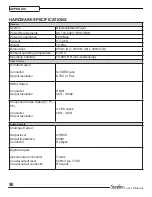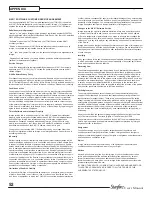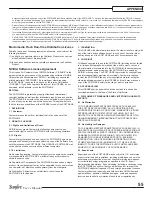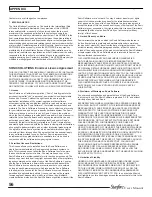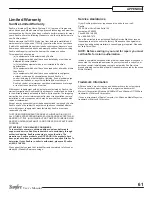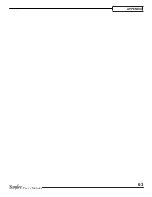53
User’s Manual
APPENdIx
xiVA™ Software Service Privacy Policy
Please read the following to learn more about our XiVA™ Software Service privacy
policy and data-protection practices.
Imerge values the privacy of its registered users. We are strongly committed to
protecting the privacy of users of our interactive products and services as well as to
respecting the Data Protection Act 1998. Imerge will only collect and use personal
information about you as specified below in accordance with this Policy.
The XiVA™ Software Service Privacy Policy discloses our privacy practices and
contains detailed information about exactly how your personal information will be
treated:
Who are we?
•
What information of yours do we collect?
•
What do we do with the information we collect?
•
Will Imerge share any of your personal information?
•
How you can learn what personal information we have?
•
What is the opt-out policy?
•
What types of security procedures are in place to protect your information?
•
Will Imerge change its policy?
•
Who are we?
Imerge Limited (Imerge) welcomes you as a XiVA™ Software user. Our company
headquarters are located in Cambridge, United Kingdom and full details of how you
can contact us can be found at the end of this document. The provision of goods,
services and information to you may also involve our business partners and other
carefully selected third party companies.
What information of yours do we collect?
When you register with Imerge, we need certain information – such as your name,
address, postcode, and telephone number or email address - in order to provide
service to you. Once you register with Imerge you are not anonymous to us. By
submitting your information you agree to the use of that information as set out in this
Policy. We may also use that information to let you know of additional products and
services about which you might be interested.
In addition to the information you voluntarily provide by registering, Imerge will
also collect technical information from your TGM-100 on a regular basis, so that, in
the event that you contact technical support, we will have information available to
help diagnose technical issues. The file upload will take place no more frequently
than once every seven days and will include the transfer of a number of small files
pertaining to your system’s performance. At no point will we gather any personal
information, and the information we do gather will identify you to Imerge only,
through the unique serial number of your TGM-100. This information will be stored
on our secure server and will at no stage be made available to any third parties.
Please note that sending and receiving this information will necessitate sending
small amounts of data over your internet connection. If you prefer to opt out of using
this service, you can do so by altering the relevant setting in the software User
Interface.
What do we do with the information we collect?
We may use personal information collected about you to let you know about new
goods, services or offers that you might find interesting; or functionality changes and
enhancements to the Service, i.e. feature upgrades; or changes to our terms and
conditions of use.
Will Imerge share any of your personal information?
Personal data will be collected, processed by Imerge and forwarded to the relevant
Imerge Business Partner for the purpose of providing related services, as described
earlier. However, Imerge will not trade, sell or rent your personal information (such
as name, address, phone number, or email address) to third parties world-wide
for targeted services or marketing purposes without your consent. And, we also
protect your privacy by limiting employee access to the use of customer data. We
may provide aggregate statistics about our sales, customers, music tastes, usage
patterns and other site information to reputable third parties, but these statistics will
not include any information that could personally identify you unless we have your
consent.
Imerge reserves the right to access and disclose individually identifiable information
to comply with applicable laws and lawful government requests, to operate its
systems properly, or to protect itself or its users.
How you can learn what personal information we have?
You may send us email at: [email protected] or write to us at our headquarters
address given at the end of this document. A nominal fee may apply to this request.
What is the opt-out policy?
You will be given an opportunity to select a level of privacy associated with your
use of the Service during the registration process, to determine whether and under
what conditions information entered during the registration process or collected
subsequently may be shared with third parties. You can modify your selection at
a later date by revisiting the relevant page, accessed via the menu screen – your
changes will normally take effect within 60 days of your re-registration – alternatively
you may send your request in writing to us at the address given at the end of this
document.
What types of security procedures are in place to protect your information?
Imerge is committed to protecting the privacy of its customers and we have taken
extensive measures to ensure that the information we gather from you will be secure
and confidential. While we recognize that the Internet is not a completely secure
medium of communication, Imerge has taken steps to safeguard the security of any
information we collect from your XiVA™ home media appliance by using Pretty Good
Privacy (PGP) technology which encrypts the information you input on your system
before it is transmitted to us. In addition, we have strict security procedures covering
the storage and disclosure of your information in order to prevent unauthorized
access and to comply with the Data Protection Act 1998. This means that sometimes
we may ask you for proof of identity before disclosing any personal information to
you.
Will Imerge change its policy?
When you supply your registration data you consent to the collection and use of your
information by Imerge as described in this policy. If we alter our Privacy Policy in any
way we will notify you and will post those changes on our website: www.xiva-net.
com so you can be aware of anything that may affect you in the way we collect, use
or share information with others. If you do not agree to the changes in the Policy, in
such event you should contact us promptly, in the absence of which the changes will
be deemed accepted by you. You will be responsible for viewing any alterations to
our Privacy Policy - a written copy can be requested from any of our Imerge offices.
Contacting us
If you have any questions or concerns about this Privacy Policy or the operation
of the Service, you can contact us by email at: [email protected], or by writing to
the: XiVA™ Software Administrator, Imerge Limited, Unit 6, Bar Hill Business Park,
Saxon Way, Bar Hill, Cambridge CB23 8SL, England, United Kingdom.