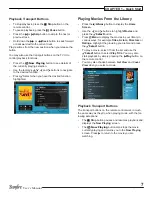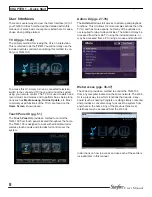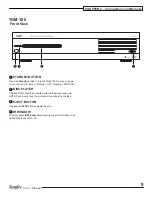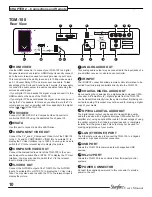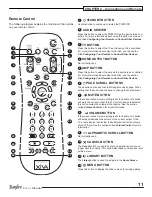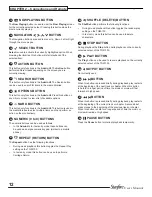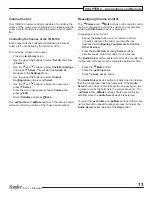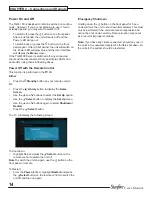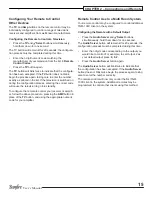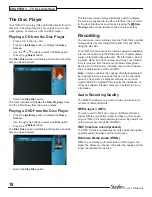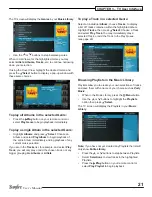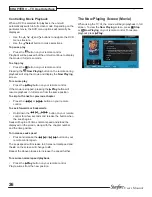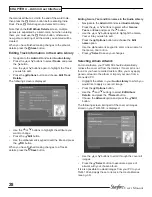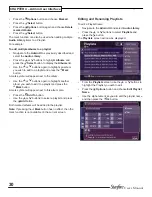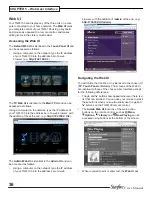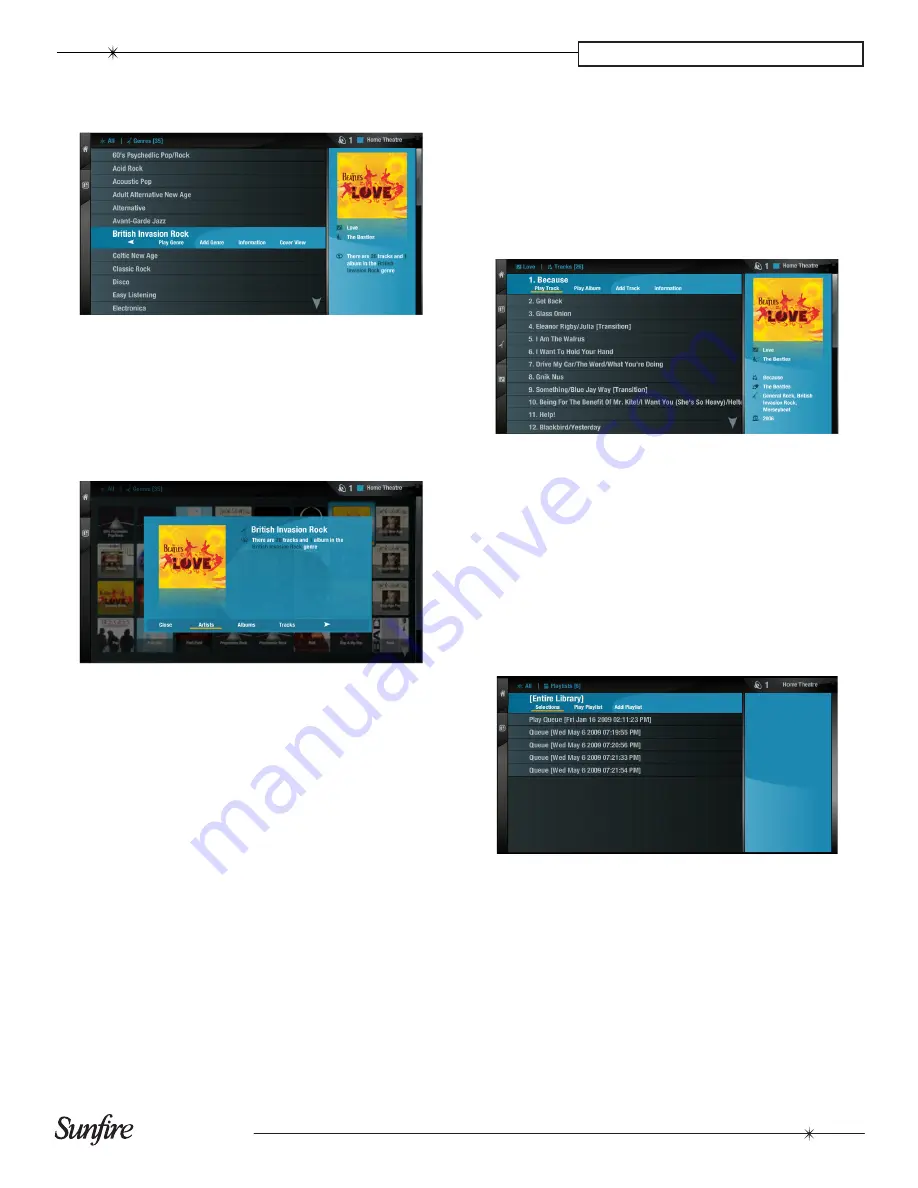
21
User’s Manual
CHAPTER 3 – TV User Interface
The TV screen will display the
Genres
in your
music Library
:
Use the
•
U
or
V
buttons to step between genres.
When in List Views, for the highlighted Genre you may
select
Artists, Albums, Tracks,
etc. to continue narrowing
down your selection.
If using the Cover View, highlight the desired Genre and
press the
O
Select
button to display a pop-up window with
these same choices.
To play all Albums in the selected Genre:
Press the
•
a
Play
button on your remote control or
select
Play Genre
to begin playback immediately.
To play a single Album in the selected Genre:
Highlight
•
Albums
and press
O
Select
. Choose an
Album and select
Play
Album
to begin playback of
the entire Album immediately, ending playback of any
current music selection.
If you are in the
Tracks
list, for example, and select
Play
Track
,
you will only play or add the chosen track, not any
bigger grouping like
Albums
or
Artists
.
To play a Track in a selected Genre:
Select an individual
Album
, choose
Tracks
, to display
a list of Tracks contained within the highlighted Album.
Highlight
Tracks
, then press
O
Select.
Choose a Track
and select
Play Track.
You may immediately play a
selected Track, or add the Track to the Play Queue.
(see page 22)
Browsing Playlists in the music Library
Playlists allow you to create your own selections of tracks
and save them with a name of your choice such as
Party
Music
.
When in the Music Library, press the
•
J
menu
button.
Use the
•
U
or
V
buttons to highlight the
Playlists
option then press
O
Select.
The TV screen will display the Playlists in your
music
Library
:
Note:
If you have not yet created any Playlists the list will
only show
Entire Library.
Press the
•
U
or
V
buttons to step between Playlists.
Select
•
Selections
to view tracks in the highlighted
Playlists.
Press the
•
a
Play
button on your remote control or
select
Play Playlist
to begin playback.