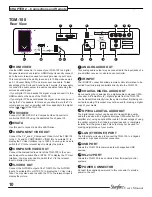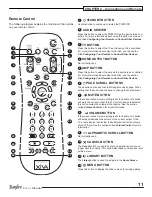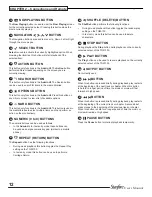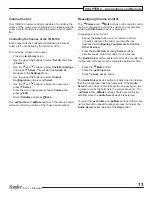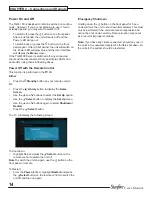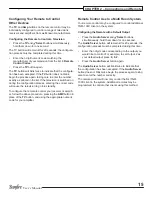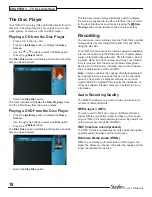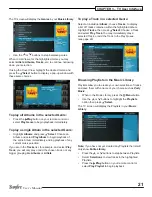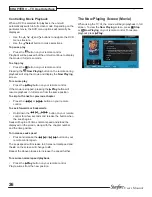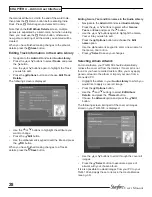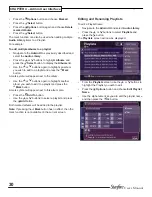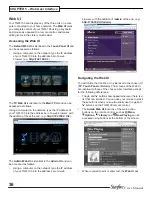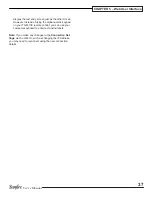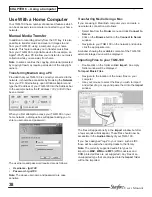24
User’s Manual
CHAPTER 3 – TV User Interface
The Now Playing Screen
(Audio)
The illustration below shows the
Now Playing
screen
when music is playing from the
music Library.
Whenever you select an item in the
music Library
for
playback, this screen is displayed. You can also choose to
display a
Now Playing
screen at any time by pressing the
•
Now Playing
button on your remote control or from
the Home Screen by selecting
Now Playing
.
Controlling Audio Playback
Whether you are playing music from the
music Library
or directly from a CD you can pause, stop and resume
playback as well as seek and skip tracks at any time.
To pause playback
Press the
•
h
button on your remote control.
To stop playback
Press the
•
g
button on your remote control.
To resume playback
Press the
•
a
button on your remote control.
To skip to the next or previous track
Press the
•
d f
or
e c
button on your remote
control.
To seek within a track
Hold down the
•
d f
or
e c
button on your remote
control.
Play resumes from the new position when you release the
button.
Shuffle and Repeat playback
You can play selections from the
music
Library
in a
shuffled order to add variety to your music. You can also
play selections repeatedly.
To Shuffle the playback order
Press the
•
Q
button on your remote control to
randomise the order of the selections in the play
queue.
Press the
•
Q
button a second time to shuffle all of the
tracks in the play queue. This will also turn on repeat
mode for continuous playback of all tracks.
Press the
•
Q
button a third time to disable shuffle.
To repeat the current selection
Press the
•
R
button on your remote control to repeat
the currently playing track.
Press the
•
R
button a second time to repeat the entire
play queue.
Press the
•
R
button a third time to disable repeat.
The TV interface indicates whether shuffle and repeat are
enabled. There are also on-screen controls for all playback
functions.