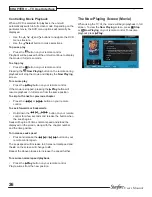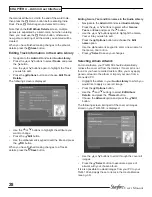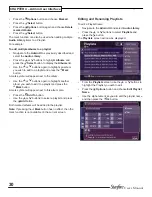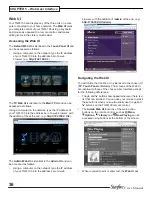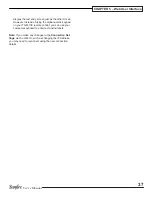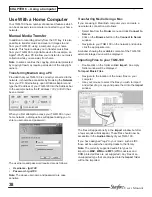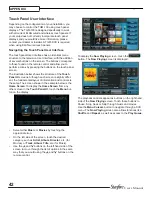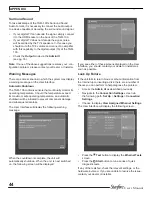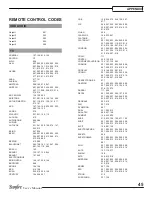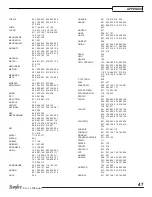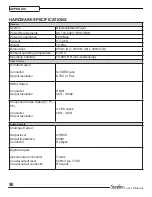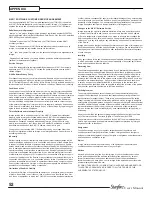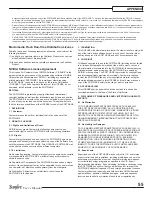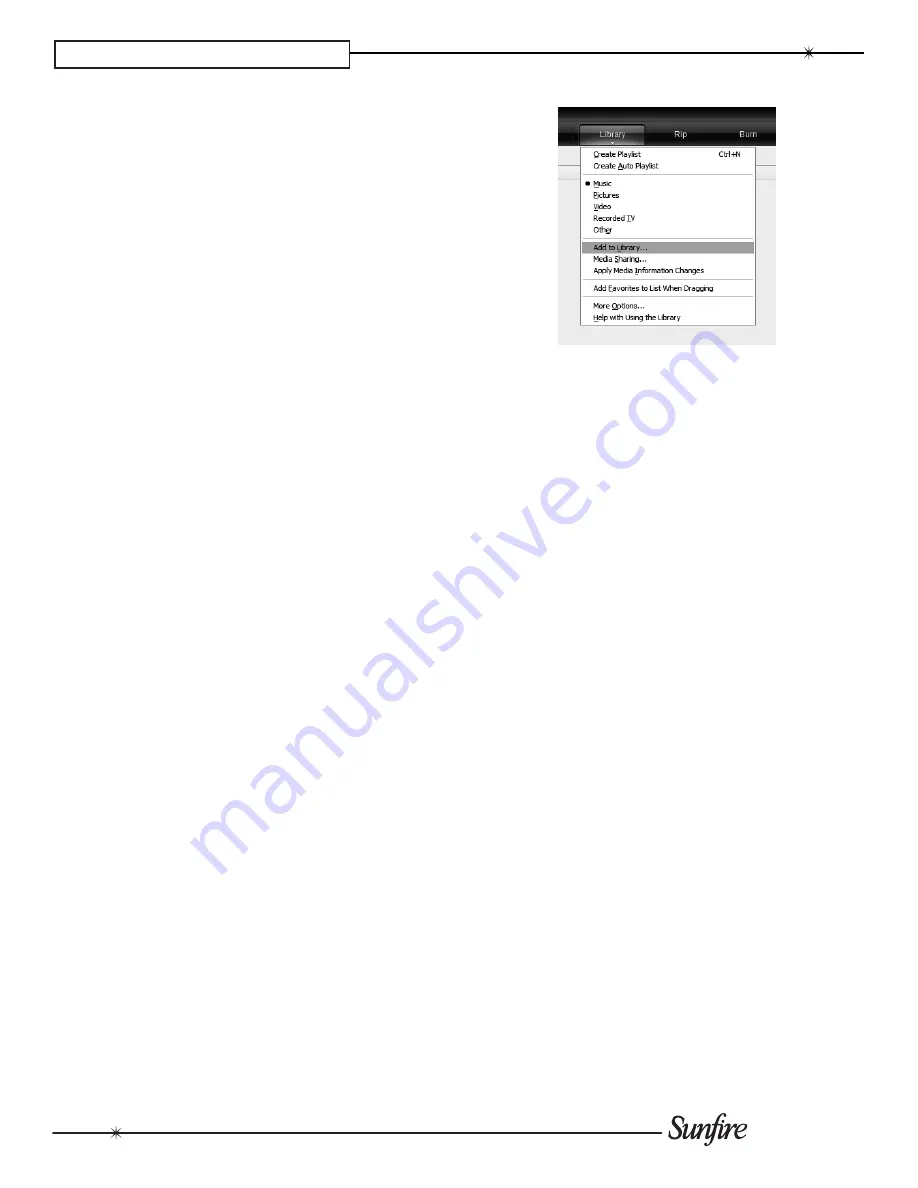
40
User’s Manual
CHAPTER 6 – Using a Computer
The transfer process will begin shortly afterwards.
Updating the iTunes Library
If you have removed music from your TGM-100 or edited
the names of any items in the library you will need to
update the iTunes
Library
to remove any broken links. To
do this, you should first delete all the TGM-100 albums
from the iTunes
Library
as follows:
Select the
•
View Options
item from the
View
menu.
Check the
•
Grouping
option, then click the
Ok
button
to confirm your changes.
In the iTunes
•
Library
click the new
Grouping
column
heading. The tracks located on your TGM-100 external
storage device will be grouped together using the label
<-
TGM-100_NAME
(e.g. <-
SunfireMS5000-1234
).
Click on the first track in the list with this grouping label
•
then, holding down the
Shift
button, click the last track.
Press the
•
delete
button to remove these tracks from
the iTunes
Library
.
Click
•
Yes
to confirm your choice.
Repeat the import process described above to add back
the TGM-100 information.
Note
: iTunes does not support WMA files. If you import
WMA files into iTunes they will be automatically converted
to a format iTunes can play. This is AAC by default, but you
can change it in the Advanced pane of iTunes Preferences.
Transferring music to your Portable Player using
Windows media Player on a PC
It is also possible to use your PC and Windows Media
Player to transfer music from your TGM-100 to your
portable device.
Note
: These instructions refer to Windows Media Player
version 11. While most versions are supported, the User
Interfaces may vary and therefore these instructions may
not always be accurate.
Firstly, make sure you can navigate to your TGM-100
•
and view the music in your
musicShare
folder.
Click on the
•
Library
tab at the top of the screen to
display the
Library
. Click on
Library
again to display
the drop down menu.
Select
•
Add to Library
, followed by
Add.
In the
Add
Folder
window that appears navigate to your TGM-
100 on the network and select the music you wish
to transfer. You can transfer entire albums, or all the
music by a particular artist by selecting the relevant
folder and clicking
Ok
. To transfer the entire contents
of your
Audio
Library
, select the folder entitled
musicShare.
When the process is complete and all of your music
•
has been added, click on
Close
.
Once your
media Library
has been updated with the music
from your TGM-100 you can update your portable player as
follows:
Click the
•
Sync
tab.
Drag any items you would like to copy from the
•
Library
into the
Sync List
on the right hand side of the screen.
To select all items in the
Library
, hold the
Ctrl
button
and press the
A
button.
Click the
•
Start Sync
button in the bottom right hand
corner of the screen.
The transfer process will begin shortly afterwards.