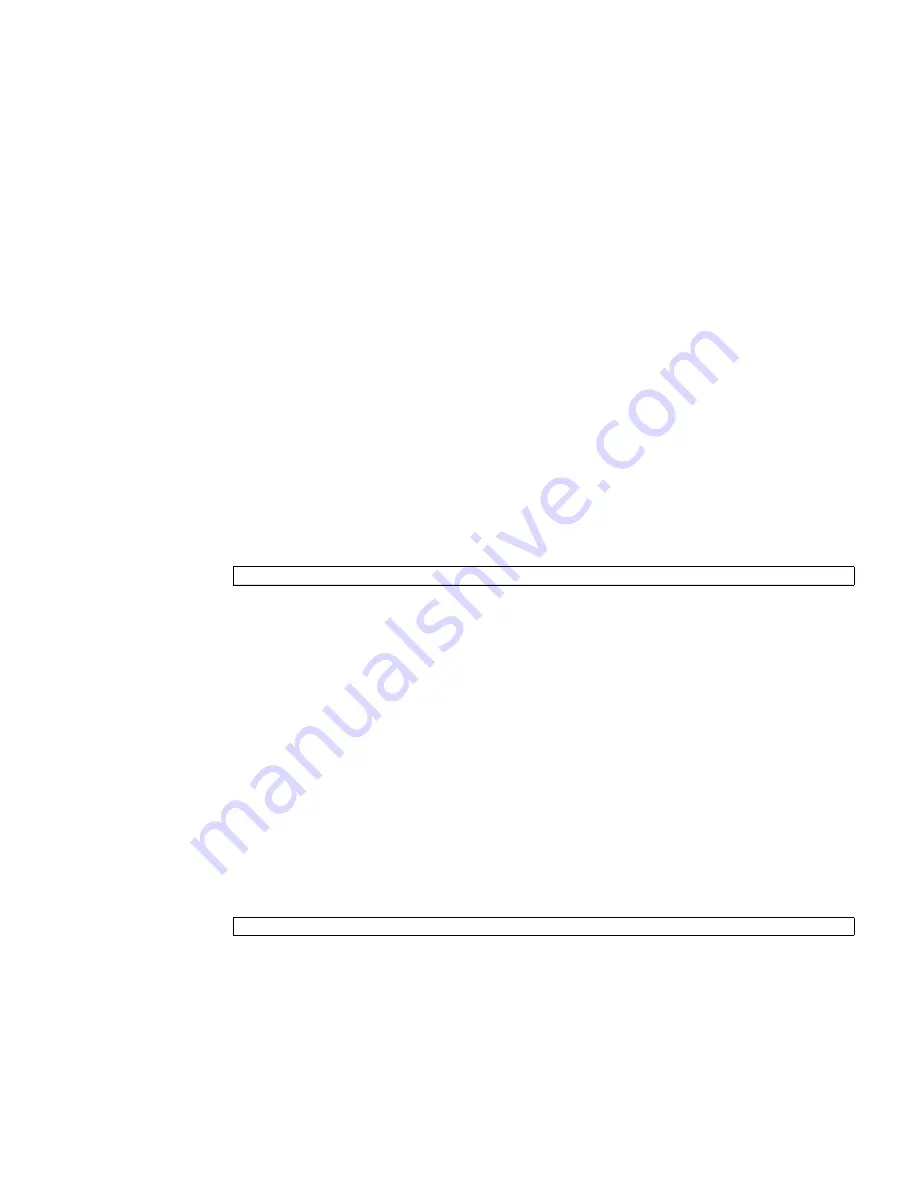
Chapter 2
Installation and Configuration
21
■
CMM Ethernet port
– You can connect to your management network. Refer to
“Connecting Through the Chassis CMM Ethernet Port” on page 13
.
After attaching to the CMM by using one of these ports, you can log in to the CMM
ILOM software to configure and view your server module IP address, whether the IP
address is assigned by DHCP or a static IP address.
▼
To View or Configure the IP Address for the Server
Module SP When Assigned by DHCP — Through the
CMM
1. Verify that your DHCP server is configured to accept new media access control
(MAC) addresses.
2. Attach to the CMM using the CMM serial or Ethernet port.
3. Find the IP address that DHCP has assigned to the server module SP.
A valid IP address may already have been assigned to the server module SP by
your DHCP server. To view the IP address that has been assigned, type:
Where
n
is an integer representing the slot where the target server module is
installed. The CMM ILOM software displays the IP address currently assigned to
the server module SP.
If the assigned IP address is not valid, you should provide the MAC address for
the server module SP to your DHCP system administrator. In that case, proceed
to
Step 4
.
4. Obtain the MAC address for the server module SP.
■
MAC addresses are 12-digit hexadecimal strings in the format
xx:xx:xx:xx:xx:xx
where
x
represents a single hexadecimal letter (0–9, A–F, a–f).
The Customer Information document shipped with your server module lists the
MAC address, or you can find it using this procedure:
a. Log in to the CMM ILOM software and type:
Where
n
is an integer representing the slot where the target server module is
installed. The CMM ILOM software displays the current MAC address.
b. Write down the MAC address and use it to configure your DHCP server.
->
show /CH/BL
n
/SP/network ipaddress
->
show /CH/BL
n
/SP/network macaddress






























