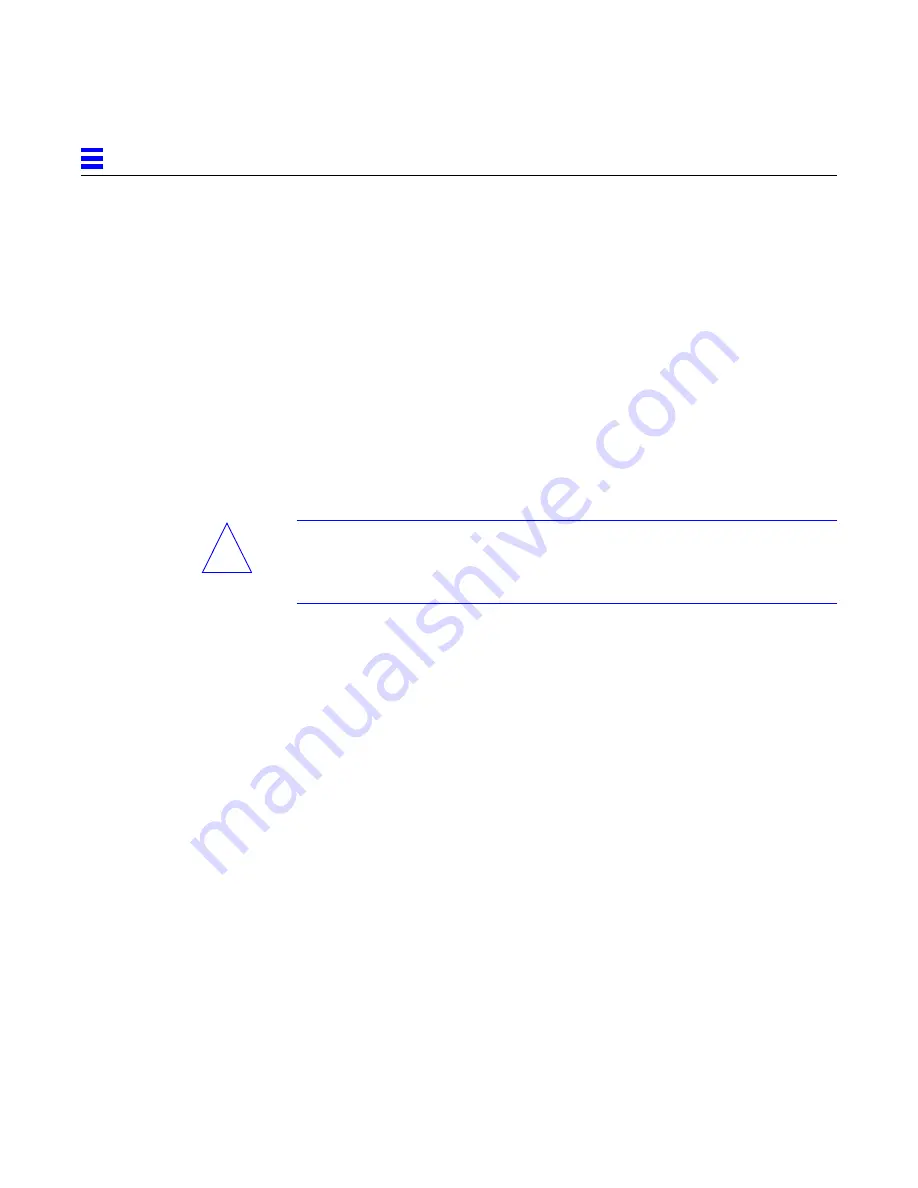
2-14
SPARCserver 1000 System Board Manual—October 1994
2
Link Integrity Test
4. For DSBE/S and FSBE/S cards: remove the two outer retaining screws
(refer to Figure 2-10), but do NOT remove the middle screw or the
springfinger.
Use a #0 Phillips screwdriver and a 3/16 nut driver or socket wrench.
5. For DSBE/S and FSBE/S cards, configure jumper J0302 for link integrity
test functionality. Refer to
DSBE/S — Figure 2-10:
FSBE/S — Figure 2-11
a. Put the shunt over both pins to disable the Link Integrity Test, as
shown in Figure 2-12 “Disabled.”.
b. Put the shunt in one pin to enable the Link Integrity Test, as shown in
Figure 2-12 “Enabled.”.
Caution – If the customer chooses to disable the test, it must be disabled both
at the hub and at the SBus card. In the event of “loss of carrier” or “not
responding” problems, check the status of the link enable on both the SBus
card and the hub.
!
Summary of Contents for SunSwift SPARCserver 1000
Page 6: ...vi SPARCserver 1000 System Board Manual October 1994 ...
Page 10: ...x SPARCserver 1000 System Board Manual October 1994 ...
Page 14: ...xiv SPARCserver 1000 System Board Manual October 1994 ...
Page 20: ...1 6 SPARCserver 1000 System Board Manual October 1994 1 ...
Page 68: ...C 8 SPARCserver 1000 System Board Manual October 1994 C ...
Page 72: ...Index 4 SPARCserver 1000 System Board Manual October 1994 ...
Page 74: ...SPARCserver 1000 System Board Manual October 1994 ...
















































