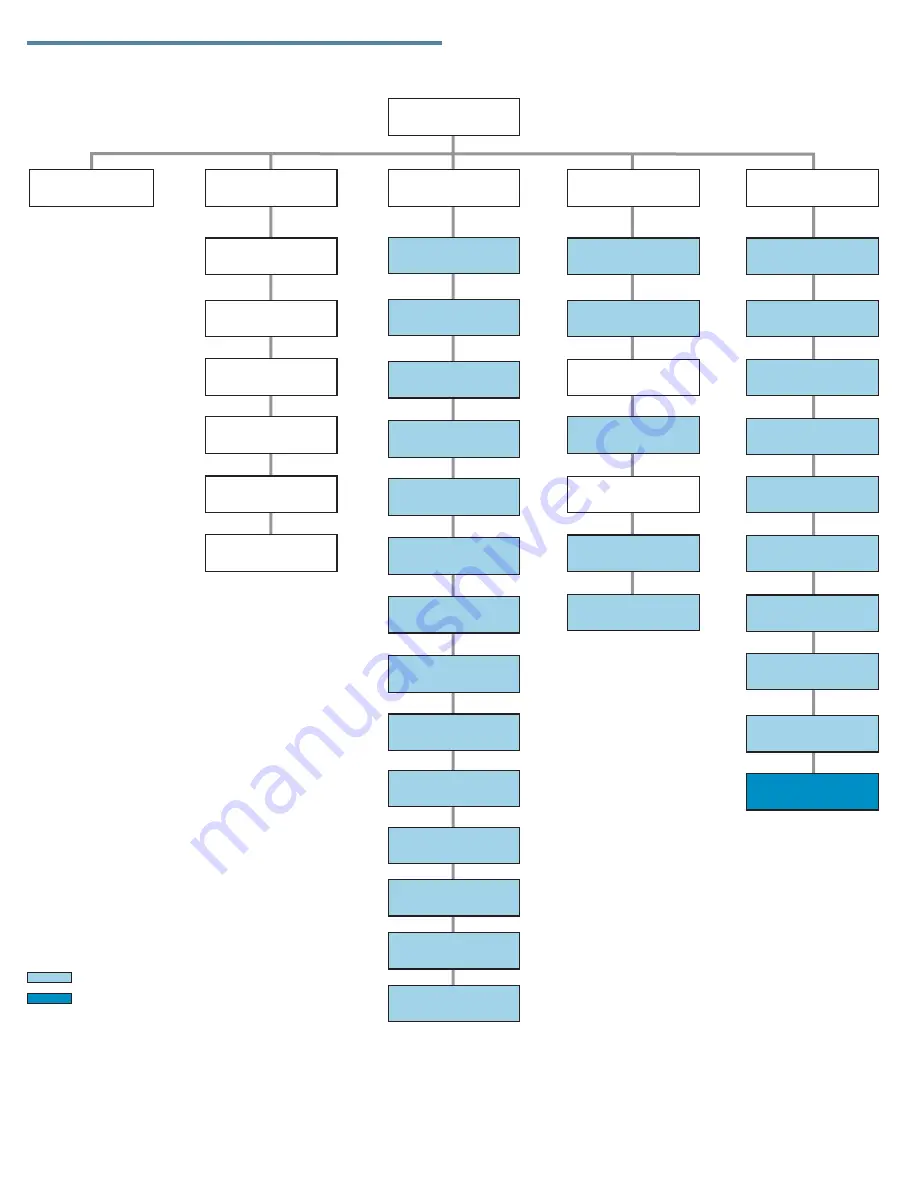
Operator control panel menu
Unlock Mailslot
Status/Information
Configuration
Operations
Support
Run Demo
Run Slot T
Run Wellness Test
o Slot Test
Power On/Off Drives
Unlock Left Magazine
Clean Drive
Move Tape
Perform Inventory
Reboot Autoloader
Unlock Right Magazine
Set Master Drive
Autoloader Behavior
Autoloader Date/Time
Change Admin
Password
Set Reserved
Slot Count
Configure Mailslot
Set Logical Libraries
Change Drive 1
Change Drive 2
SCSI ID
Enable Autoldr
Password Locks
Force Drive
To Eject Tape
Configure Network
Settings
Inventory
Autoloader Information
Drive 1 Information
Drive 2 Information
Component Status
Network Information
Requires Admin Password
R
(Sun Service personnel only)
equires Service Password
HOME
Sun Service
Drive FW Upgrade
Autoloader
Error Log
Autoloader
Warning Log
Configure
Auto Cleaning
Restore Defaults
11412
Barcode Format
Reporting
Autoloader
FW Upgrade
Save/Restore
Configuration
Page 12












