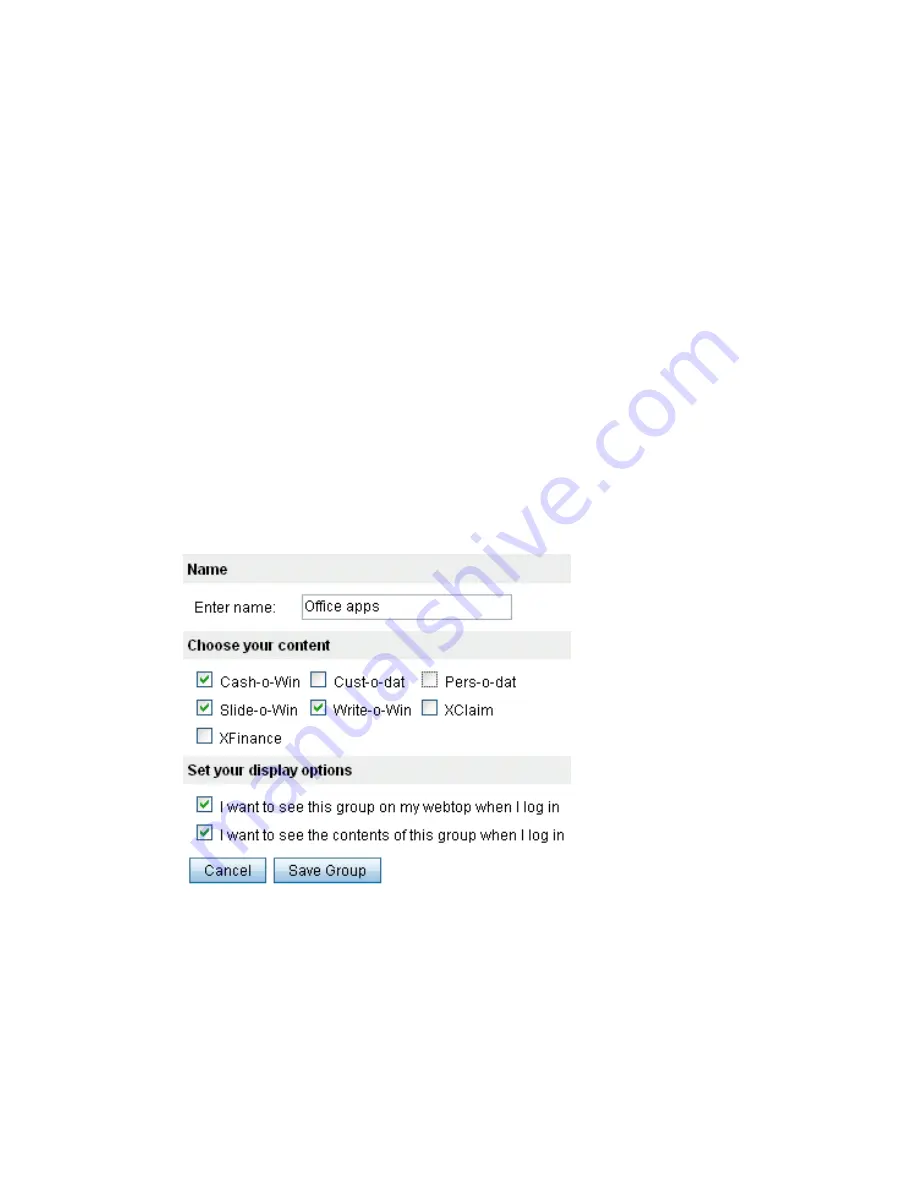
22
Sun Secure Global Desktop 4.5 User Guide • April 2009
▼
How To Create a Group
1. On the webtop, click the Edit button.
2. Click the Edit Groups tab.
3. Click the Add New Group button.
Type a name for the group.
In Choose Your Content, select the check boxes for the applications and
documents you want to include in the group.
4. Set the display options for the group.
To hide the applications
and
the group so that they do not display on your
webtop, you deselect the check box next to I Want to See This Group on My
Webtop When I Log In.
To hide the contents of the group so that only the group name is displayed when
you first log in, you deselect the check box next to I Want to See the Contents of
This Group When I Log in.
FIGURE 1-16
Creating a New Group Using the Edit Groups tab
5. Click the Save Group button.
6. Click the Update button.
The names of the webtop groups you create are displayed on the webtop.
Summary of Contents for Sun Secure Global Desktop 4.5
Page 6: ...vi Sun Secure Global Desktop 4 5 User Guide April 2009 Glossary 43 Index 47 ...
Page 36: ...28 Sun Secure Global Desktop 4 5 User Guide April 2009 ...
Page 50: ...42 Sun Secure Global Desktop 4 5 User Guide April 2009 ...
Page 54: ...46 Sun Secure Global Desktop 4 5 User Guide April 2009 ...
















































