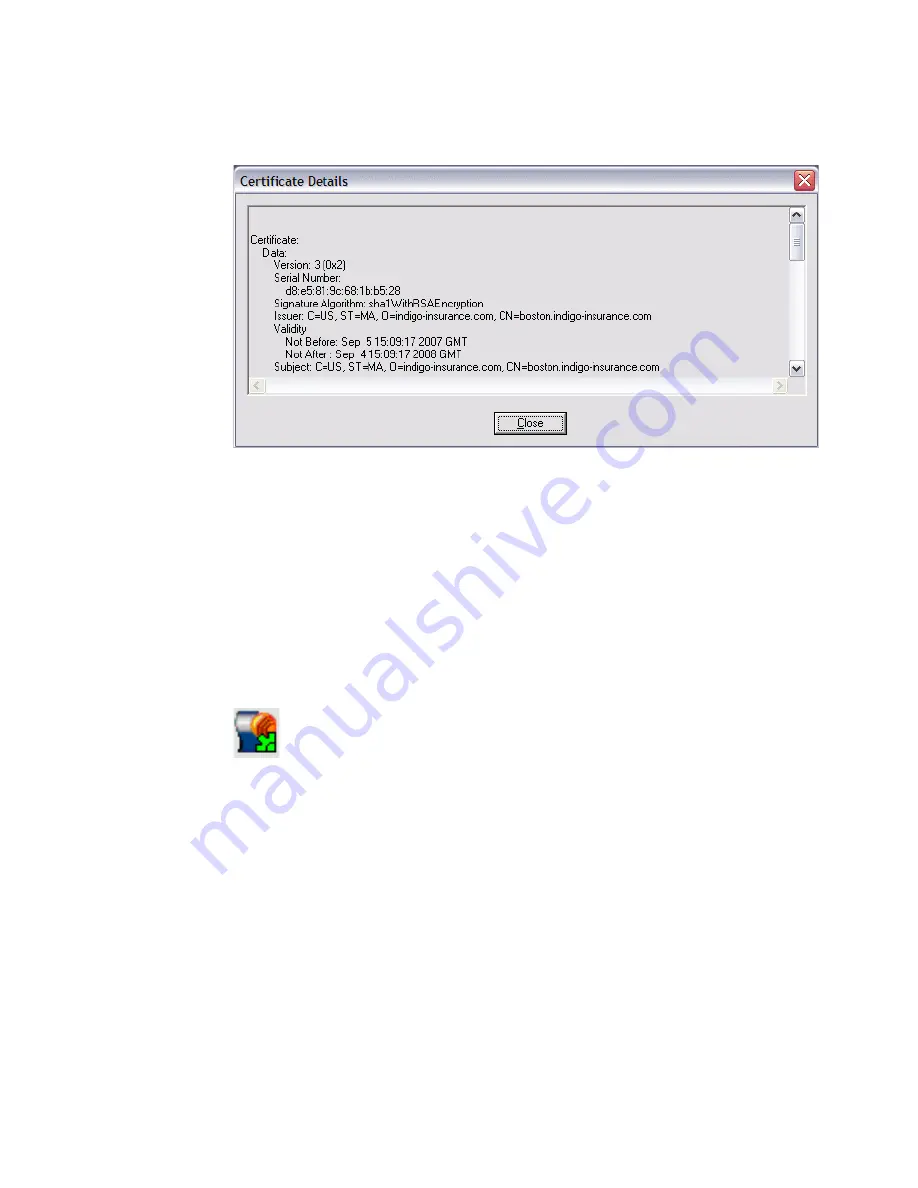
Chapter 1
Using Sun Secure Global Desktop
5
FIGURE 1-4
Certificate Details Dialog Box
a. Check that the Validity and Subject fields are correct.
b. Click Close.
The Initial Connection dialog box is redisplayed.
5. If the certificate details are correct, click Yes to agree to the connection.
Once you have clicked Yes, you do not see the security message again unless
there is a problem with the connection.
The SGD Client icon is displayed in the task bar, as shown in
FIGURE 1-5
.
FIGURE 1-5
SGD Client Task Bar Icon
The SGD webtop is displayed. See
FIGURE 1-7
.
Potentially Unsafe Connection Message
If there is a security problem with the connection to the SGD server, a Potentially
Unsafe Connection message is displayed, as shown in
FIGURE 1-6
.
Summary of Contents for Sun Secure Global Desktop 4.5
Page 6: ...vi Sun Secure Global Desktop 4 5 User Guide April 2009 Glossary 43 Index 47 ...
Page 36: ...28 Sun Secure Global Desktop 4 5 User Guide April 2009 ...
Page 50: ...42 Sun Secure Global Desktop 4 5 User Guide April 2009 ...
Page 54: ...46 Sun Secure Global Desktop 4 5 User Guide April 2009 ...




























