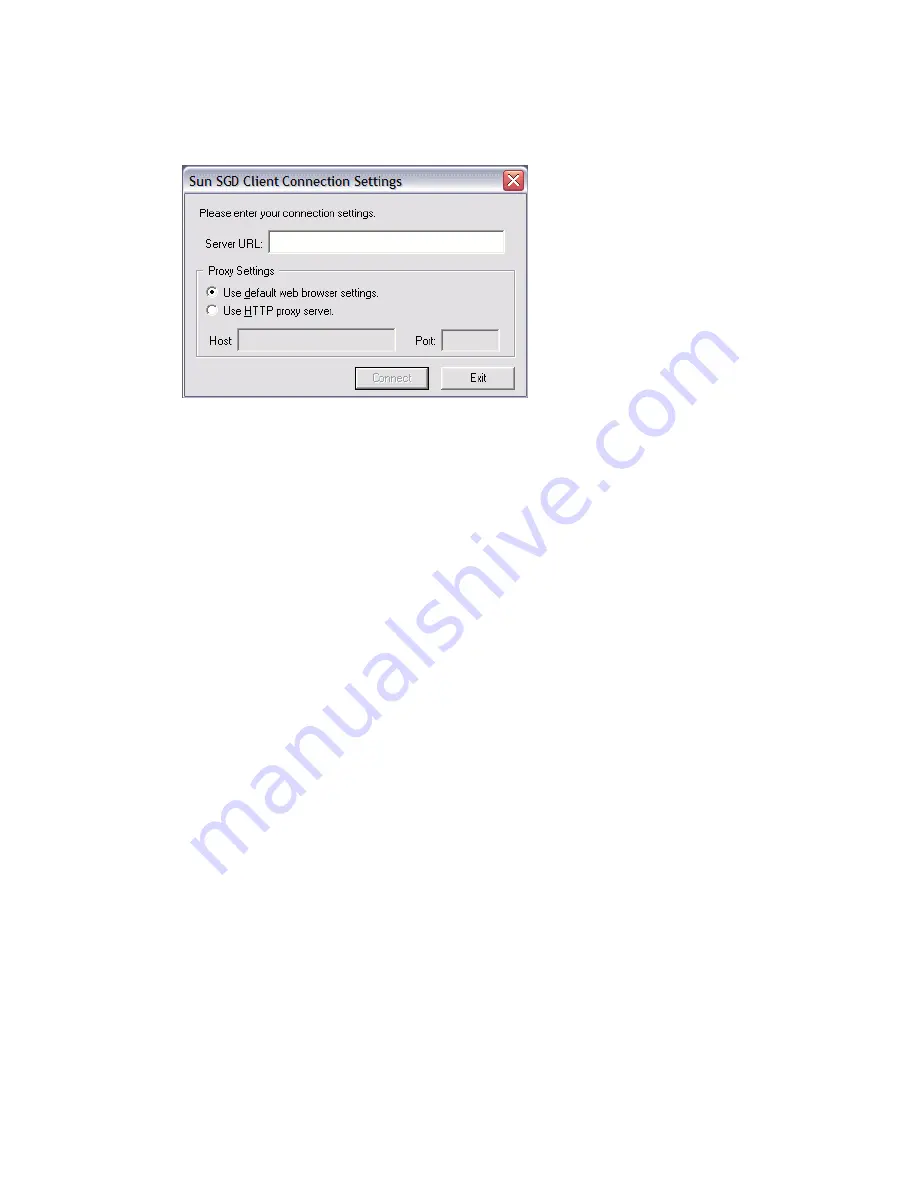
34
Sun Secure Global Desktop 4.5 User Guide • April 2009
FIGURE A-3
Client Connection Settings Dialog Box
2. Type in the Server URL for the SGD server.
3. Select a Proxy Settings option.
If you select the Use HTTP Proxy Server option, type the proxy server host name
and port in the fields provided.
4. Click the Connect button to connect to the SGD server.
Your default browser is loaded and the SGD Login dialog is displayed.
5. Log in to SGD.
Type in your SGD user name and password at the SGD Login dialog. Click the
Login button to log in to SGD.
6. Log out of SGD.
Click the Logout button on the SGD webtop menu bar.
The Client Connection settings you have entered are used by the SGD Client for
any subsequent connections to this SGD server.
Summary of Contents for Sun Secure Global Desktop 4.5
Page 6: ...vi Sun Secure Global Desktop 4 5 User Guide April 2009 Glossary 43 Index 47 ...
Page 36: ...28 Sun Secure Global Desktop 4 5 User Guide April 2009 ...
Page 50: ...42 Sun Secure Global Desktop 4 5 User Guide April 2009 ...
Page 54: ...46 Sun Secure Global Desktop 4 5 User Guide April 2009 ...





























