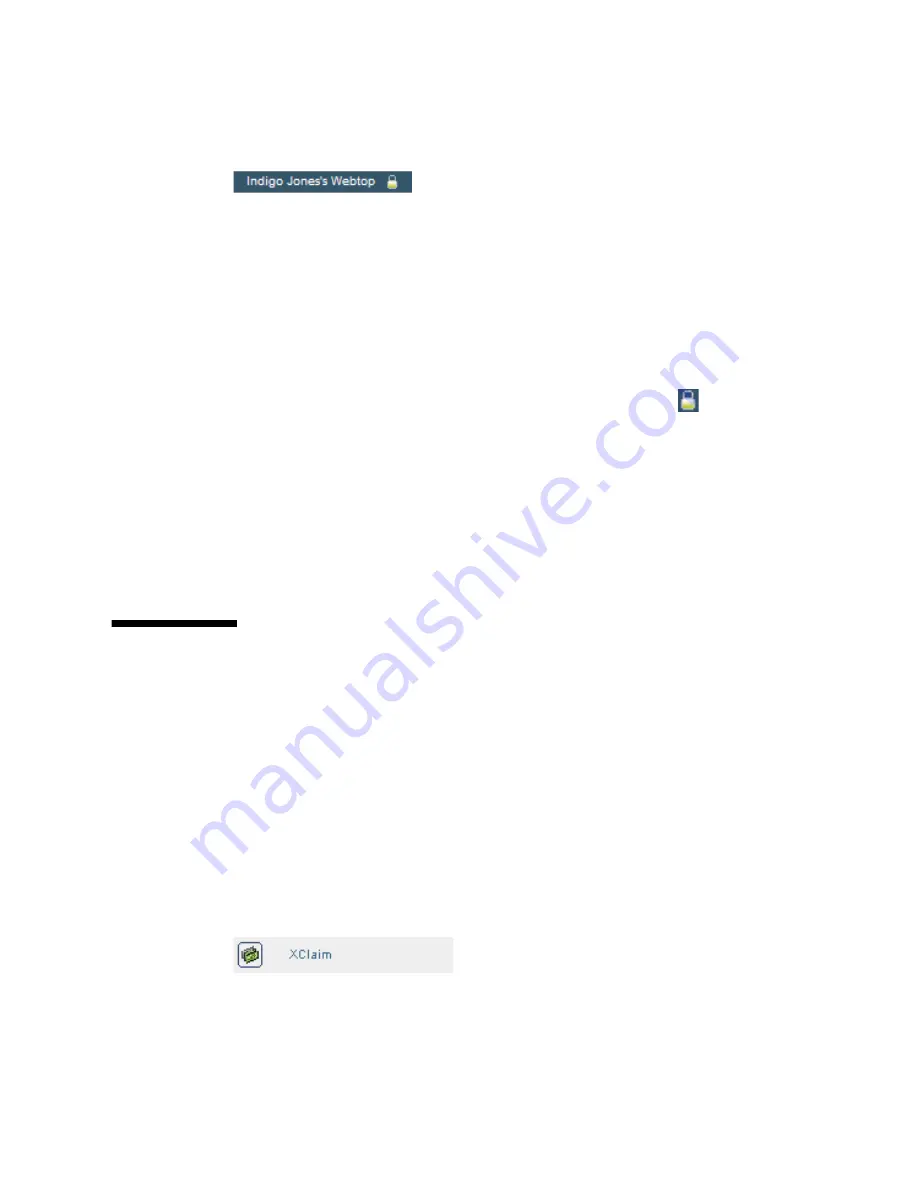
Chapter 1
Using Sun Secure Global Desktop
9
FIGURE 1-8
User Name Displayed on the Webtop Toolbar
If the toolbar says you are logged in as “Guest user” then you either logged in
without typing a user name and password, known as an anonymous login, or you
are using a webtop that is shared with other users.
These details also display on the webtop when you first log in.
Secure Connection Status
If you have a secure connection, the locked padlock symbol
is displayed below
the webtop menu bar. Also, when you first log in, the page that is displayed on the
webtop tells you whether you have a secure or a standard connection.
Secure connections to SGD are available only if an SGD Administrator has enabled
them.
You might not automatically receive a secure connection, or you might only get a
secure connection under certain circumstances. Contact your SGD Administrator if
you do not get a secure connection when you need one.
Using Applications
Use the Applications area of the webtop to start, stop, and manage your
applications.
Running Applications
To start an application, you click its link on your webtop, as shown in
FIGURE 1-9
. In
a few moments the application is shown, ready for you to use.
FIGURE 1-9
Webtop Link for Running an Application
When you start an application, you might be asked for a user name and password.
This is your user name and password for the application server that runs the
application.
Summary of Contents for Sun Secure Global Desktop 4.5
Page 6: ...vi Sun Secure Global Desktop 4 5 User Guide April 2009 Glossary 43 Index 47 ...
Page 36: ...28 Sun Secure Global Desktop 4 5 User Guide April 2009 ...
Page 50: ...42 Sun Secure Global Desktop 4 5 User Guide April 2009 ...
Page 54: ...46 Sun Secure Global Desktop 4 5 User Guide April 2009 ...






























