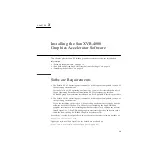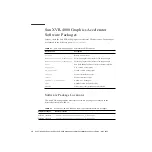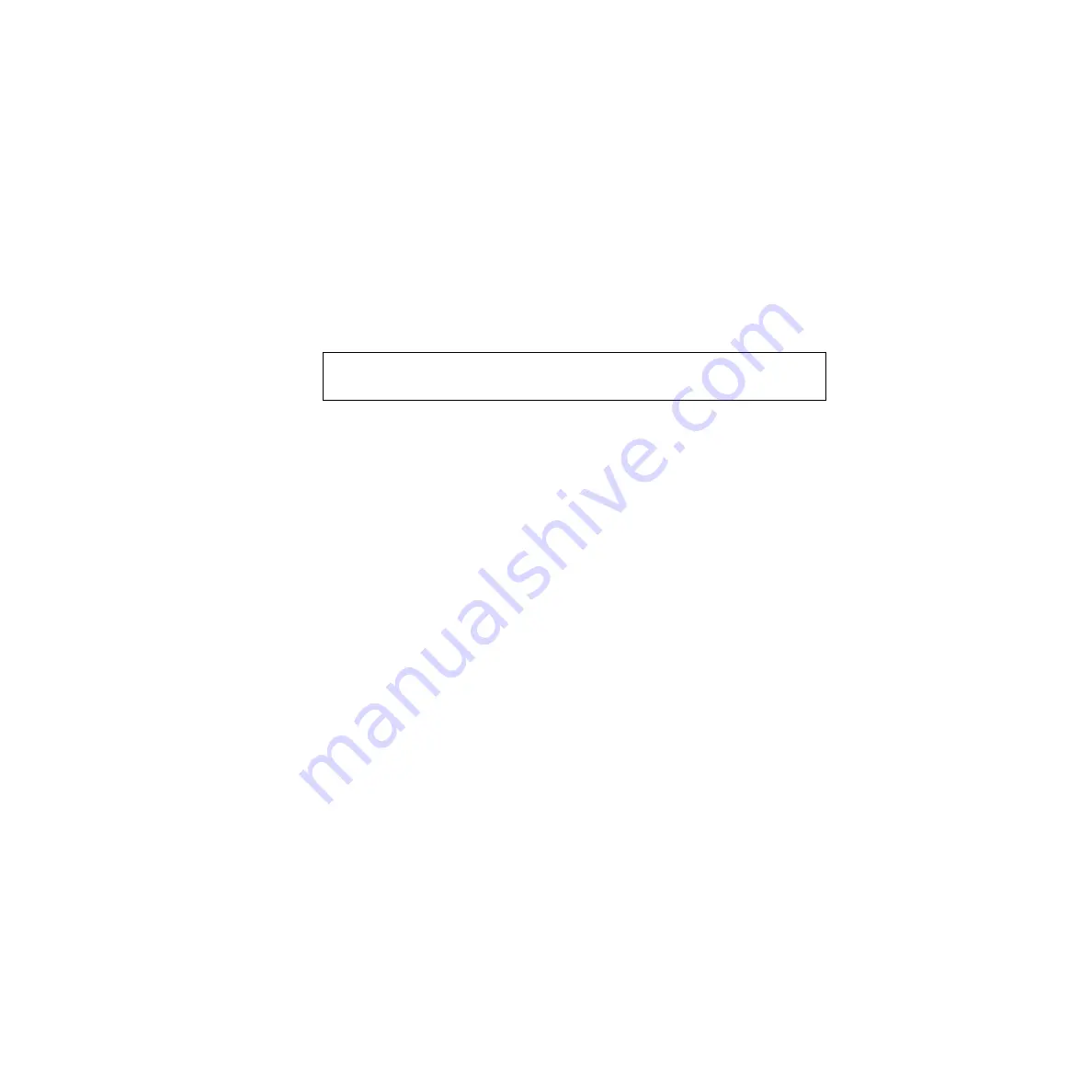
2
Sun Fire V880z Server and Sun XVR-4000 Graphics Accelerator Installation and User’s Guide • May 2003
3. Insert the Solaris CD(s) when prompted. After installing Solaris, the system
reboots. Continue to Step 4.
If you are installing the Solaris 9 4/03 operating environment, it already has the
software needed for the Sun Fire V880z server including the Sun XVR-4000 graphics
accelerator. After installing that Solaris release (or a subsequent release), continue to
Step 4 to install OpenGL 1.3, Sun XVR-4000 graphics accelerator patches, and extra
value software from the Sun XVR-4000 Graphics Accelerator CD.
4. Insert the Sun XVR-4000 Graphics Accelerator CD into the DVD-ROM drive
(Chapter 3) and type:
5. Install the second Sun XVR-4000 graphics accelerator hardware, if required
(Chapter 4). Sun Fire V880z already contains one Sun XVR-4000 graphics
accelerator.
6. Configure the software through the
Xservers
file (Chapter 5), if necessary, and
through
fbconfig
Upgrading From One to Two Sun XVR-4000
Graphics Accelerators
1. Edit the
Xservers
configuration file for two Sun XVR-4000 graphics accelerators
2. Install the second Sun XVR-4000 graphics accelerator hardware (Chapter 4).
Upgrading a Sun Fire V880 Server to a
Sun Fire V880z Server
This upgrade includes installation of hardware, software, front doors, and front
bezel.
1. OpenBoot PROM version 4.7.0 or later is required. If the OpenBoot PROM version
is less than version 4.7.0, install the OpenBoot PROM upgrade (Appendix C).
2. Perform the Sun Fire V880z server upgrade (Appendix D).
3. Configure the software through the
Xservers
file (Chapter 5), if necessary, and
through
fbconfig
# cd /cdrom/cdrom0/
# ./install