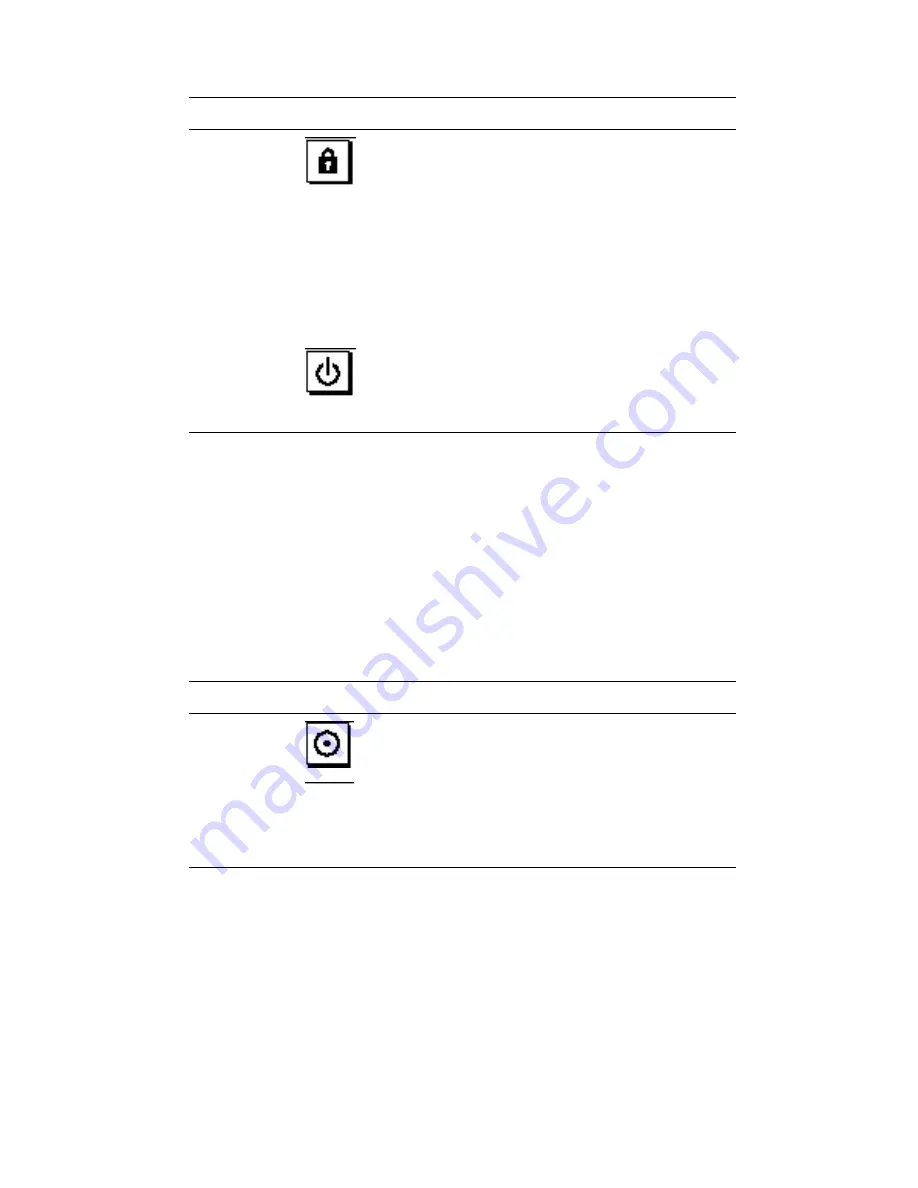
TABLE 1–1
(continued)
Name
Icon
Description
Locked
Turns the system power on and disables the keyboard
Stop-a
command and terminal
Break
key
command. This prevents users from suspending
system operation and accessing the system
ok
prompt
in order to modify OpenBoot configuration
parameters stored in the system’s nonvolatile memory.
This setting also prevents unauthorized programming
of the system flash PROM. For additional details, see
“About Flash PROM Jumpers” on page 93.
This is the recommended setting for normal
day-to-day operation of the system.
Standby
Places the system in standby mode by turning off
power to all internal system components and placing
the power supplies in standby mode. When the
keyswitch is in this position, the keyboard power
switch is disabled.
The LEDs consist of two types: system health indicators and fault indicators. The
system health indicators light to show you that the system is functioning normally.
The fault indicators light when a problem is detected in the system. Because it is
important for you to know that a fault exists in the system, the fault indicators
remain lit when the system is reset or switched to standby mode using the keyswitch.
When you first power on the system, the LEDs are individually toggled on and off to
verify that each one is working correctly. After that, the LEDs operate as described in
the following table.
TABLE 1–2
Name
Icon
Description
Power-on
This green LED lights steadily when the system power
is on and the keyswitch is in the On, Diagnostics, or
Locked position.
General fault
This yellow LED blinks slowly while the system runs
its power-on self-test (POST) diagnostics and blinks
rapidly during OpenBoot diagnostic (OBDiag) tests. It
lights steadily when any fault is detected (including a
fault also reported by any other LED).
8
Sun Enterprise 250 Server Owner’s Guide
♦
Revision A, June 1998
Summary of Contents for Enterprise 250
Page 2: ...USA 650 960 1300 fax 650 969 9131 ...
Page 3: ...Sun Enterprise 250 Server Owner s Guide Part No 805 3389 11 Revision A June 1998 ...
Page 44: ...10 Sun Enterprise 250 Server Owner s Guide Revision A June 1998 ...
Page 45: ...CHAPTER 2 Photographic Tour of System System View 11 ...
Page 48: ...Figure 2 2 14 Sun Enterprise 250 Server Owner s Guide Revision A June 1998 ...
Page 52: ...Figure 2 4 18 Sun Enterprise 250 Server Owner s Guide Revision A June 1998 ...
Page 69: ...Power Distribution Board Photographic Tour of System 35 ...
Page 88: ...54 Sun Enterprise 250 Server Owner s Guide Revision A June 1998 ...
Page 102: ...68 Sun Enterprise 250 Server Owner s Guide Revision A June 1998 ...
Page 160: ...126 Sun Enterprise 250 Server Owner s Guide Revision A June 1998 ...
Page 212: ...178 Sun Enterprise 250 Server Owner s Guide Revision A June 1998 ...
Page 226: ...Figure 9 8 192 Sun Enterprise 250 Server Owner s Guide Revision A June 1998 ...
Page 228: ...194 Sun Enterprise 250 Server Owner s Guide Revision A June 1998 ...
Page 266: ...232 Sun Enterprise 250 Server Owner s Guide Revision A June 1998 ...
Page 310: ...276 Sun Enterprise 250 Server Owner s Guide Revision A June 1998 ...
Page 324: ...290 Sun Enterprise 250 Server Owner s Guide Revision A June 1998 ...
Page 330: ...296 Sun Enterprise 250 Server Owner s Guide Revision A June 1998 ...
Page 346: ...312 Sun Enterprise 250 Server Owner s Guide Revision A June 1998 ...
Page 356: ...TABLE D 6 continued 322 Sun Enterprise 250 Server Owner s Guide Revision A June 1998 ...
















































