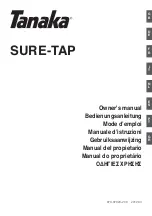SummaSign Pro T-series Cutters
User’ s Manual
Addresses
SUMMA ADDRESSES
Americas and Asia Pacific
Summa Inc.
10001 Lake City Way NE
SEATTLE, WA 98125
USA
Tel +(01) 206-527-1050
Fax +(01) 206-527-1046
E-mail
[email protected]
Europe
Summa NV
Rochesterlaan 6
8470 GISTEL
Belgium
Tel +32 59 270011
Fax +32 59 270063
E-mail
[email protected]