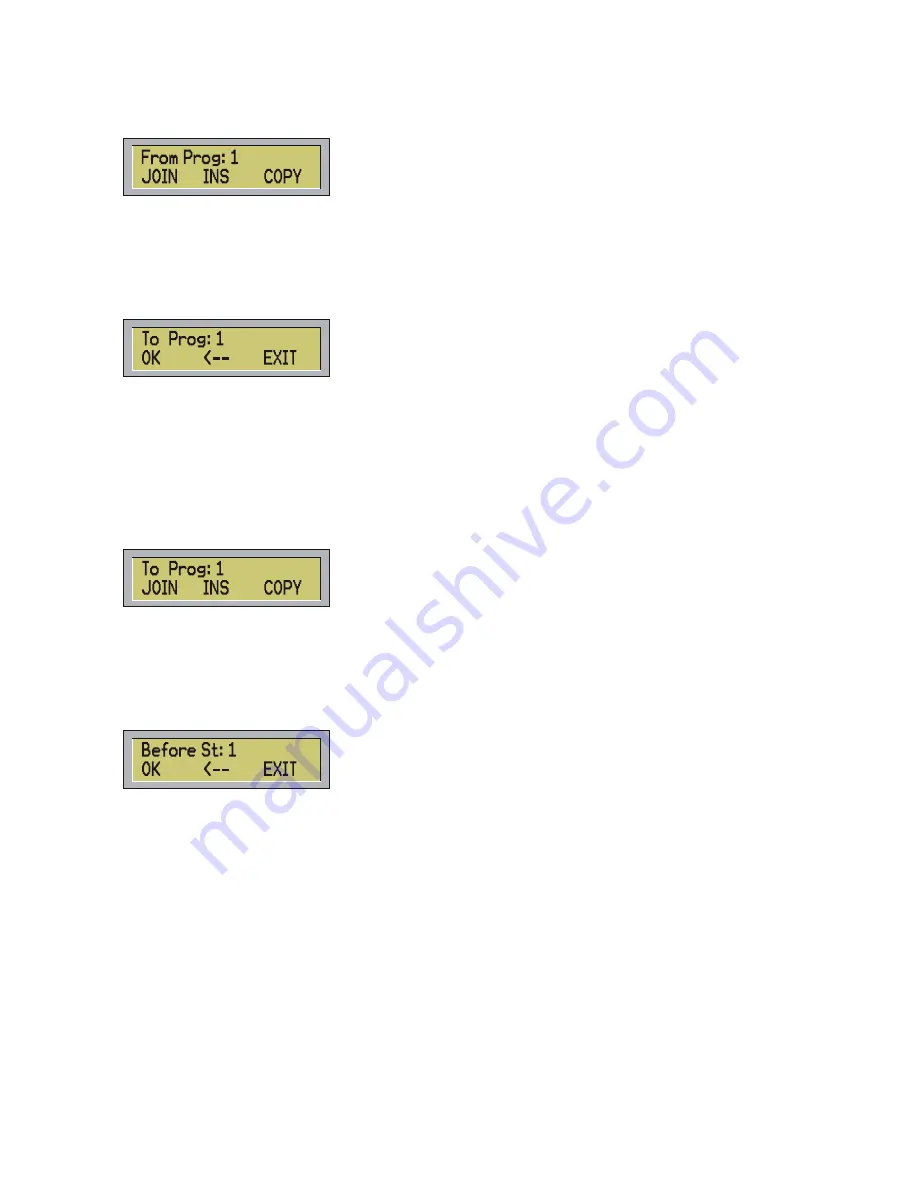
At this point, if the current program is empty, the original program will be copied in the current program and
the function will end, otherwise the following menu will appears:
-
Press JOIN (F1) to add the original program at the end of the current program.
-
Press INS (F2) to input the new program in the position of the current scene, moving forward all the
others scene.
-
Press COPY (F3) to replace the current program with the original one.
-
Press ESC to leave the function.
b) Pressing TO (F2) form the menu COPY PROGRAM the following menu will be shown:
The controller requests the number of the destination program in which you want to copy all the scenes of
the current program.
Digit the number of the program and press OK (F1) or ENTER.
NOTE: in case the program is empty the error message ‘WARNING! Empty Program’ will be shown
NOTE: it is not possible for a program to copy itself so if you digit the number of the current program the
message ‘WARNING! Same Program’ will be shown.
At this point, if the destination program is empty, the current program will be copied in the destination one
and the function will end. Otherwise the following menu will appears:
-
Press JOIN (F1) to add the current program at the end of the destination program.
-
Press INS (F2) to input it in the position of the scene previously chosen, moving forward all the
others scenes.
-
Press COPY (F3) to replace the desired program with the current one. Press ESC to leave the
function.
If the destination program holds more than one scenes, pressing INS (F2) the following menu will be shown:
You have to digit the number of the scene of the destination program before which you have to input the
current program.
After every operation on scenes and programs Control Five shows the number of the available scenes.
Switching on the controller you can visualize this information.
8 - RUNNING THE PROGRAMS
Use the keys AUTO, MAN and MUSIC to select the three different ways to run a program (sequentially,
manual and musical).
- Using the AUTO mode (sequential model), each scene can have an individual time or a global time (the
same for all the scenes in the program) according to the program made.
- Using the MAN mode, you can change the scenes manually.
16
Summary of Contents for Control Five
Page 1: ......
Page 2: ...This page is intentionally left blank...
Page 5: ...DMX signal connection EXAMPLE of connection DMX controller spot 3...
Page 6: ...4...
























