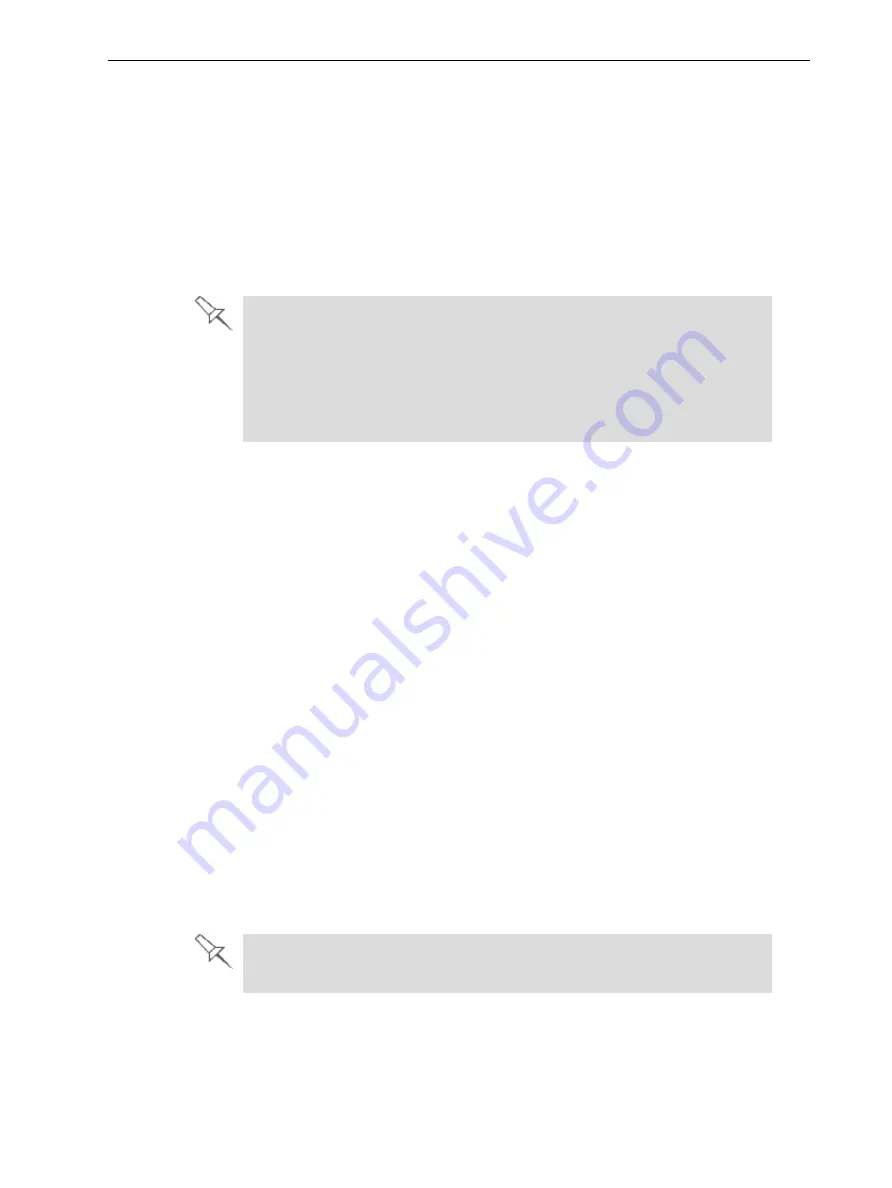
Objet260 User Guide
5 Using Objet Studio
DOC-37004 Rev. E
5-57
Printing Modes
Objet260 printers can build models using three possible printing modes.
HQ (High Quality) Mode—
• Models are printed in 16-micron layers, resulting in smooth surfaces,
suitable for producing fine-detailed and delicate items.
• Almost twice as much time is required to print most trays, compared to
the High Speed setting.
• This setting is only available when model material can be used in four
print heads, in
single-material printing
.
Single-material printing:
All print heads print models without regard to
the source of the model material. This happens in the following situations:
l
All print heads are supplied with one model material.
l
Each pair of print heads is supplied with a different model material, but
models are printed
as if they were the same material
. The result is an
arbitrary mixture of materials in the printed model.
HS (High Speed) Mode—
• Models are produced in 30-micron layers, suitable for producing larger
models.
• Much less time is required to print most trays, compared to the
High Quality setting.
• This setting is only available when model material can be used in four
print heads, in
single-material printing
.
Digital Material Mode—
• Used when producing trays designed to be fabricated from two or more
model materials.
• Used when producing a tray containing two or more models, each
designed to be made from a different (single) model material.
• Used when producing models from only one of the model materials loaded
in the printer by printing with only two of the print heads.
• Models are produced in 30-micron layers, but the printing is near-high
quality.
• Printing time is similar to printing time in High Quality mode.
Although printing time is longer than with High Speed mode, Digital
Material mode can make material replacement unnecessary—saving both
time and the cost of wasted model material.
Digital Material Mode is selected automatically when more than one model
material is assigned to objects on the tray.
You can see estimates of time and material resources needed for printing trays
using the different printing modes (see "Production Estimates" on the
previous page). You also see these production estimates when you send the
tray to the printer. At that time, you can select the printing mode, including






























