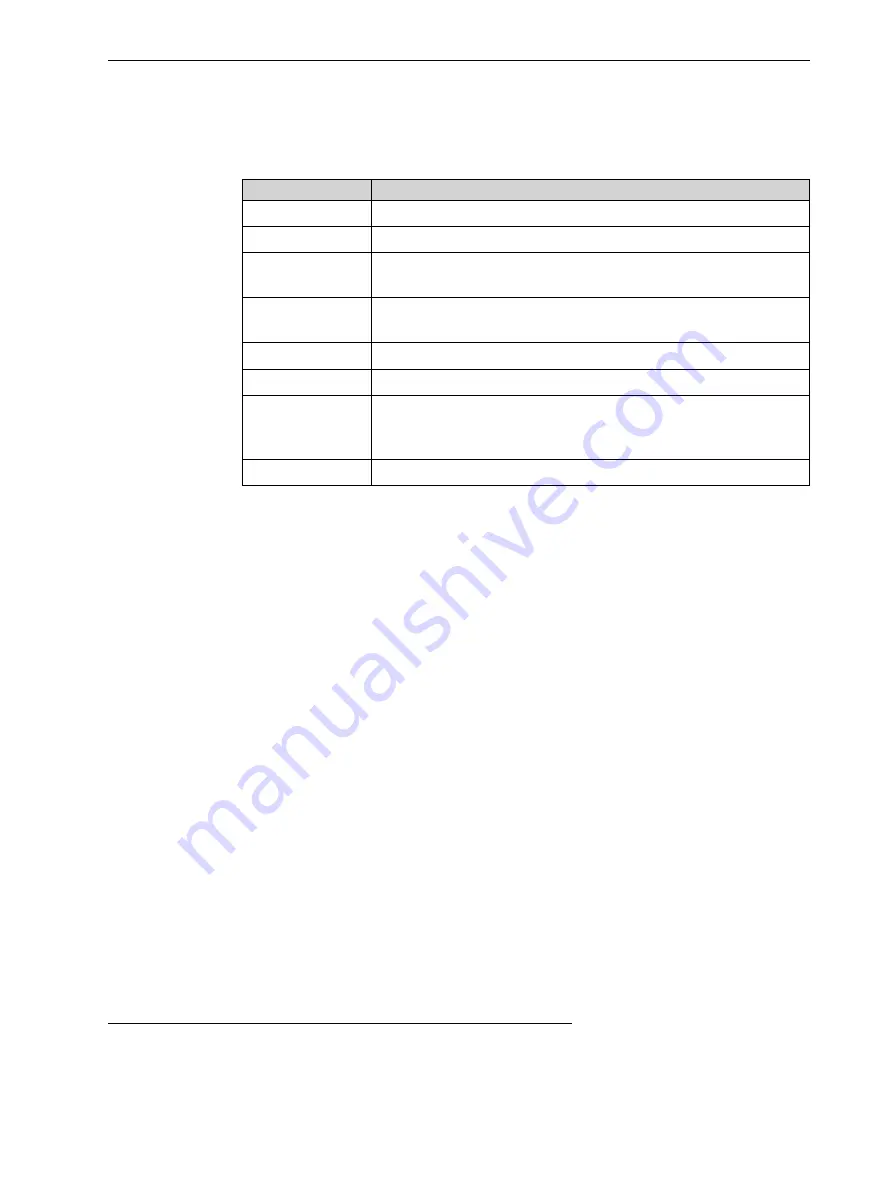
Objet260 User Guide
5 Using Objet Studio
DOC-37004 Rev. E
5-84
Jobs Queue
On the server, the
Jobs Queue
lists the last 15 jobs sent from client computers.
On client workstations, the
Jobs Queue
lists jobs sent from that computer to the
printer server.
Information for each of the queued jobs is displayed, including the job status.
Status
Meaning
Waiting
Printing of this job has not started.
Building
Printing of this job is in progress.
Stopped
Printing of this job was interrupted. Printing can later be continued
(
Resume
) or begun again (
Restart
).
Error
Errors occurred during the printing of this job, and it was placed in
the Jobs Queue again.
Editing
This job is now being edited in
Objet Studio
.
Spooling
The job file is being spooled in the printer.
Preprocessing
The 3D printer is readying itself for printing: the cover locks,
print heads warm up and are put in starting position, UV
lamps are turned on, and the build tray level is adjusted.
On Schedule
The job is scheduled to be printed at a specified time.
In addition, the following information is displayed:
•
Owner
—the computer that sent the job
•
Build Time
—the estimated building time for the job
•
Model
Consumption
—the amount of model material required to complete
the job, and the amount actually used till now
•
Support
Consumption
—the amount of support material required to
complete the job, and the amount actually used till now
•
Printing Mode
—HS=High Speed, HQ=High Quality, DM=Digital Material
Printing
Progress
The
Time
panel shows printing times and the number of slices sent to the
printer.
History
The
History
panel shows information for the last 50 jobs and their final
status. You can drag a job from
History
to
Jobs Queue
to print the tray again.
Available
Resources
The
Available Resources
panel contains graphic indicators that show the
amount of available printing materials remaining in the printer.
1
Material
Consumption
•
Actual
—the amount of material used till now
•
Required
—the amount of material still needed to finish the job
1
Objet Studio displays the weight of the printing materials in both cartridges as long as each cartridge contains more than 100 grams of
material. The weight under 100 grams is not calculated and displayed. However, if a cartridge contains less than 100 grams of material,
the printer uses it—as long as the material in the other cartridge weighs more than 100 grams. In any case, the weight of each cartridge
is displayed in the printer application.






























