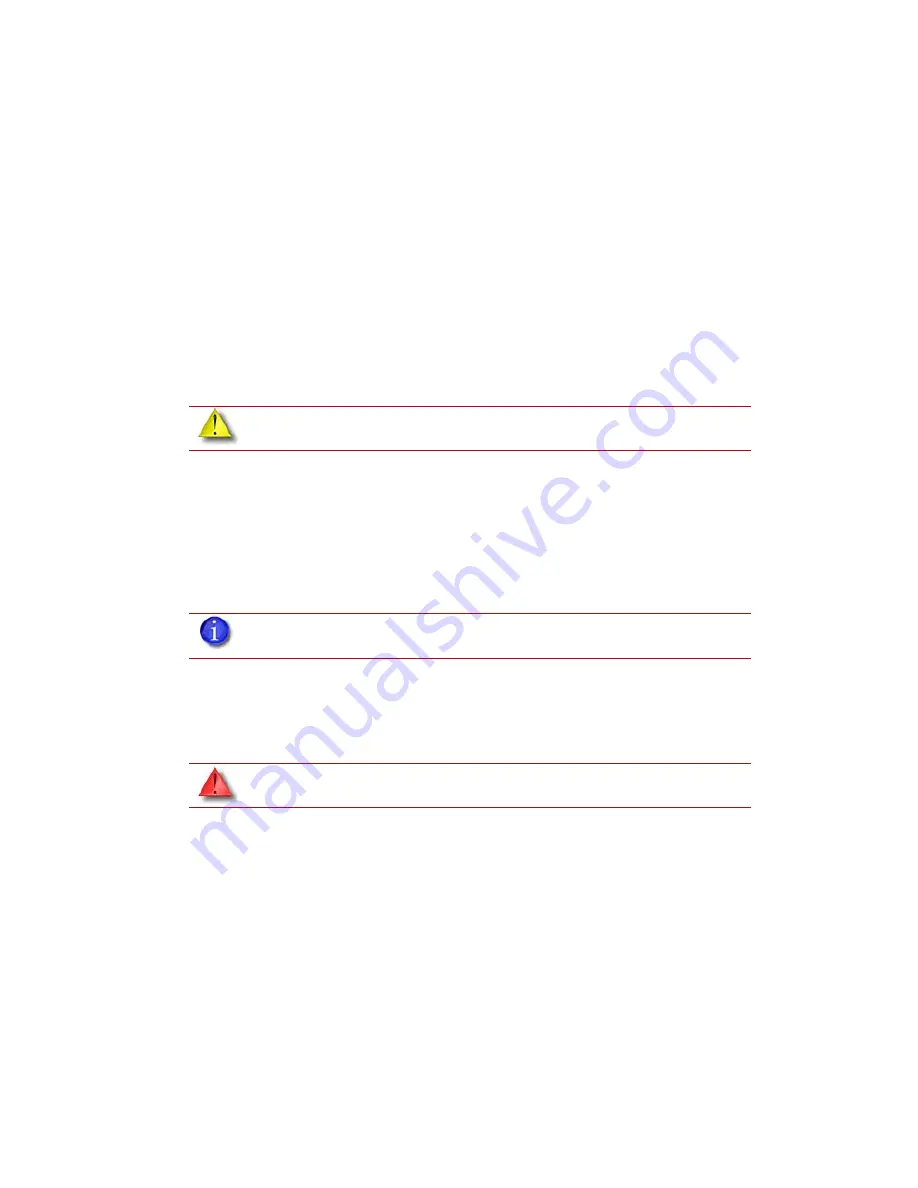
35
Removing a Completed Part
When the part has completed, the panel displays
Completed Build
, and the file’s name. It also
shows
Remove Part and Replace Modeling Base
.
Remove a completed part from the system:
1.
Open the modeling chamber door.
2.
Release the modeling base retainers and pull the modeling base towards you, out of the tray
guides.
3.
Insert a new modeling base.
4.
Close the modeling chamber door.
5.
After you have opened and closed the door, the panel displays
Part Removed?
only
after
removing the part, press
Yes
.
•
After you press
Yes
, the panel displays the status as
Ready to Build
for the next part in
the queue.
Remove a completed part from the modeling base:
1.
After removing the base from the printer, firmly flex the modeling base back and forth with
your hands to loosen the part. For best results, flex the modeling base front-right to back-left.
2.
Pull the part off the base.
Removing Support Material
Soluble Supports
Dimension Elite uses soluble supports - a water-based solution designed to allow you to simply
wash away the support material. Your part is left smooth and clean with the fine details intact. The
soluble support material can be removed by hand with relative ease, but is designed to be
dissolved off of your parts for hands-free part finishing.
CAUTION:
The system can be damaged if you answer
Yes
and the part has not been
removed!
Note:
Supports are much easier to remove when the modeling base is still
warm.
WARNING:
Wear safety glasses and safety gloves when removing soluble supports.
When removing soluble supports
by hand
, wear LEATHER gloves.






























