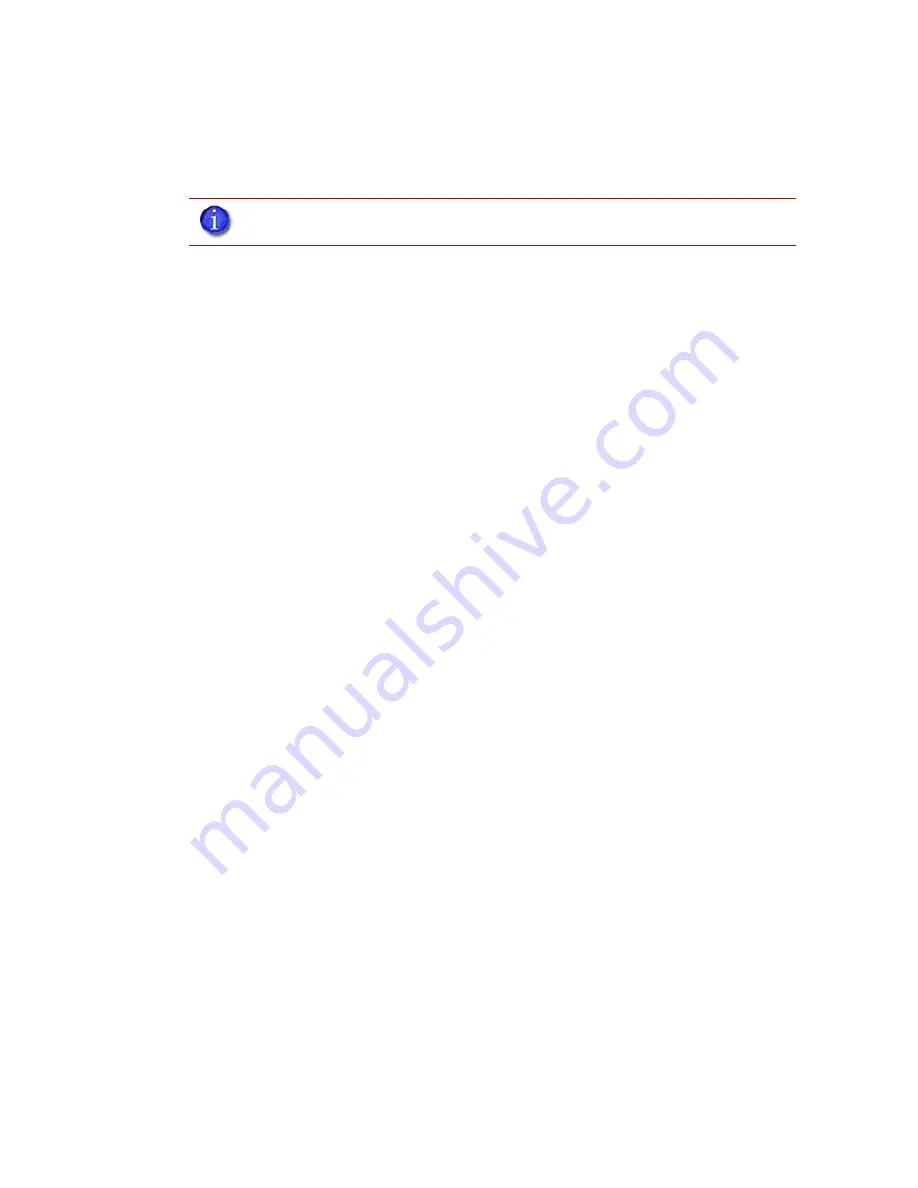
17
6.
A new window,
Add 3D Printer
, should list your printer in the main window (identified by its
UDN). Click on the printer in this window and enter a name and location in the lower portion
of the window.
7.
Click
Add Printer
and you are ready to print. Close the
Add 3D Printer
window.
Establishing communication on a static network:
If you are using a static network or connecting the printer directly to a workstation, you will need to
enter the static IP address information into the workstation and the printer. If you are using a static
network and your computer already has network access, see
“Setting the static network on printer:”
on page 18
1.
Set the static IP address information in the workstation:
a.
For Windows XP, see
“Setting the static network in Windows XP:”
on page 17
b.
For Windows Vista, see
“Setting the static network in Windows
Vista:” on page 17
c.
For Windows 7, see
“Setting the static network in Windows 7:” on
page 18
2.
Set the static IP address information in the printer, see
“Setting the static network on printer:”
on page 18
3.
Establish communication, see
“Establish communication:” on page 19
Setting the static network in Windows XP:
1.
From your workstation open the
Control Panel
and double click on
Network Connections.
2.
Right click on
Local Area Connection
and then left click on
Properties
.
3.
Select
Internet Protocol (TCP/IP)
from the list.
4.
Click on the
Properties
button.
5.
Click on the
Use the following IP address
option.
6.
Enter the IP Address, Subnet Mask and Default Gateway. Contact your IT Administrator or
Internet Service Provider for details regarding IP address information. The IP address should be
different from the workstation, the default gateway and subnet mask should match the
workstation. Enter the IP address, default gateway and subnet mask.
7.
Click on the
OK
button when finished. Close any open networking windows.
Setting the static network in Windows Vista:
1.
From your workstation click on the
Start Menu
.
2.
Click on the
Control Panel
button.
3.
Double click on
Network and Internet
.
4.
Double click on the
Network and Sharing Center
icon.
5.
Left click on
Manage network connections
.
6.
Right click on the
Local Area Connection
icon then left click on
Properties
.
7.
Select
Internet Protocol Version 4 (TCP/IPv4)
from the list.
8.
Click on the
Properties
button.
Note:
If your printer is not displayed in the “Add 3D Printer” window, you are not
using a dynamic network and you will need to set up a static network address.






























