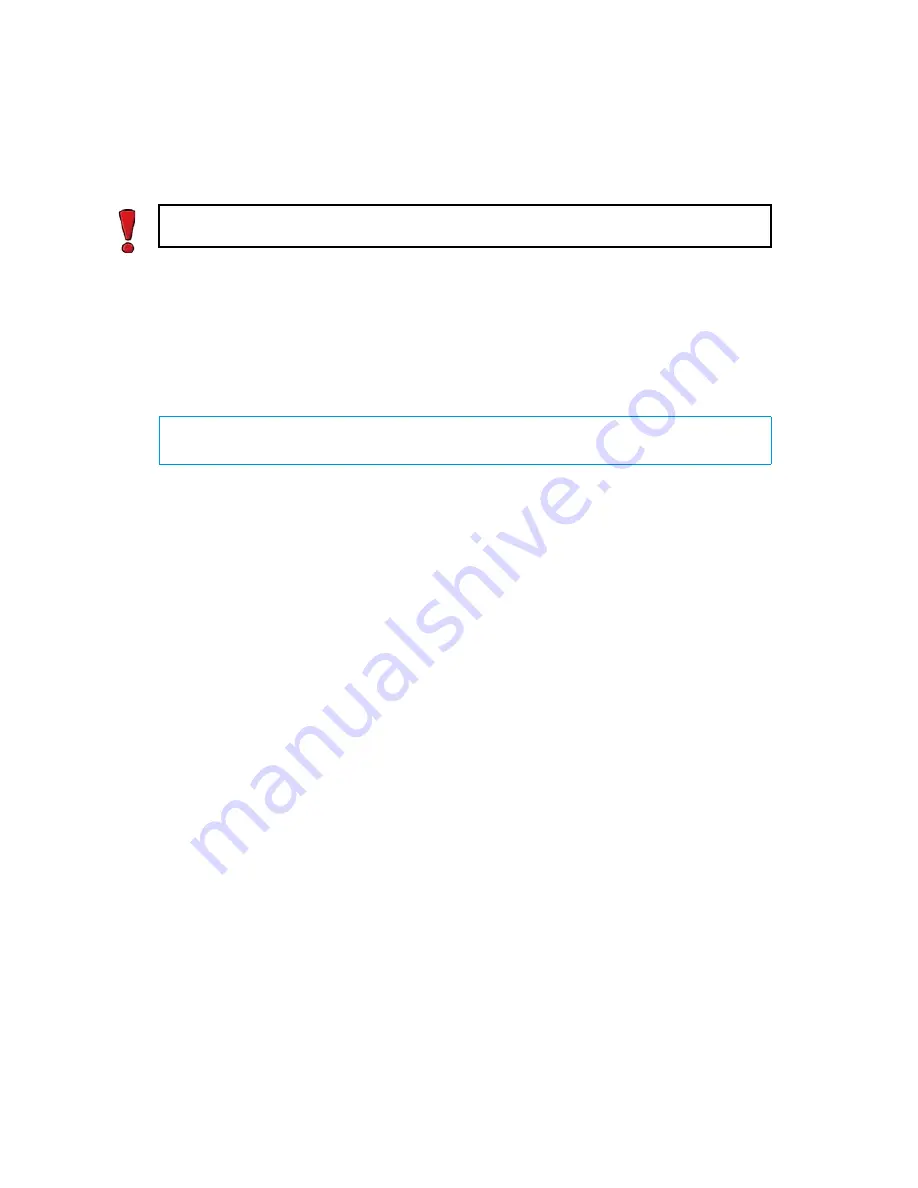
86
Chapter 9
Upgrading
6.
(
Optional
) If you have not already done so, select
Calculate SHA1
to calculate the
checksum. The calculation will take some time. The calculated checksum must be identical
to the one from the
.zip
file.
7.
Select
OK
. The software is upgraded.
8.
When prompted, press E
NTER
. The engine reboots to the new version.
Note that the engines have two partitions. When an engine is upgraded, the inactive partition is
used. When the upgrade is finished, the active partition is switched. The earlier configuration is
kept on the inactive partition. If there is an error during the upgrade, you can use the
sg-
toggle-active
command to roll back to the previous engine version. See
(page 129) for more information.
Caution – Do not use files that have invalid checksums. Select
Cancel
if the checksum
does not match and acquire a new copy of the upgrade file.
What’s Next?
The upgrade is now complete.
Summary of Contents for stonegate 5.2
Page 1: ...STONEGATE 5 2 INSTALLATION GUIDE INTRUSION PREVENTION SYSTEM...
Page 5: ...5 INTRODUCTION In this section Using StoneGate Documentation 7...
Page 6: ...6...
Page 12: ...12...
Page 18: ...18 Chapter 2 Planning the IPS Installation...
Page 28: ...28 Chapter 4 Configuring NAT Addresses...
Page 30: ...30...
Page 50: ...50 Chapter 6 Saving the Initial Configuration...
Page 60: ...60...
Page 72: ...72 Chapter 8 Installing the Engine on Intel Compatible Platforms...
Page 73: ...73 UPGRADING In this section Upgrading 75...
Page 74: ...74...
Page 88: ...88...






























