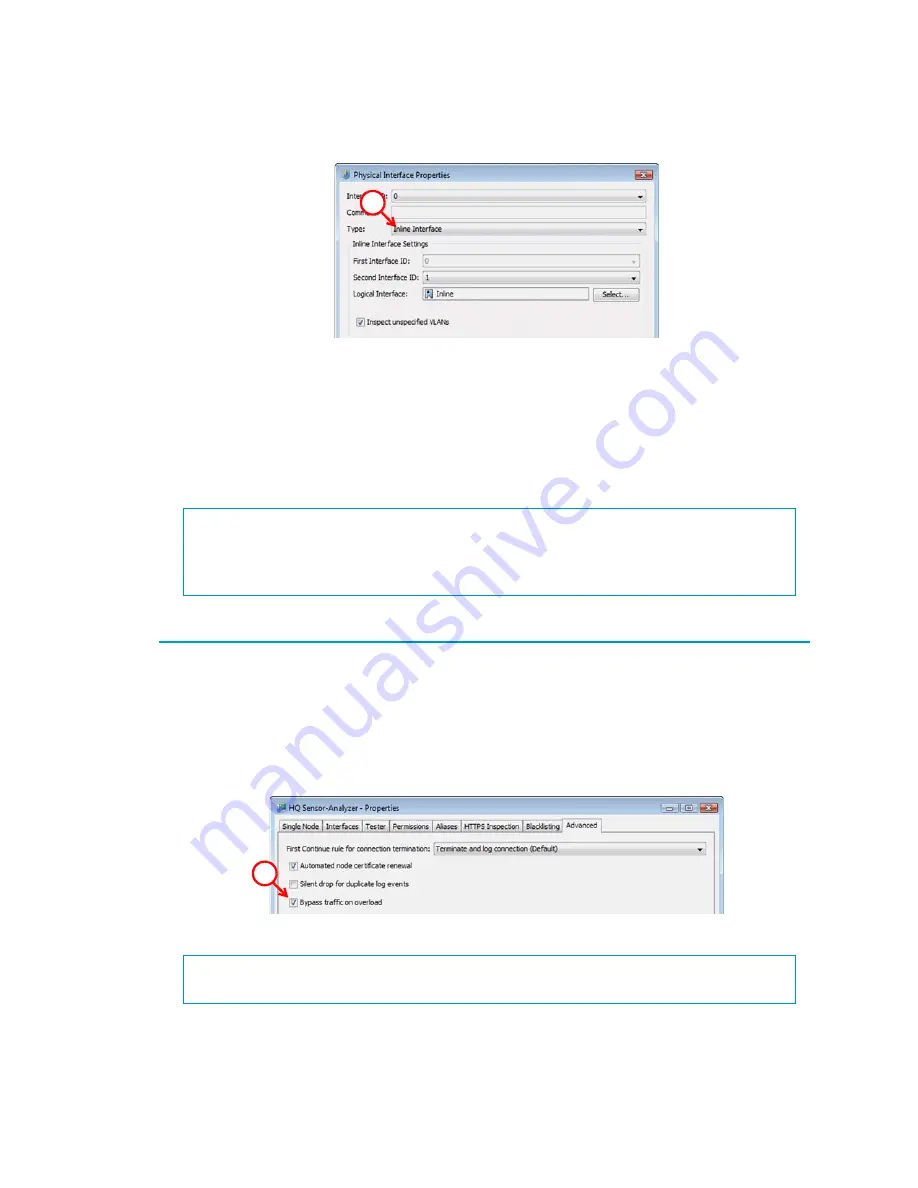
43
Bypassing Traffic on Overload
3.
Select
Inline Interface
as the
Type
.
4.
(
Optional
) Change the automatically selected
Second Interface ID
.
5.
Leave
Inspect Unspecified VLANs
selected if you want the sensor to inspect traffic also
from VLANs that are not included in the sensor’s interface configuration.
6.
If your configuration requires you to change the
Logical Interface
from Default_Eth, click
Select
and select the Logical interface in the dialog that opens.
7.
Click
OK
.
Repeat these steps to define any additional inline interfaces.
Bypassing Traffic on Overload
By default, inline sensors inspect all connections. If the traffic load is too high for the inline
sensor to inspect all the connections, some traffic may be dropped. Alternatively, inline sensors
can dynamically reduce the number of inspected connections if the load is too high. This can
improve performance in evaluation environments, but some traffic may pass through without any
access control or inspection.
To bypass traffic on overload
1.
Switch to the
Advanced
tab.
2.
Select
Bypass traffic on overload
.
What’s Next?
To define how an inline sensor handles traffic when the load is too high, proceed to
Otherwise, proceed to
Finishing the Engine Configuration
3
What’s Next?
Finishing the Engine Configuration
2
Summary of Contents for stonegate 5.2
Page 1: ...STONEGATE 5 2 INSTALLATION GUIDE INTRUSION PREVENTION SYSTEM...
Page 5: ...5 INTRODUCTION In this section Using StoneGate Documentation 7...
Page 6: ...6...
Page 12: ...12...
Page 18: ...18 Chapter 2 Planning the IPS Installation...
Page 28: ...28 Chapter 4 Configuring NAT Addresses...
Page 30: ...30...
Page 50: ...50 Chapter 6 Saving the Initial Configuration...
Page 60: ...60...
Page 72: ...72 Chapter 8 Installing the Engine on Intel Compatible Platforms...
Page 73: ...73 UPGRADING In this section Upgrading 75...
Page 74: ...74...
Page 88: ...88...






























