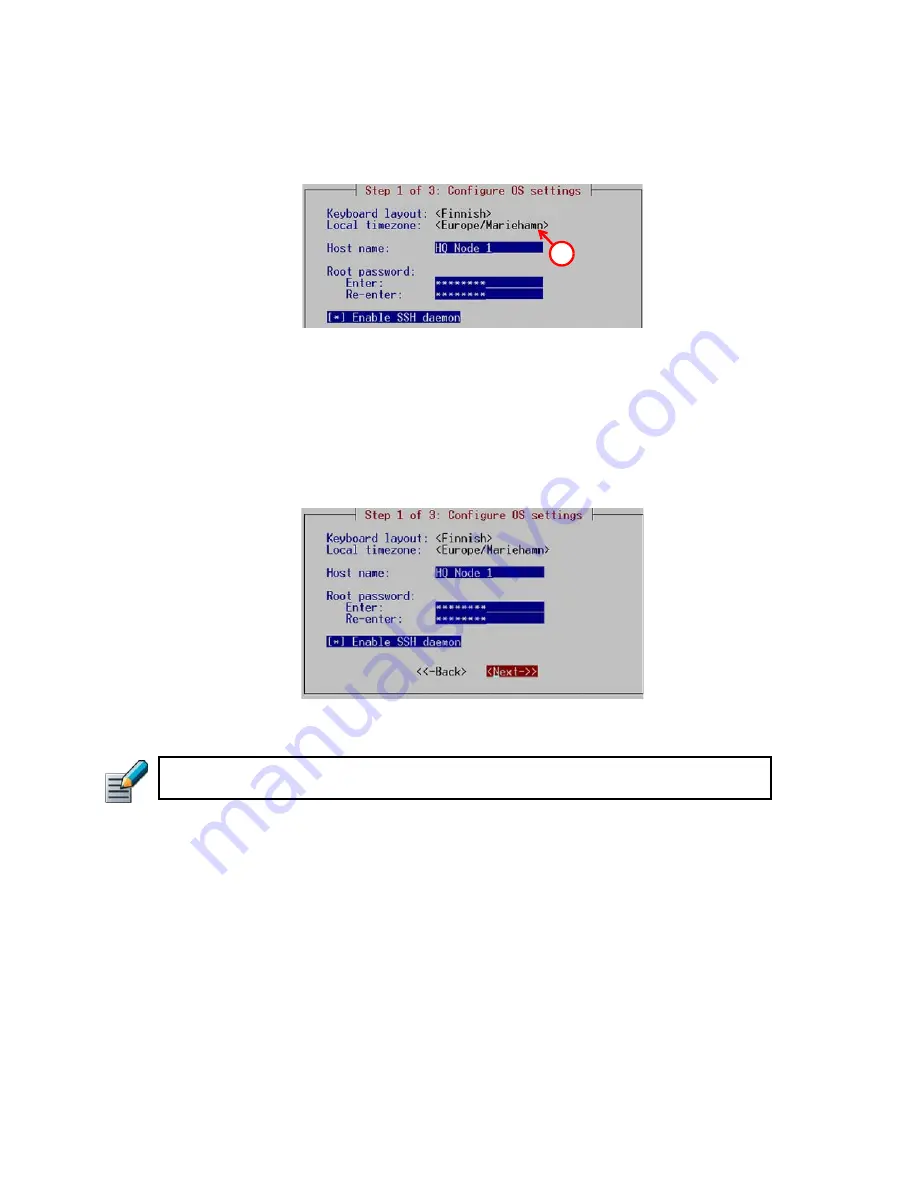
66
Chapter 8
Installing the Engine on Intel-Compatible Platforms
To set the engine’s timezone
1.
Highlight the entry field for
Local Timezone
using the arrow keys and press E
NTER
.
2.
Select the correct timezone in the dialog that opens.
The timezone setting only affects the way the time is displayed on the engine command line. The
engine always uses UTC time. The engine’s clock is automatically synchronized with the
Management Server’s clock.
To set the rest of the OS settings
1.
Type in the name of the engine.
2.
Type in the password for the user
root
. This is the only account for engine command line
access.
3.
(
Optional
) Highlight
Enable SSH Daemon
and press the spacebar to allow remote access to
engine command line using SSH.
4.
Highlight
Next
and press E
NTER
. The Configure Network Interfaces page opens.
Note – Unless you have a specific need to enable SSH access to the engine command line,
we recommend leaving it disabled.
1
Summary of Contents for stonegate 5.2
Page 1: ...STONEGATE 5 2 INSTALLATION GUIDE INTRUSION PREVENTION SYSTEM...
Page 5: ...5 INTRODUCTION In this section Using StoneGate Documentation 7...
Page 6: ...6...
Page 12: ...12...
Page 18: ...18 Chapter 2 Planning the IPS Installation...
Page 28: ...28 Chapter 4 Configuring NAT Addresses...
Page 30: ...30...
Page 50: ...50 Chapter 6 Saving the Initial Configuration...
Page 60: ...60...
Page 72: ...72 Chapter 8 Installing the Engine on Intel Compatible Platforms...
Page 73: ...73 UPGRADING In this section Upgrading 75...
Page 74: ...74...
Page 88: ...88...






























