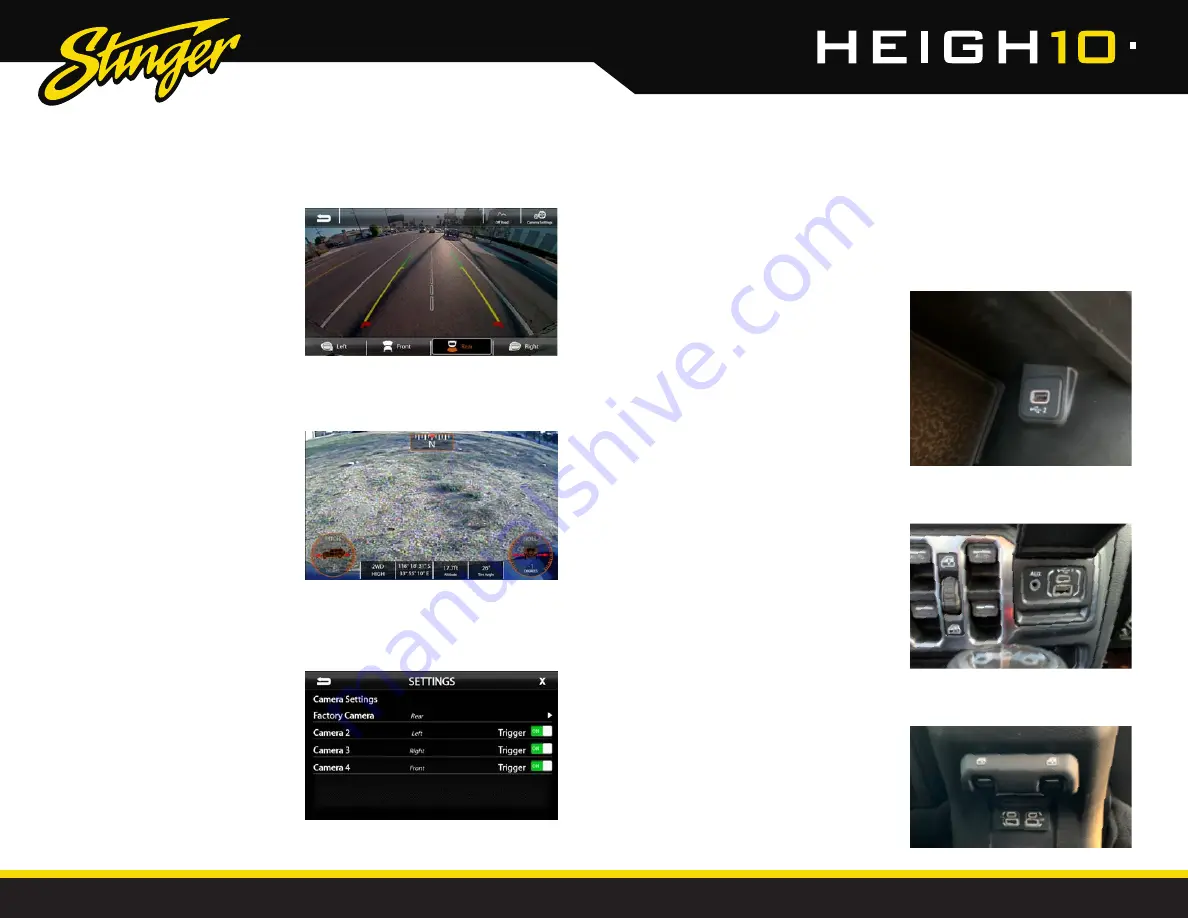
16
17
StingerElectronics.com
StingerElectronics.com
®
®
Factory
Cameras
Factory
USB
Ports
HOME BUTTON > Camera
HOME BUTTON > USB
FIG. A
FIG. B
Factory Center Console Port [2]:
Apple CarPlay
Android Auto
USB Drive Media (Page: 29)
Charging
Factory Dashboard Port [1]:
USB Drive Media & Charging Only
The AUX Input can accessed by
selecting AV IN from the HOME
Menu.
The factory rear camera will continue
to automatically display when in
reverse and can also be activated at
any time by selecting Camera from
the HOME Menu or Tabs.
When the camera is first activated,
there will be menu bars at the top and
bottom of the display. The top menu
bar contains the BACK arrow to return
to the previous screen, and the Off-
Road button will display the camera
image along with the off-road gauges
and information (FIG. A). Selecting
the Camera Settings button will open
up the Camera Settings menu (FIG. B).
The bottom menu bar displays
avaiable cameras. Touch any
available camera to switch camera
views. In addition to the factory rear
camera, HEIGH10 can support up four
additional cameras.
NOTE
The top and bottom menu bars
will auto-hide after five seconds, and
tapping the screen will re-display the
menu bars.
Camera Settings
The Camera Settings page displays all
enabled cameras. Cameras can be
shut off using the Trigger selection.
Selecting Factory Camera will display
Camera Guidelines. Active Guidelines
move with the steering wheel position,
while Fixed Guidelines do not.
Apple CarPlay and Android Auto require a dedicated USB port. The factory
USB port inside the center console will function for Apple Carplay/Android
Auto, and all other USB ports can be used for USB thumb drives and charging
only.
Factory Rear Console Port [3]:
USB Drive Media & Charging Only










































