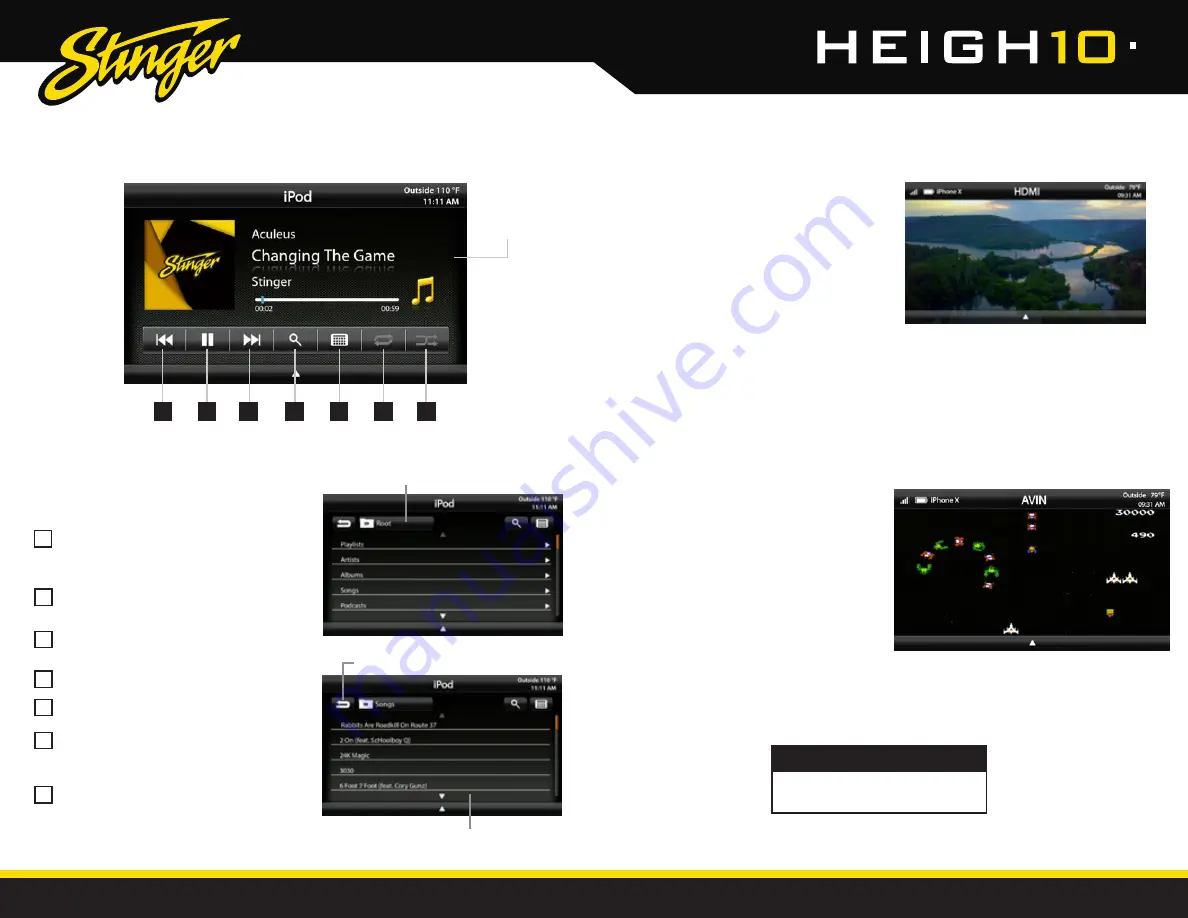
32
33
StingerElectronics.com
StingerElectronics.com
®
®
iPod
1
2
3
4
7
5
6
Previous Track
- Touch once to restart
current track; touch again for Previous
track.
Play/Pause
- Touch to play or pause
the audio.
Next Track
- Touch to advance to the
Next track.
Browse
- Browse artist, album or songs.
Keyboard
- Direct input song search.
Repeat
- Press once to repeat the
current track (1); press again to repeat
album/folder.
Shuffle
- Plays tracks in random order.
1
5
6
7
2
3
4
Track Detail
View
iPod Root Menu
Return to Track Detail View
Browse and Select by
Artists, Albums, Playlists, Songs...
®
Press
MENU > iPod
to select iPod as
the source.
HDMI
INPUT
Press the
HOME BUTTON > HDMI
to switch to the HDMI input.
The HDMI input can be used for an
external DVD player, streaming sticks,
media players and smartphone mirroring.
You can only view HDMI content with the
vehicle in Park and the parking brake ON.
When viewing HDMI content, the
Information Bar will auto-hide. To access
the Information Bar, touch anywhere on
the screen.
AV
IN
Press the
HOME BUTTON > AV IN
to switch to the AV input.
You can only view the AV input with the
vehicle in Park and the parking brake
ON.
When viewing the AV IN, the Information
Bar will auto-hide. To access the
Information Bar, touch anywhere on the
screen.
WARNING!
A driver is prohibited by law from
viewing a video signal on any in-dash
monitor while the vehicle is in motion.










































