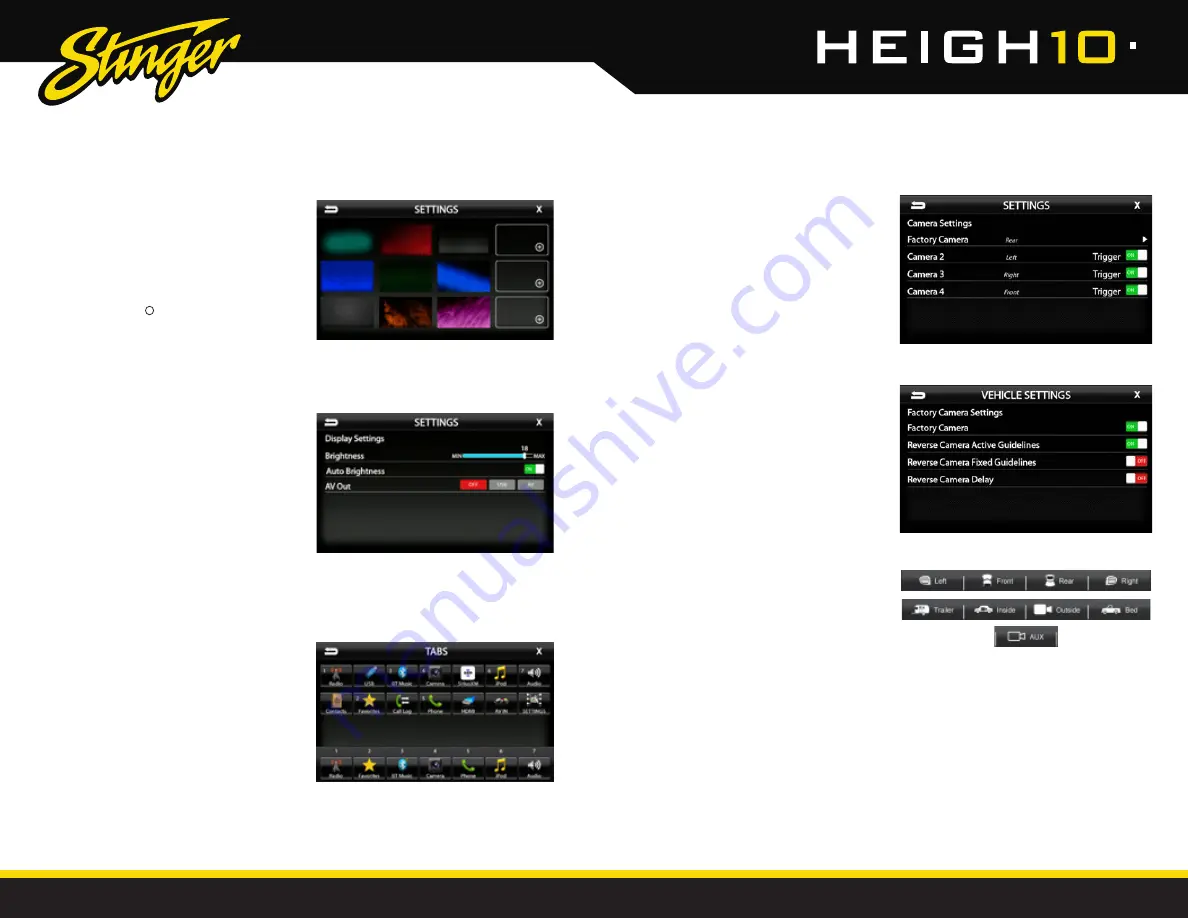
38
39
StingerElectronics.com
StingerElectronics.com
®
®
Settings > Background
Allows you to change the background
image. Touch image thumbnail to
select. You can upload up to 3 of your
own images. To upload an image(s),
copy images onto a USB thumb drive
and connect the drive to one of the
USB ports. Touch the + symbol and
select a file. Images should be JPG or
PNG file format and 1024x600 resolution
SETTINGS
SETTINGS
Settings > Display Settings
Brightness [0–20]
Adjusts Day and Night brightness of the LCD
display. To adjust Night brightness level, turn on
vehicle's lights and then adjust brightness.
Auto Brightness [ON-OFF]
When set to ON, the display screen will automatically
dim when vehicle's lights are turned on.
AV [OFF-USB-AV]
Determines which source is routed to the AV
outputs.
Settings > Tabs
The Tabs are customizable and can be
configured to include favorite sources or
settings.
To Program a Tab:
1) Select a Tab postition (1–7) on the bottom row.
2) Select the desired source or setting from the
options on the top rows.
Settings > Camera Settings
Factory Camera [REAR]
Select to change Factory Camera settings.
NOTE:
Any additional cameras installed will
be displayed. Setting the Trigger to OFF will
prevent the camera from displaying when
triggered.
Factory Camera Settings
Factory Camera [ON-OFF]
The factory camera can be disabled, for
example when towing
Factory Camera Active Guidelines [ON-OFF]
When set to ON, camera guidelines will
dynamically move with position of sterring wheel.
Factory Camera Fixed Guidelines [ON-OFF]
When set to ON, guidelines will be in a fixed
position.







































