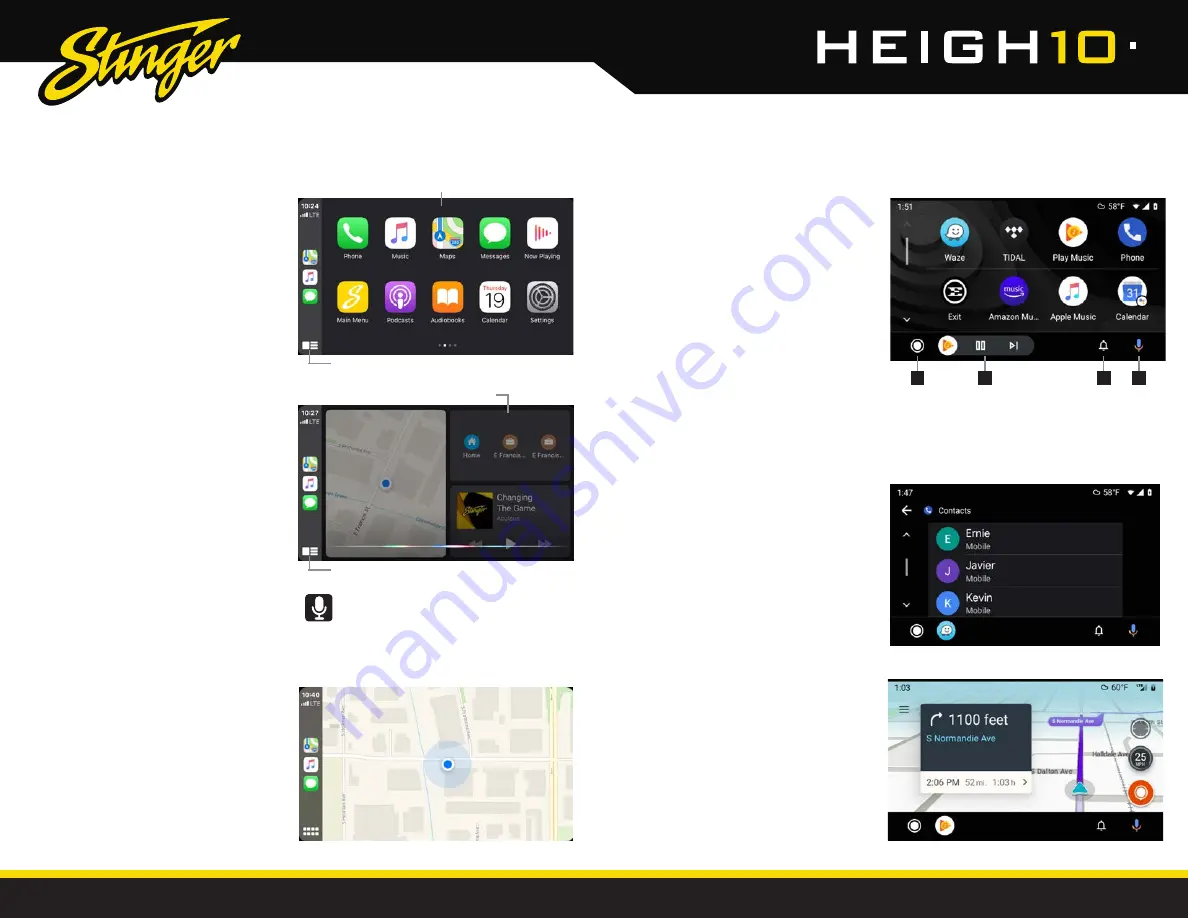
30
31
StingerElectronics.com
StingerElectronics.com
®
®
Set up Apple CarPlay
You can use Apple CarPlay to get
directions, make calls, send and receive
text messages, and more.
You need an iPhone 5 or later to use
Apple CarPlay. Also, make sure that
you're in an area that supports Apple
CarPlay and that Siri is on. To turn on Siri
on your phone, go to Settings > Siri &
Search.
With the your vehicle running, plug your
iPhone into the Apple CarPlay USB port.
Apple CarPlay will launch automatically.
If your iPhone is already plugged into
the USB, press the
HOME BUTTON > Apple
CarPlay
to launch Apple CarPlay.
NOTE:
If Apple CarPlay will not launch,
see Troubleshooting.
The display will show available apps.
Only apps that are supported by Apple
CarPlay will appear.
To add, remove, or customize the order
that the apps are in, follow these steps
on your iOS device:
1. Go to Settings > General, and tap
CarPlay.
2. Select UN1810.
3. Select Customize.
4. Use the add or delete icons to add or
remove apps. Tap and drag an app to
change the icon order.
To exit Apple CarPlay, press the Stinger
Main Menu icon.
For details about Apple CarPlay, visit
https://support.apple.com/en-us/HT205634
Ask Siri for what you need. Press the
Voice Control button or the Home/
Dashboard button in Apple CarPlay until Siri
appears on the display, then say what you
need.
Toggle CarPlay Home / Dashboard
Press & Hold for Siri
CarPlay Home
CarPlay Dashboard
Apple
CarPlay
®
Set up Andriod Auto
Make sure your phone is running Android
5.0 (Lollipop) or later. Download the
Android Auto app from Google Play on
your device. Once the app is installed,
open the app and follow the setup steps.
Connect your phone
Before you connect your phone for the
first time, turn on your car. Make sure it's in
park (P) and that you have time to set up
Android Auto.
1. Unlock your phone's screen.
2. Connect your phone using a USB cable.
3. Your phone might ask you to download
or update certain apps, like Google
Maps.
4. Review the Safety Information and
Android Auto permissions to access your
apps.
5. Turn on notifications for Android Auto.
For the best experience, we recommend
accepting all requests.
Your phone’s Bluetooth will be turned
on automatically when Android Auto is
connected to the car via USB.
To exit Android Auto, touch the Exit icon.
For details about AndroidAuto, visit
https://www.android.com/auto/
1 Home Button
2 Audio Controls
3 Notifications
4 Voice Command
1
2
3
4
Android
Auto
TM

























