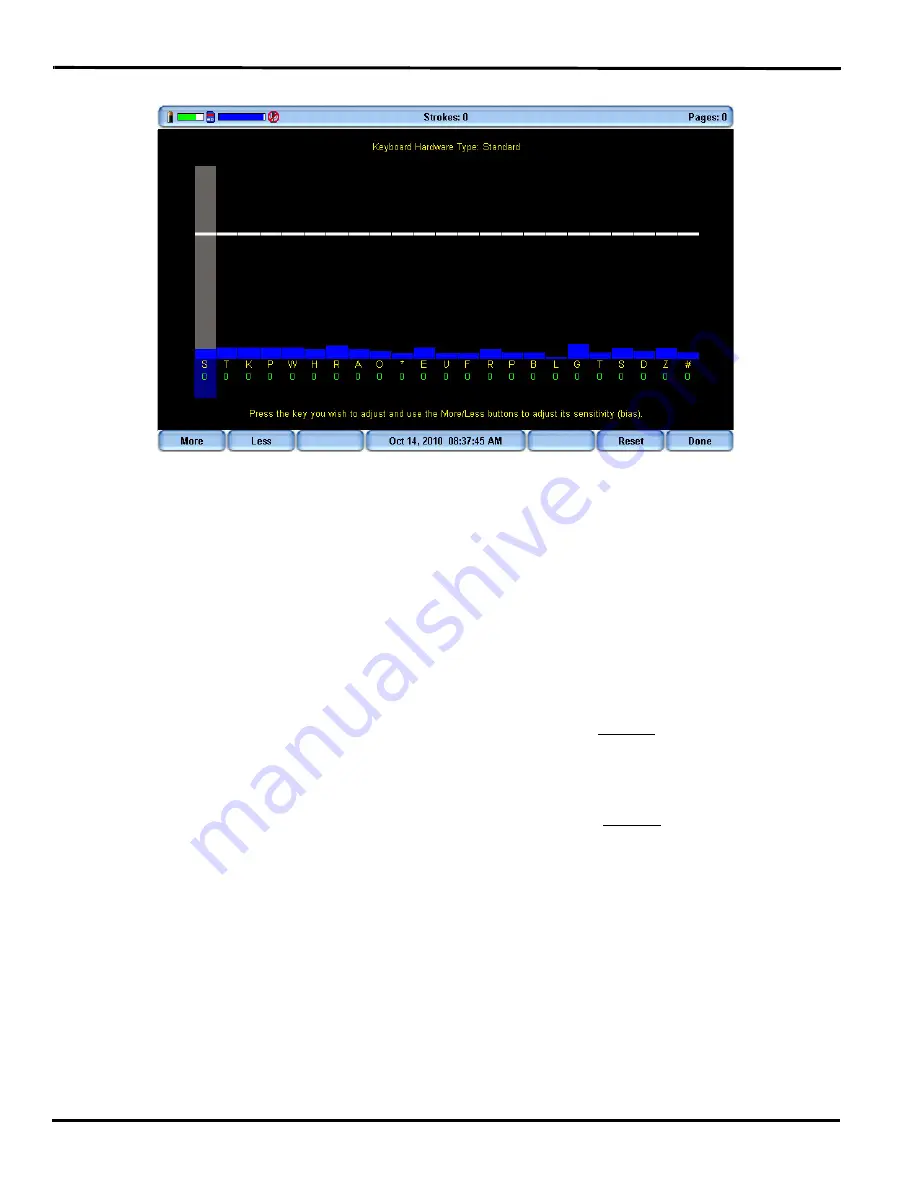
Wave User Guide
44
© 2017 Stenograph
3. The Keyboard Hardware Type screen displays.
Keyboard at rest with the deepest depth of stroke setting.
The line of white bars at the top of the screen represents the bottom of the keyboard. The horizontal
position of the line varies depending on the depth of stroke setting. For example, a deeper depth of
stroke places the line closer to the top of the screen. Each individual bar indicates the point the key must
reach or move slightly past in order to register as a stroke. The number below each key is the current
setting. Zero is the factory default.
4. Press and release the key you want to adjust. The gray vertical bar highlights the key selected for
adjustment.
5. Perform one of the following adjustments:
•
More
—Increase the key sensitivity when the key is not showing in the steno notes and you want
it to register. Increase the sensitivity using increments of 5. It is strongly recommended that you
make the first incremental setting and assess the change. Turn on CNN or the equivalent and
write against the broadcast for 20 - 30 minutes.
•
Less
—Decrease the key sensitivity when the key is showing in the steno notes and is not
wanted. Decrease the sensitivity using increments of 10-15. It is strongly recommended that you
make the first incremental setting and assess the change. Turn on CNN or the equivalent and
write against the broadcast for 20 - 30 minutes.
•
Reset
—Return all the key settings to the factory default.
6. When finished, press
Done
.
Summary of Contents for WAVE
Page 1: ...Wave User Guide ...
Page 6: ...Wave User Guide vi 2017 Stenograph Splash Screen 71 TrueView 73 ...
Page 8: ...Wave User Guide 8 2017 Stenograph Wave Features ...
Page 14: ...Wave User Guide 14 2017 Stenograph ...
Page 32: ...Wave User Guide 32 2017 Stenograph ...
Page 60: ...Wave User Guide 60 2017 Stenograph ...
Page 62: ...Wave User Guide 62 2017 Stenograph ...
Page 65: ...65 Appendix A Installing the USB Drivers 2017 Stenograph 6 Close Device Manager ...






























