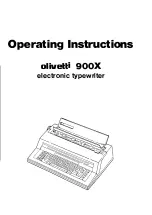Wave User Guide
16
© 2017 Stenograph
Unlike the typewriter where each key is pressed one at a time, any number or all of the keys on a
shorthand machine can be "stroked,” or pressed down at the same time. This means that a machine
shorthand writer can write an entire word, syllable, or phrase in just one stroke. Although the keyboard
does not contain all the letters of the alphabet, letters are used in combination to identify the remaining
consonants. You will also notice, that while some letters do not appear at all, other letters appear twice.
The machine shorthand keyboard was designed to write sounds. Most word and syllable sounds begin
with one or more consonants, followed by a vowel, and end with one or more consonants. For example:
R E D; SH O P; ST A RT. While the machine shorthand writer may write words exactly as they are
spelled, R E D or SH O P, they often are writing the words or syllables as they phonetically hear them.
For example, in two strokes they may write "courthouse"-- K O R T/H O U S or "workhorse"-- WORBG/
HORS. The writer may also record an entire phrase in just one stroke, "state your name"-- ST A U R PL
or "could you tell us" -- KOUTS. The machine automatically creates spaces between the strokes, so the
writer never needs to take their fingers off the keyboard to press a Return or Enter key.
Computer software translates each stroke or group of strokes immediately into text by comparing the
strokes to an electronic table of words and phrases called a "dictionary." This dictionary automatically
provides for correct spelling of words, punctuation and spacing between words. Once the steno strokes
are translated into words, text editing software is used to make corrections and to produce a final printed
transcript.
The first shorthand machines were developed in the late 1800s and have evolved over time to the
present-day Wave. To learn more about the evolution of the shorthand machine that brought the
technology to this point, visit www.stenograph.com and view “The History of Machine Shorthand.”
Summary of Contents for WAVE
Page 1: ...Wave User Guide ...
Page 6: ...Wave User Guide vi 2017 Stenograph Splash Screen 71 TrueView 73 ...
Page 8: ...Wave User Guide 8 2017 Stenograph Wave Features ...
Page 14: ...Wave User Guide 14 2017 Stenograph ...
Page 32: ...Wave User Guide 32 2017 Stenograph ...
Page 60: ...Wave User Guide 60 2017 Stenograph ...
Page 62: ...Wave User Guide 62 2017 Stenograph ...
Page 65: ...65 Appendix A Installing the USB Drivers 2017 Stenograph 6 Close Device Manager ...