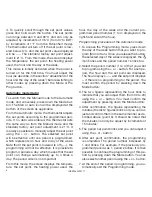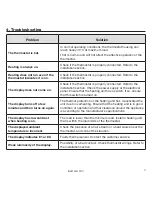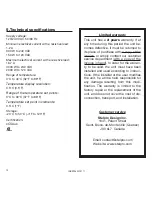7
INSSTE402P0711
At any time, you can exit the Programming
mode using one of the 3 following methods:
1- Press down the button of the day that you are
adjusting.
2- Press down the button of another day to pro-
gram it.
3- Press down the Sortie/Exit button.
Moreover, if you do not press down any button for
more than 1 minute, the thermostat will exit the
Programming mode. In all cases, the programming
is saved.
Anticipated start
This mode enables the room to reach the selected
temperature at the programmed hour. In fact, the
thermostat estimates the delay required to reach
the set point of the next period at the programmed
hour. This delay is obtained by the observation of
the temperature variations in the room and the
results obtained during the preceding anticipated
starts. That way, the results should be increasingly
precise day after day. From this mode, the thermo-
stat displays at any time the set point ( ) of the
current period. The anticipated start icon (
) will
blink when the anticipated start of the next period
will begin.
For example, if the requested temperature be-
tween 8h00am and 10h00pm is 22°C and between
10h00pm and 8h00am is 18°C, the set point ( )
will indicate 18°C until 7h59am and will switch to
22°C at 8h00am. Thus, you will not see the pro-
gression carried out by the anticipated start, but
only the desired result.
To activate or deactivate the anticipated start, the
thermostat must be in the Auto or Pre Prog mode.
Then, you must press down the Mode button for
at least 5 seconds. The anticipated start icon ( )
will appear or disappear to indicate the activation
or the deactivation of the mode. This modification
will apply to the Auto as well as the Pre Prog mode.
If you modify the temperature set point manually
when these modes are activated, the anticipated
start of the next period will be cancelled.
Note:
Please note that the anticipated start is ini-
tially activated when you enter the Automatic or
Preprogrammed mode. Thus, you must deactivate
it following the above procedure if needed.
Copy of the programming
You can apply the programming of one day of the
week to other days by copying the programming
one by one or in block.
To copy the programming one by one, you must:
1. press down the source day button (day to be
copied);
2. hold down this button and press down the desti-
nation days one by one. The screen displays the
selected days as you select them. If an error oc-
curs when you are choosing a day, press down
the erroneous day again to cancel the selection;
3. after all selections are completed, release the
source day button. Then, the selected days have
the same programming as the source day.
To copy the programming in block, you must:
1. press down the source day button and then the
button of the last day of the block to be copied;
2. hold down these two buttons during 3 seconds.
After this time, the destination days are dis-
played indicating that the copy in block is acti-
vated;
3. release the buttons. The days of the block are
not displayed anymore and the current day is
displayed.
Note:
The block order is always increasing. For ex-