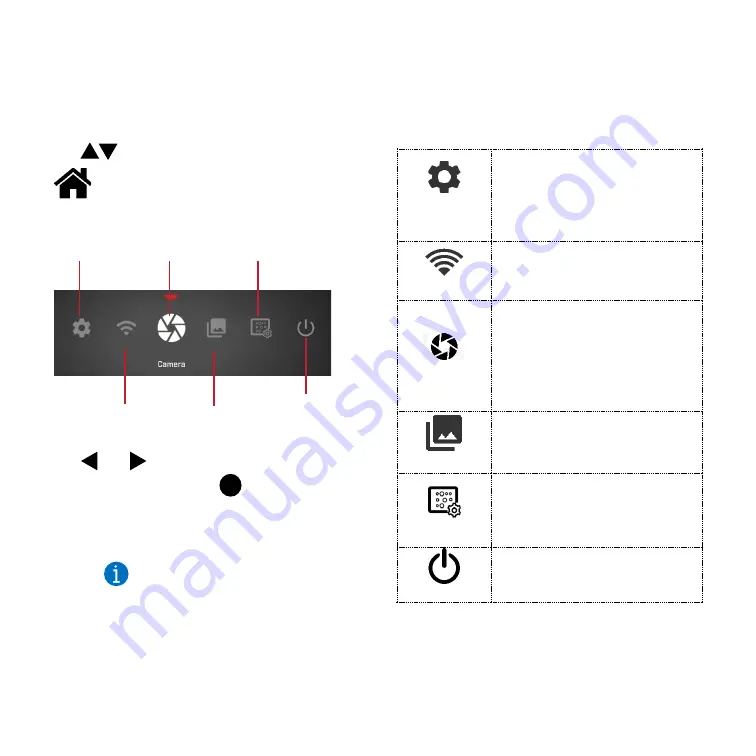
9
Home Screen Functions
To access Home Screen, open Menu and
use to navigate to Home Screen
Use and buttons to navigate between
these functions and use to select a
function.
System
Settings
View system info, perform
software upgrades, change
screen and interface settings,
enable/ disable user pin and
profile, configure hot keys
Connectivity
To choose how the thermal
sight connects with external
devices
Camera
To view and control camera
settings including configuring
and selecting presets,
brightness, polarity, sharpness
settings, bad pixel and non-
uniformity
Gallery
To view stored media – images
and videos
Pixel Repair
To fix bright or dark spots on
the display.
Refer to section
Fixing Bad
Pixels
for detailed information.
Power
To reboot or shutdown the
sight
To view and control video
output, click Camera in the
Home Screen of your thermal
sight.
Note:
System
Settings
Connectivity
Camera
Gallery
Pixel
Repair
Power
Summary of Contents for CINDER 9501
Page 1: ......










































