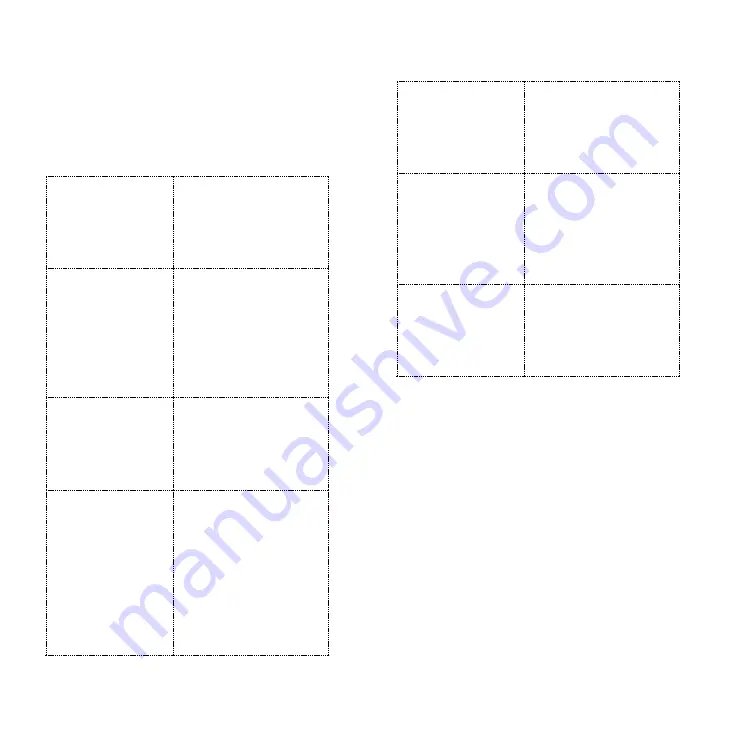
26
Maintenance
Ensure that you undertake maintenance of
the thermal sight at least twice a year.
Housing
Check for damage
including cracks,
missing parts and any
other visible defects
Battery
Compartment
Check the battery
compartment for dirt,
dust, moisture or
defective contacts.
Remove battery when
system is not in use.
Optical Surfaces
Inspect all lenses for
dirt, fingerprint
residue, chips or
cracks.
Lens and
Neoprene Cover
Rotate focus and
diopter rings to
ensure free
movement.
Visually check for
scratches, cuts, tears,
dirt and foreign
material.
Eyepiece
Visually check for cuts,
tears, dirt, torn, bent
or improperly fitting
eyepiece rubber.
Power Button
Insert the battery and
Power On.
Inspect that the
display is On and that
it shows no errors.
Control Buttons
Ensure the control
buttons are
responsive and not
stuck.
Cleaning and Storage
Wipe external surfaces clean of dust
and dirt.
Check the lens and eyepiece. If
required, remove dust and sand
(preferably noncontact method).
Always store the sight in a dry, well-
ventilated space. Always remove the
batteries when storing the unit.
Summary of Contents for CINDER 9501
Page 1: ......



























