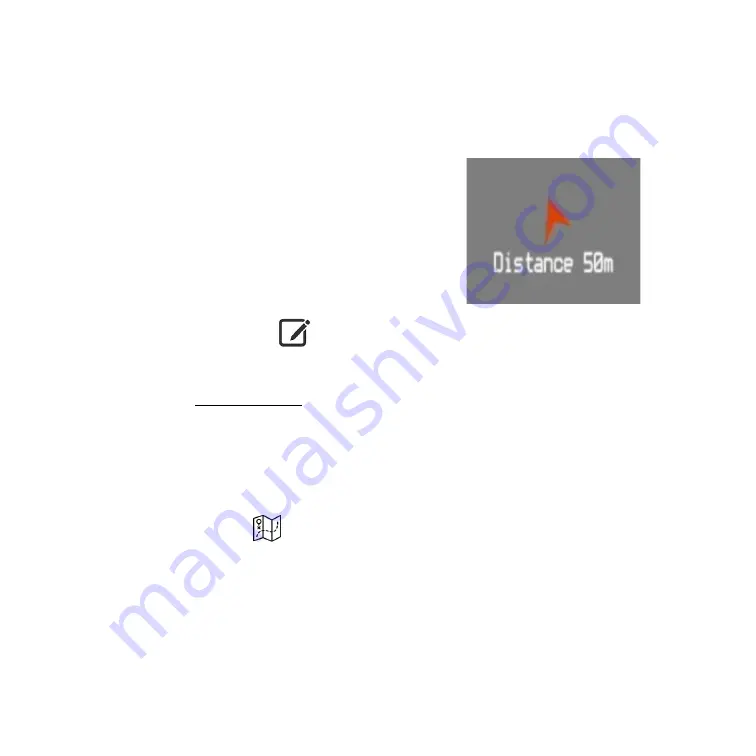
21
take less than 5 minutes to achieve
a 3D fix. (If a fix is not available, you
will see “Awaiting GPS Fix…” if you
attempt to create or navigate to a
Waypoint. (Alternately, GPS can be
turned on/off via the System
Settings Menu)
Saving a Waypoint
1.
Ensure that GPS is turned on and
has a 3D fix.
2.
Select Create Waypoint
3.
Enter the name of the waypoint on
the dialog box and click
Save
. This
will save the current location of the
Cinder as a waypoint.
Waypoint Navigation
1.
Ensure that
GPS
is turned on and
has a 3D fix.
2.
Select Waypoint List
3.
Select a previously saved waypoint
from the list and click
Navigate
.
An arrow along with the distance to
target waypoint will be visible over
top of the camera video if the
distance from sight's current
location to the target waypoint is
more than 10m.
If the distance from sight's current
location to the target waypoint is
less than or equal to 10m, it will
show a box showing the distance
only.
Move in the direction shown by the
arrow to reach the waypoint.
An
“up” arrow (as shown above)
means the target is in front of you.
The arrow will move with the
Cinder, and distance to waypoint
will change as you move closer
to/farther away from the target.
Summary of Contents for CINDER 9501
Page 1: ......










































