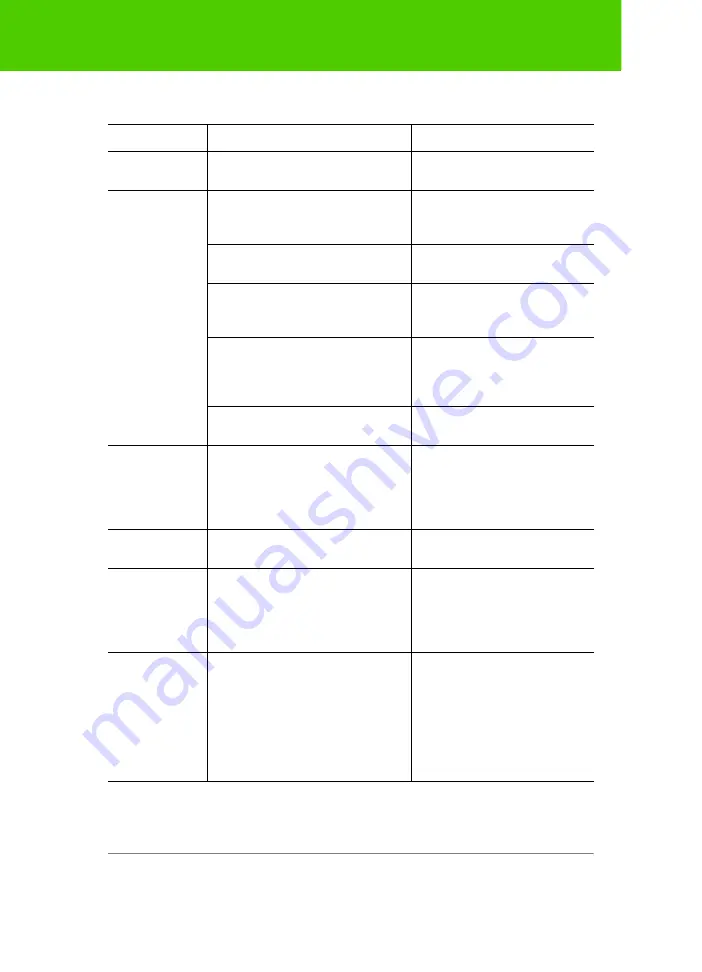
Steelcase
92
Appendix 3: ēno App notifications
Notification
Information
Action required
Your stylus is
connected
The stylus is ready for use.
No action required.
Your stylus is
disconnected
Communication between the stylus
and the computer was disconnected
for one of the following reasons:
•
The stylus is turned off by replacing
the stylus cap.
•
To resume communication,
simply remove the stylus cap.
•
The stylus has automatically
entered sleep mode to save battery
life after a period of inactivity.
•
To resume communication,
simply replace the stylus cap
and then remove it again.
•
The stylus moves further than
approximately 32 feet (10 m) from
the host computer.
•
To resume communication,
move closer to the host
computer, replace the stylus
cap and then remove it again.
•
The stylus battery needs to be
replaced.
•
Refer to “Install the ēno stylus
battery” on page 25.
ēno
App Status
While hovering the stylus over the
ēno App icon in system tray or menu
bar, this notification displays the
current connection status of each
device recognized by ēno App.
No action required.
The ēno stylus
battery is low.
The stylus battery level is reaching a
critically low level.
Replace the battery as soon as
possible.
Please cap your
stylus to
maximize battery
life.
This notification warns you that the
stylus has been idle for some time
and will automatically enter sleep
mode if idle for several minutes to
save battery life.
Replace the stylus cap to save
battery life.
You must be in
projection mode
to use this
feature. Press
Projection.
The whiteboard is not active and will
not respond to most features.
Newer ēno App icon strip: Tap
the Calibrate icon and follow
instructions you see on the
whiteboard.
Older icon strip: Tap the
Projection icon to re-enter
projection mode.


























