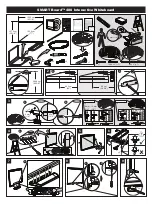Steelcase
34
Preparing to use ēno
note:
NOTE:
For Windows or Macintosh users, if you chose to use the operating
system’s Bluetooth capability to pair the ēno stylus rather than the
PolyVision Bluetooth adapter, you can unpair the stylus as you would
remove any Bluetooth device. Refer to “Appendix 1: ēno Bluetooth pairing
options” on page 83 for information about all pairing options.
Be sure to pair the stylus with a host computer that has the ēno App
installed.
Multiple ēno users
The ēno App enables multiple users to collaborate in a variety of scenarios.
Multiple
ēno
styli
The ēno whiteboard provides a cordless experience for presentations and
collaboration for up to three users at the same time. Three users, with their
own stylus, can write, erase, and interact with the computer
simultaneously.
To pair each ēno stylus with the same ēno receiver, refer to “Pair the ēno
stylus with the ēno receiver” on page 26.
Each user can write at the same time using a unique pen style. When one
participant taps the Mouse or Markup icon, all users enter the same mode.
Only one user at a time can control the mouse.
Multiple ēno interactive whiteboards and icon strips
ēno also supports up to three whiteboards showing separate parts of the
host computer desktop, as if you were using multiple monitors with the
computer. You may need to add an additional video card(s) to use multiple
projectors.
Since each whiteboard communicates via the same host computer’s ēno
App, you have the option to use three styli on any of the whiteboards. Each
stylus must have be paired to the same ēno receiver. Refer to “Pair the ēno
stylus with the ēno receiver” on page 26.
In a room with multiple whiteboards that respond to the same host
computer, each whiteboard must have a unique “A,” “B,” or “C” magnetic
icon strip and a unique product identification number (located on the lower