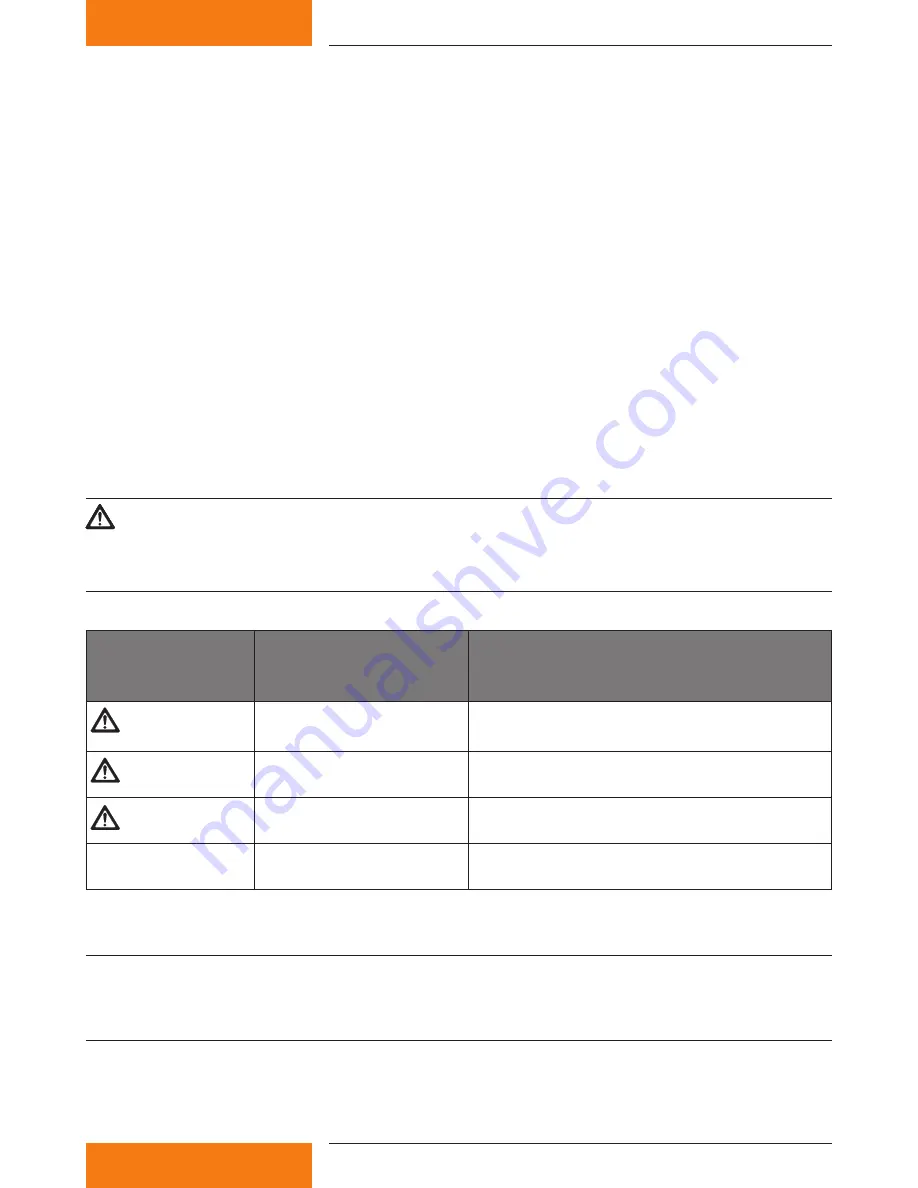
7
733.847 | 10.27
EN
4
About these operating instructions
4.1
Applicability
This manual covers installation, commissioning and operation of the wireless LAN router for remote display
of a solar thermal system. The relevant instructions from the respective manufacturers are to be followed
for the remaining components, e.g. picture frame and solar control.
4.2
Users
The remote display and the wireless LAN router can be operated by the user by following these instruc-
tions.
Use the remote display and the wireless LAN router only after you have carefully read and understood the
operating instructions and the safety instructions. Adhere to all safety instructions and consult professional
personnel in the event of any ambiguities.
This device is not intended for persons (or children) with physical, sensory, or mental disabilities, or who
have inadequate experience and knowledge, unless they were instructed in the proper use of the device
and initially supervised by a person who is responsible for their safety. Children should not be left alone
with the device, to ensure that they do not play with it.
4.3
Description of symbols
4.3.1 Structure of the warning notices
SIGNAL WORD
Type, source and consequences of the danger!
Measures for avoiding danger.
4.3.2 Danger levels in warning notices
Danger level
Niveau de risque
Likelihood of occurrence
Éventualité de
l'intervention
Consequences resulting from non-compliance
Conséquences en cas de non-respect
DANGER
RISQUE
Imminent threat of danger
Danger imminent
Death, serious bodily injury
Mort, lésions corporelles graves
WARNING
AVERTISSEMENT
Possible threat of danger
Danger éventuel
Death, serious bodily injury
Mort, lésions corporelles graves
CAUTION
ATTENTION
Possible threat of danger
Danger éventuel
Minor bodily injury
Lésions corporelles simples
CAUTION
ATTENTION
Possible threat of danger
Danger éventuel
Property damage
Dommages matériels
4.3.3 Notes
NOTE
Note on easier and safer working habits.
Measures for easier and safer working habits.
Summary of Contents for TK-RW1
Page 19: ...19 733 847 10 27 EN 13 Notes...
Page 20: ...733847...






































