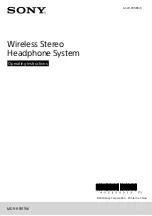6
733.847 | 10.27
EN
4
2
3
1
LAN
AIR
WAN
Likewise, the manufacturer assumes no responsibility for infringement of patent rights or violations of other
rights of third parties arising from the use of the devices.
The manufacturer reserves the right to make changes to the product, technical data or installation and
operating instructions without prior notice.
NOTE
*Applies only to WLAN operation: When using WPA/WPA2 encryption, the „AIR“ LED may be unlit after
having booted the router if no connection to the picture frame has been established yet!
3
Casing overview of the router
Power supply mains adapter plug
USB port for USB flash drive
USB port for data transfer to the solar
controller
Aerial connection
EZSETUP: The wireless LAN
interface is switched on or off by
pressing briefly. If the button is
kept pressed down for at least
5 seconds, the version number
display appears on the screen of
the picture frame. To prevent the
picture with the version numbers
from being overwritten within a
short period of time, the con-
troller should be in “off” mode
during the procedure.
RESTORE: Quickly pressing the
button triggers a reset of the
image generation. This may be
necessary if a cable is pulled or
becomes loose or a display error
occurs. Pressing the button for at
least 10 seconds will restore to the
default condition and all stored
data will be deleted.
WAN/LAN ports: are not currently sup-
ported with the special firmware on the
remote display.
WAN/LAN: is not used for firmware
on remote displays.
AIR: LED continuously lit: wireless LAN active *
LED flashes: transferring data / receiving
LED off: wireless LAN inactive
4
2
3
1
LAN
AIR
WAN
: LED continuously lit:
Device ready
LED flashes: device is initialising
the system
Summary of Contents for TK-RW1
Page 19: ...19 733 847 10 27 EN 13 Notes...
Page 20: ...733847...