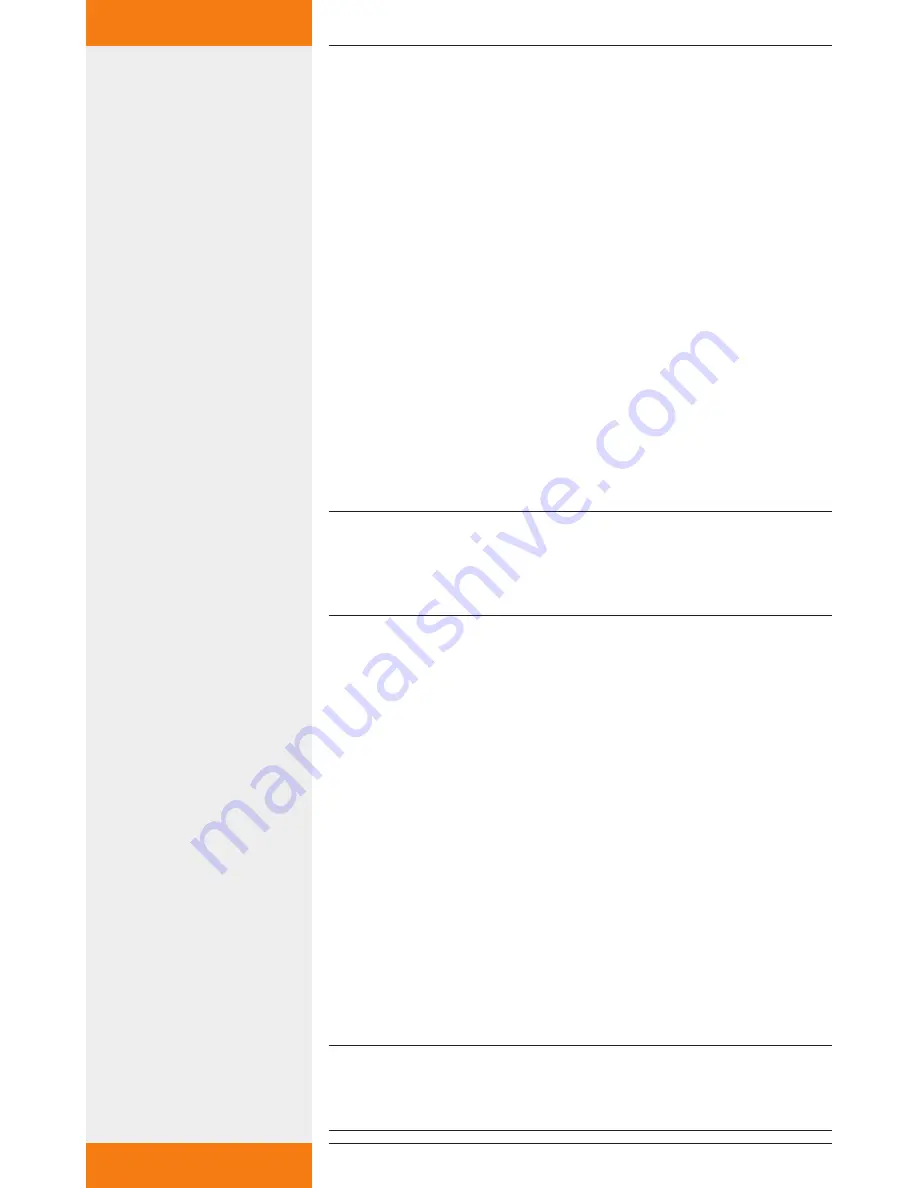
11
733.847 | 10.27
EN
6.11 Single image display
For the single image display, simply select the desired image and confirm
with "OK".
This opens the selected image permanently, e.g. the "System image".
6.12 Slideshow
The slideshow is started from the menu window “[Start]”. The system
image and the daily diagram are displayed alternatingly in 5-second
intervals.
In addition, separate images can be embedded in the slideshow (see
section 9). The default duration of the image display is 5 seconds but it
can be changed in the setup window of the picture frame.
7
Changing the wireless LAN settings
If another wireless network is run within range of the wireless LAN
router, it may be necessary to change the channel or the network name
of the wireless LAN network. In addition, the encryption of the wireless
LAN network can be adjusted according to personal preference.
To do this, the configuration file "Config.wri" on the USB flash drive
needs to be modified (see section 7.1 "Appendix: configuration file").
NOTE
Config.wri may only be opened with Microsoft® WordPad!
Please note that after changes have been made to the wireless LAN set-
tings, the network settings of the picture frame need to be re-adjusted.
7.1
Appendix: Configuration file
The configuration file “Config.wri” is on the USB flash drive and it con-
tains all the settings that can be changed by the end user.
The file "Config.wri" is located in the directory: Share -> Config.
The file "Config.wri" must be opened with Microsoft® WordPad to be
edited.
7.2
How to edit the configuration file
Wireless LAN router and digital picture frame have to be discon-
nected from the mains.
Remove USB flash drive from the wireless LAN router and plug it
into a USB port of a PC.
Open the config.wri file with Microsoft® WordPad, edit it and save
with the same name.
Remove the USB flash drive from the USB port of your PC and plug
it into the wireless LAN router.
Connect the wireless LAN router to the mains and wait until it is
ready for operation.
Connect the digital picture frame to the mains and make any neces-
sary changes to the settings (see section 6, "Initial commissioning").
NOTE
Config.wri may only be opened with Microsoft® WordPad!
The USB flash drive may not be formatted!
Summary of Contents for TK-RW1
Page 19: ...19 733 847 10 27 EN 13 Notes...
Page 20: ...733847...






































