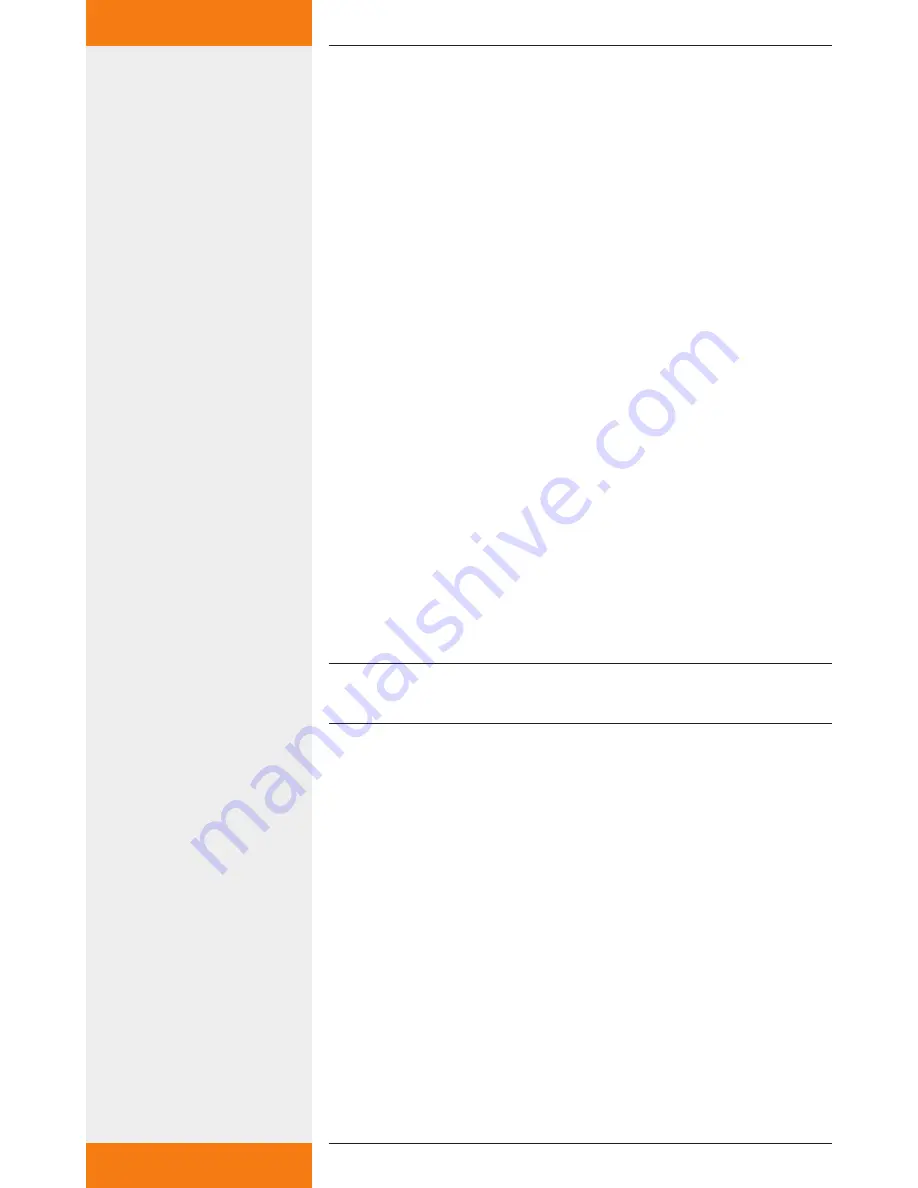
15
733.847 | 10.27
EN
8
Appendix: customised logo
A customised logo can be stored on the USB flash drive. The logo will
be displayed on top right of the system image. The position of the logo
is predetermined.
8.1
Requirements to the logo template
The maximum resolution of the customised logo is 200 x 40 pixels
(l x w).
Larger pictures will be scaled so that they fit into the image and this
is associated with a loss of quality! Therefore, please use the specified
image resolution. The width-to-height ratio is maintained!
The only supported format is JPEG. The name of the logo file is: "logo.
jpg".
8.2
How to apply the customised logo
If there is no logo image in the folder, applying the logo will be
ignored.
Wireless LAN router and digital picture frame have to be discon-
nected from the mains.
Remove USB flash drive from the wireless LAN router and plug it
into a USB port of a PC.
Copy the logo file "logo.jpg" into the directory share -> logo.
Remove the USB flash drive from the USB port of your PC and plug
it into the wireless LAN router.
Reconnect the wireless LAN router to the mains and wait until the
wireless LAN router is ready for operation.
Connect the digital picture frame to the mains and make any neces-
sary setting changes.
NOTE
The USB flash drive may not be formatted!
9
Appendix: adding your own images
to the slide show
You can add your own pictures to those in the remote display. They are
then displayed alternatingly in the slide show.
9.1
Requirements to your own pictures
Only images in the JPEG format can be used. The suffix for each of
the images must be "jpeg".
The resolution of the picture frame is 800 x 450 pixels. Deviations
from the image size can lead to loss of quality!
The picture sizes should not exceed 100kB, otherwise it may lead to
longer loading times.
The names 1_system.jpg and 2_diagram.jpg are in use by the
remote display and cannot be chosen for your own images, other-
wise they will be overwritten.
•
•
•
•
Summary of Contents for TK-RW1
Page 19: ...19 733 847 10 27 EN 13 Notes...
Page 20: ...733847...




















