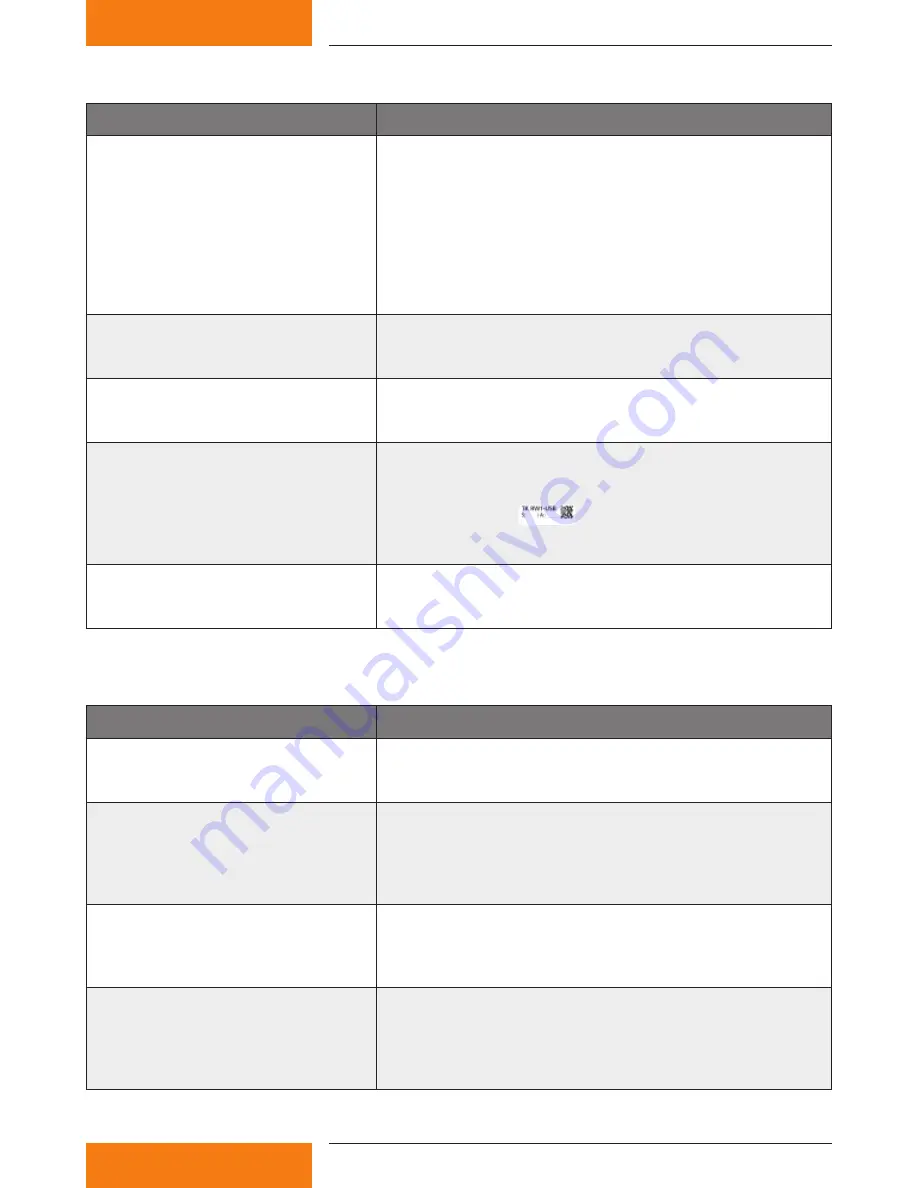
17
733.847 | 10.27
EN
10.1 Causes of faults in the wireless LAN router
Problem
Cause / Remedy
The time display in the system image
is not updated or the message "Note:
wireless LAN router is waiting for
data from the solar controller. Please
check the cable connection between
the solar controller and the wireless
LAN router should there be no graphic
display shown within 90 seconds!” is
displayed.
Interruption of the serial connection between the controller
and the wireless LAN router. Please check the cable connec-
tion!
Try resetting with the restore button.
Message "Fault: No or wrong USB flash
drive inserted!".
You may only use the supplied USB flash drive. After inserting
the correct USB flash drive while the device is still switched
on, you may have to do a "Reset".
Message "Fault: No USB-RS232
adapter found".
Please verify if the USB serial adapter is plugged into the
wireless LAN router! After installing the adapter, you may
need to do a "Reset".
Message "Fault: Incorrect software
version. Please contact your specialist
dealer."
The controller is sending data that is incompatible with the
router version.
Contact your distributor and state the two 3-digit identification
numbers S: and A: (
1.2.3
4.5.6
xxxxxxxxxxxxxxxxxxxxx
) on your USB flash drive and the
specific firmware of the solar thermal controller (displayed in
Off mode, see the solar controller operating instructions).
The logo is not displayed.
The logo must have the name "logo.jpg" and has to be created
in the JPEG format. It has to be located on the USB flash drive in
the "share\Logo" directory. By default, no logo is displayed!
10.2 Causes of faults in the picture frame
Problem
Cause / Remedy
Wireless network not found.
• Is the wireless LAN router switched on?
• Is the maximum distance to the WLAN router being ex-
ceeded?
The network computer cannot be
found.
Can occur if you try to reconnect an existing connection.
1. Restart the wireless LAN router and wait until the power
LED is lit.
2. Switch on the picture frame and restart the network if
necessary.
The wireless LAN connection is very
slow, even though the picture frame is
located within range of the WLAN.
The selected wireless LAN channel is already used by other
devices. The wireless LAN channel can be changed with the
USB flash drive of the router (see section 7, "Changing the
wireless LAN settings").
When setting the wireless LAN con-
nection, the warning message appears
that the connection is not secured.
By default, the wireless LAN connection is not encrypted. This
allows all persons who are within range of the wireless LAN
network to log into the wireless LAN router and look at the
pictures. To avoid this, encryption can be enabled (see section 7,
"Changing the wireless LAN settings").
Summary of Contents for TK-RW1
Page 19: ...19 733 847 10 27 EN 13 Notes...
Page 20: ...733847...




































